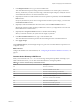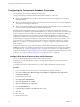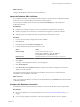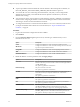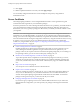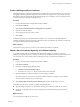5.5.1
Table Of Contents
- Installing and Configuring VMware vCenter Orchestrator
- Contents
- Installing and Configuring VMware vCenter Orchestrator
- Updated Infromation
- Introduction to VMware vCenter Orchestrator
- Orchestrator System Requirements
- Hardware Requirements for Orchestrator
- Hardware Requirements for the Orchestrator Appliance
- Operating Systems Supported by Orchestrator
- Supported Directory Services
- Browsers Supported by Orchestrator
- Orchestrator Database Requirements
- Software Included in the Orchestrator Appliance
- Level of Internationalization Support
- Setting Up Orchestrator Components
- Installing and Upgrading Orchestrator
- Download the vCenter Server Installer
- Install Orchestrator Standalone
- Install the Orchestrator Client on a 32-Bit Machine
- Install the Client Integration Plug-In in the vSphere Web Client
- Download and Deploy the Orchestrator Appliance
- Upgrading Orchestrator 4.0.x Running on a 64-Bit Machine
- Upgrading Orchestrator 4.0.x and Migrating the Configuration Data
- Upgrade Orchestrator Standalone
- Updating Orchestrator Appliance 5.5.x
- Upgrading Orchestrator Appliance 5.1.x and Earlier to 5.5.x
- Upgrade an Orchestrator Cluster
- Uninstall Orchestrator
- Configuring the Orchestrator Server
- Start the Orchestrator Configuration Service
- Log In to the Orchestrator Configuration Interface
- Configure the Network Connection
- Orchestrator Network Ports
- Import the vCenter Server SSL Certificate
- Selecting the Authentication Type
- Configuring the Orchestrator Database Connection
- Server Certificate
- Configure the Orchestrator Plug-Ins
- Importing the vCenter Server License
- Selecting the Orchestrator Server Mode
- Start the Orchestrator Server
- Configuring vCenter Orchestrator in the Orchestrator Appliance
- Configuring Orchestrator by Using the Configuration Plug-In and the REST API
- Configure Network Settings by Using the REST API
- Configuring Authentication Settings by Using the REST API
- Configure the Database Connection by Using the REST API
- Create a Self-Signed Server Certificate by Using the REST API
- Managing SSL Certificates Through the REST API
- Importing Licenses by Using the REST API
- Additional Configuration Options
- Change the Password of the Orchestrator Configuration Interface
- Change the Default Configuration Ports on the Orchestrator Client Side
- Uninstall a Plug-In
- Activate the Service Watchdog Utility
- Export the Orchestrator Configuration
- Import the Orchestrator Configuration
- Configure the Maximum Number of Events and Runs
- Import Licenses for a Plug-In
- Orchestrator Log Files
- Configuration Use Cases and Troubleshooting
- Configuring a Cluster of Orchestrator Server Instances
- Registering Orchestrator with vCenter Single Sign-On in the vCenter Server Appliance
- Setting Up Orchestrator to Work with the vSphere Web Client
- Check Whether Orchestrator Is Successfully Registered as an Extension
- Unregister Orchestrator from vCenter Single Sign-On
- Enable Orchestrator for Remote Workflow Execution
- Changing SSL Certificates
- Back Up the Orchestrator Configuration and Elements
- Unwanted Server Restarts
- Orchestrator Server Fails to Start
- Revert to the Default Password for Orchestrator Configuration
- Setting System Properties
- Disable Access to the Orchestrator Client By Nonadministrators
- Disable Access to Workflows from Web Service Clients
- Setting Server File System Access for Workflows and JavaScript
- Set JavaScript Access to Operating System Commands
- Set JavaScript Access to Java Classes
- Set Custom Timeout Property
- Modify the Number of Objects a Plug-In Search Obtains
- Modify the Number of Concurrent and Delayed Workflows
- Where to Go From Here
- Index
What to do next
Configure the Orchestrator database connection parameters.
Import the Database SSL Certificate
If your database uses SSL, you must import the SSL certificate to the Orchestrator configuration interface
and activate secure connection between Orchestrator and the database.
You can import the database SSL certificate from the SSL Trust Manager tab in the Orchestrator
configuration interface.
Prerequisites
n
Configure your database for SSL access. See your database documentation for instructions.
n
Obtain a self-signed server certificate or a certificate that is signed by a Certificate Authority.
n
Explicitly specify the trusted certificate to perform the SSL authorization correctly.
Procedure
1 Log in to the Orchestrator configuration interface as vmware.
2 Click Network.
3 In the right pane, click the SSL Trust Manager tab.
4 Load the database SSL certificate from a URL or a file.
Option Action
Import from URL
Type the URL of the database server:
https://your_database_server_IP_address or
your_database_server_IP_address:port
Import from file
Obtain the database SSL certificate file and browse to import it.
5 Click Import.
A message confirming that the import is successful appears.
6 Click Startup Options.
7 Click Restart the vCO configuration server to restart the Orchestrator Configuration service after
adding a new SSL certificate.
The imported certificate appears in the Imported Certificates list. The secure connection between
Orchestrator and your database is activated.
What to do next
When you configure the database connection you should enable SSL on the Database tab in the Orchestrator
configuration interface.
Configure the Database Connection
To establish a connection to the Orchestrator database, you must set the database connection parameters.
Prerequisites
n
Set up a new database to use with the Orchestrator server. See “Orchestrator Database Setup,” on
page 20.
n
If you are using an SQL Server database, verify that the SQL Server Browser service is running.
Chapter 6 Configuring the Orchestrator Server
VMware, Inc. 53