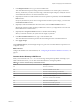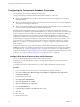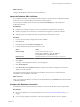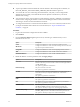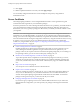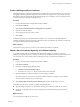5.5.1
Table Of Contents
- Installing and Configuring VMware vCenter Orchestrator
- Contents
- Installing and Configuring VMware vCenter Orchestrator
- Updated Infromation
- Introduction to VMware vCenter Orchestrator
- Orchestrator System Requirements
- Hardware Requirements for Orchestrator
- Hardware Requirements for the Orchestrator Appliance
- Operating Systems Supported by Orchestrator
- Supported Directory Services
- Browsers Supported by Orchestrator
- Orchestrator Database Requirements
- Software Included in the Orchestrator Appliance
- Level of Internationalization Support
- Setting Up Orchestrator Components
- Installing and Upgrading Orchestrator
- Download the vCenter Server Installer
- Install Orchestrator Standalone
- Install the Orchestrator Client on a 32-Bit Machine
- Install the Client Integration Plug-In in the vSphere Web Client
- Download and Deploy the Orchestrator Appliance
- Upgrading Orchestrator 4.0.x Running on a 64-Bit Machine
- Upgrading Orchestrator 4.0.x and Migrating the Configuration Data
- Upgrade Orchestrator Standalone
- Updating Orchestrator Appliance 5.5.x
- Upgrading Orchestrator Appliance 5.1.x and Earlier to 5.5.x
- Upgrade an Orchestrator Cluster
- Uninstall Orchestrator
- Configuring the Orchestrator Server
- Start the Orchestrator Configuration Service
- Log In to the Orchestrator Configuration Interface
- Configure the Network Connection
- Orchestrator Network Ports
- Import the vCenter Server SSL Certificate
- Selecting the Authentication Type
- Configuring the Orchestrator Database Connection
- Server Certificate
- Configure the Orchestrator Plug-Ins
- Importing the vCenter Server License
- Selecting the Orchestrator Server Mode
- Start the Orchestrator Server
- Configuring vCenter Orchestrator in the Orchestrator Appliance
- Configuring Orchestrator by Using the Configuration Plug-In and the REST API
- Configure Network Settings by Using the REST API
- Configuring Authentication Settings by Using the REST API
- Configure the Database Connection by Using the REST API
- Create a Self-Signed Server Certificate by Using the REST API
- Managing SSL Certificates Through the REST API
- Importing Licenses by Using the REST API
- Additional Configuration Options
- Change the Password of the Orchestrator Configuration Interface
- Change the Default Configuration Ports on the Orchestrator Client Side
- Uninstall a Plug-In
- Activate the Service Watchdog Utility
- Export the Orchestrator Configuration
- Import the Orchestrator Configuration
- Configure the Maximum Number of Events and Runs
- Import Licenses for a Plug-In
- Orchestrator Log Files
- Configuration Use Cases and Troubleshooting
- Configuring a Cluster of Orchestrator Server Instances
- Registering Orchestrator with vCenter Single Sign-On in the vCenter Server Appliance
- Setting Up Orchestrator to Work with the vSphere Web Client
- Check Whether Orchestrator Is Successfully Registered as an Extension
- Unregister Orchestrator from vCenter Single Sign-On
- Enable Orchestrator for Remote Workflow Execution
- Changing SSL Certificates
- Back Up the Orchestrator Configuration and Elements
- Unwanted Server Restarts
- Orchestrator Server Fails to Start
- Revert to the Default Password for Orchestrator Configuration
- Setting System Properties
- Disable Access to the Orchestrator Client By Nonadministrators
- Disable Access to Workflows from Web Service Clients
- Setting Server File System Access for Workflows and JavaScript
- Set JavaScript Access to Operating System Commands
- Set JavaScript Access to Java Classes
- Set Custom Timeout Property
- Modify the Number of Objects a Plug-In Search Obtains
- Modify the Number of Concurrent and Delayed Workflows
- Where to Go From Here
- Index
Configuring the Orchestrator Database Connection
The Orchestrator server requires a database for storing data.
The type of Orchestrator installation determines the kind of database it works with.
n
When you install Orchestrator standalone, the Orchestrator server is preconfigured to work with an
embedded database.
n
When you install Orchestrator together with vCenter Server, the Orchestrator server is preconfigured to
work with the vCenter Server datasource.
n
When you download and deploy the Orchestrator Appliance, the Orchestrator server is preconfigured
to work with the PostgreSQL database embedded in the appliance.
The embedded and PostgreSQL databases are suitable only for small-scale, medium-scale, and testing
environments. If you decide to use an embedded database, you cannot set up Orchestrator to work in cluster
mode, or change any licenses and the server certificate by using the Orchestrator configuration interface. To
change the license key and the server certificate without changing the database, you must run the
configuration workflows by using either the Orchestrator client or the REST API. For more information
about running the configuration workflows by using the Orchestrator client, see Using the VMware vCenter
Orchestrator Plug-Ins. For detailed instructions about running the configuration workflows by using the
REST API, see Chapter 8, “Configuring Orchestrator by Using the Configuration Plug-In and the REST
API,” on page 73.
For better performance in a production environment, install a relational database management system
(RDBMS) and create a new database for Orchestrator. For more information about creating a new database
for Orchestrator, see “Orchestrator Database Setup,” on page 20. If you decide to use a separate database,
configure the database for remote connection. For an example of configuring SQL Server Express for remote
connection, see “Configure SQL Server Express to Use with Orchestrator,” on page 52.
Configure SQL Server Express to Use with Orchestrator
You can use Microsoft SQL Server Express in small-scale environments.
Orchestrator can work with SQL Server Express when the deployment does not exceed 5 hosts and 50
virtual machines.
To use SQL Server Express with Orchestrator, you must configure the database to enable TCP/IP.
Procedure
1 Log in as an administrator to the machine on which SQL Server Express is installed.
2 Click Start > All Programs > Microsoft SQL Server 2008 R2 > Configuration Tools > SQL Server
Configuration Manager.
3 Expand in the list on the left.
4 Click Protocols for SQLEXPRESS.
5 Right-click TCP/IP and select Enable.
6 Right-click TCP/IP and select Properties.
7 Click the IP Addresses tab.
8 Under IP1, IP2, and IPAll, set the TCP Port value to 1433.
9 Click OK.
10 Click on the left.
11 Restart the SQL Server.
Installing and Configuring VMware vCenter Orchestrator
52 VMware, Inc.