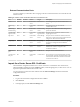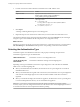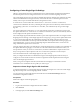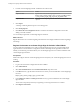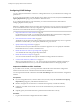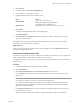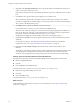5.5.1
Table Of Contents
- Installing and Configuring VMware vCenter Orchestrator
- Contents
- Installing and Configuring VMware vCenter Orchestrator
- Updated Infromation
- Introduction to VMware vCenter Orchestrator
- Orchestrator System Requirements
- Hardware Requirements for Orchestrator
- Hardware Requirements for the Orchestrator Appliance
- Operating Systems Supported by Orchestrator
- Supported Directory Services
- Browsers Supported by Orchestrator
- Orchestrator Database Requirements
- Software Included in the Orchestrator Appliance
- Level of Internationalization Support
- Setting Up Orchestrator Components
- Installing and Upgrading Orchestrator
- Download the vCenter Server Installer
- Install Orchestrator Standalone
- Install the Orchestrator Client on a 32-Bit Machine
- Install the Client Integration Plug-In in the vSphere Web Client
- Download and Deploy the Orchestrator Appliance
- Upgrading Orchestrator 4.0.x Running on a 64-Bit Machine
- Upgrading Orchestrator 4.0.x and Migrating the Configuration Data
- Upgrade Orchestrator Standalone
- Updating Orchestrator Appliance 5.5.x
- Upgrading Orchestrator Appliance 5.1.x and Earlier to 5.5.x
- Upgrade an Orchestrator Cluster
- Uninstall Orchestrator
- Configuring the Orchestrator Server
- Start the Orchestrator Configuration Service
- Log In to the Orchestrator Configuration Interface
- Configure the Network Connection
- Orchestrator Network Ports
- Import the vCenter Server SSL Certificate
- Selecting the Authentication Type
- Configuring the Orchestrator Database Connection
- Server Certificate
- Configure the Orchestrator Plug-Ins
- Importing the vCenter Server License
- Selecting the Orchestrator Server Mode
- Start the Orchestrator Server
- Configuring vCenter Orchestrator in the Orchestrator Appliance
- Configuring Orchestrator by Using the Configuration Plug-In and the REST API
- Configure Network Settings by Using the REST API
- Configuring Authentication Settings by Using the REST API
- Configure the Database Connection by Using the REST API
- Create a Self-Signed Server Certificate by Using the REST API
- Managing SSL Certificates Through the REST API
- Importing Licenses by Using the REST API
- Additional Configuration Options
- Change the Password of the Orchestrator Configuration Interface
- Change the Default Configuration Ports on the Orchestrator Client Side
- Uninstall a Plug-In
- Activate the Service Watchdog Utility
- Export the Orchestrator Configuration
- Import the Orchestrator Configuration
- Configure the Maximum Number of Events and Runs
- Import Licenses for a Plug-In
- Orchestrator Log Files
- Configuration Use Cases and Troubleshooting
- Configuring a Cluster of Orchestrator Server Instances
- Registering Orchestrator with vCenter Single Sign-On in the vCenter Server Appliance
- Setting Up Orchestrator to Work with the vSphere Web Client
- Check Whether Orchestrator Is Successfully Registered as an Extension
- Unregister Orchestrator from vCenter Single Sign-On
- Enable Orchestrator for Remote Workflow Execution
- Changing SSL Certificates
- Back Up the Orchestrator Configuration and Elements
- Unwanted Server Restarts
- Orchestrator Server Fails to Start
- Revert to the Default Password for Orchestrator Configuration
- Setting System Properties
- Disable Access to the Orchestrator Client By Nonadministrators
- Disable Access to Workflows from Web Service Clients
- Setting Server File System Access for Workflows and JavaScript
- Set JavaScript Access to Operating System Commands
- Set JavaScript Access to Java Classes
- Set Custom Timeout Property
- Modify the Number of Objects a Plug-In Search Obtains
- Modify the Number of Concurrent and Delayed Workflows
- Where to Go From Here
- Index
4 Load the vCenter Single Sign-On SSL certificate from a URL or a file.
Option Action
Import from URL
Type the URL of the vCenter Single Sign-On server:
https://your_vcenter_single_sign_on_server_IP_address:7444
or your_vcenter_single_sign_on_server_IP_address:7444
Import from file
Obtain the vCenter Single Sign-On SSL certificate file and browse to
import it.
5 Click Import.
A message confirming that the import is successful appears.
6 Click Startup Options.
7 Click Restart the vCO configuration server to restart the Orchestrator Configuration service after
adding a new SSL certificate.
You successfully imported the vCenter Single Sign-On certificate.
What to do next
Register Orchestrator as an vCenter Single Sign-On extension and configure additional vCenter Single Sign-
On settings.
Register Orchestrator as a vCenter Single Sign-On Solution in Basic Mode
You can register the Orchestrator server with a vCenter Single Sign-On server by using the simple mode
registration form in the Orchestrator configuration interface. The simple mode registration is easier and
initially you should only provide the URL of your vCenter Single Sign-On server and the credentials of the
vCenter Single Sign-On admin.
Prerequisites
Install and configure VMware vCenter Single Sign-On and verify that your vCenter Single Sign-On server is
running.
Procedure
1 Log in to the Orchestrator configuration interface as vmware.
2 Click Authentication.
3 Select SSO Authentication from the Authentication mode drop-down menu.
4 In the Host text box, type the URL for the machine on which you have installed the vCenter Single Sign-
On server.
https://your_vcenter_single_sign_on_server:7444
5 In the Admin user name and Admin password text boxes, type the credentials of the vCenter Single
Sign-On admin.
The account is temporarily used only for registering or removing Orchestrator as a solution.
6 Click Register Orchestrator.
Installing and Configuring VMware vCenter Orchestrator
44 VMware, Inc.