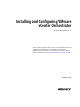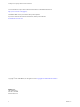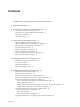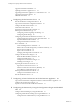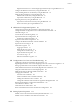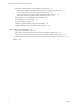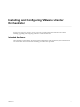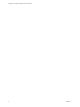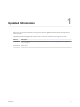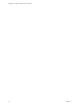5.5.1
Table Of Contents
- Installing and Configuring VMware vCenter Orchestrator
- Contents
- Installing and Configuring VMware vCenter Orchestrator
- Updated Infromation
- Introduction to VMware vCenter Orchestrator
- Orchestrator System Requirements
- Hardware Requirements for Orchestrator
- Hardware Requirements for the Orchestrator Appliance
- Operating Systems Supported by Orchestrator
- Supported Directory Services
- Browsers Supported by Orchestrator
- Orchestrator Database Requirements
- Software Included in the Orchestrator Appliance
- Level of Internationalization Support
- Setting Up Orchestrator Components
- Installing and Upgrading Orchestrator
- Download the vCenter Server Installer
- Install Orchestrator Standalone
- Install the Orchestrator Client on a 32-Bit Machine
- Install the Client Integration Plug-In in the vSphere Web Client
- Download and Deploy the Orchestrator Appliance
- Upgrading Orchestrator 4.0.x Running on a 64-Bit Machine
- Upgrading Orchestrator 4.0.x and Migrating the Configuration Data
- Upgrade Orchestrator Standalone
- Updating Orchestrator Appliance 5.5.x
- Upgrading Orchestrator Appliance 5.1.x and Earlier to 5.5.x
- Upgrade an Orchestrator Cluster
- Uninstall Orchestrator
- Configuring the Orchestrator Server
- Start the Orchestrator Configuration Service
- Log In to the Orchestrator Configuration Interface
- Configure the Network Connection
- Orchestrator Network Ports
- Import the vCenter Server SSL Certificate
- Selecting the Authentication Type
- Configuring the Orchestrator Database Connection
- Server Certificate
- Configure the Orchestrator Plug-Ins
- Importing the vCenter Server License
- Selecting the Orchestrator Server Mode
- Start the Orchestrator Server
- Configuring vCenter Orchestrator in the Orchestrator Appliance
- Configuring Orchestrator by Using the Configuration Plug-In and the REST API
- Configure Network Settings by Using the REST API
- Configuring Authentication Settings by Using the REST API
- Configure the Database Connection by Using the REST API
- Create a Self-Signed Server Certificate by Using the REST API
- Managing SSL Certificates Through the REST API
- Importing Licenses by Using the REST API
- Additional Configuration Options
- Change the Password of the Orchestrator Configuration Interface
- Change the Default Configuration Ports on the Orchestrator Client Side
- Uninstall a Plug-In
- Activate the Service Watchdog Utility
- Export the Orchestrator Configuration
- Import the Orchestrator Configuration
- Configure the Maximum Number of Events and Runs
- Import Licenses for a Plug-In
- Orchestrator Log Files
- Configuration Use Cases and Troubleshooting
- Configuring a Cluster of Orchestrator Server Instances
- Registering Orchestrator with vCenter Single Sign-On in the vCenter Server Appliance
- Setting Up Orchestrator to Work with the vSphere Web Client
- Check Whether Orchestrator Is Successfully Registered as an Extension
- Unregister Orchestrator from vCenter Single Sign-On
- Enable Orchestrator for Remote Workflow Execution
- Changing SSL Certificates
- Back Up the Orchestrator Configuration and Elements
- Unwanted Server Restarts
- Orchestrator Server Fails to Start
- Revert to the Default Password for Orchestrator Configuration
- Setting System Properties
- Disable Access to the Orchestrator Client By Nonadministrators
- Disable Access to Workflows from Web Service Clients
- Setting Server File System Access for Workflows and JavaScript
- Set JavaScript Access to Operating System Commands
- Set JavaScript Access to Java Classes
- Set Custom Timeout Property
- Modify the Number of Objects a Plug-In Search Obtains
- Modify the Number of Concurrent and Delayed Workflows
- Where to Go From Here
- Index
Upgrade Orchestrator Standalone 32
Updating Orchestrator Appliance 5.5.x 34
Upgrading Orchestrator Appliance 5.1.x and Earlier to 5.5.x 34
Upgrade an Orchestrator Cluster 35
Uninstall Orchestrator 35
6
Configuring the Orchestrator Server 37
Start the Orchestrator Configuration Service 38
Log In to the Orchestrator Configuration Interface 39
Configure the Network Connection 39
Orchestrator Network Ports 40
Import the vCenter Server SSL Certificate 41
Selecting the Authentication Type 42
Configuring vCenter Single Sign-On Settings 43
Configuring LDAP Settings 46
Configuring the Orchestrator Database Connection 52
Configure SQL Server Express to Use with Orchestrator 52
Import the Database SSL Certificate 53
Configure the Database Connection 53
Server Certificate 56
Create a Self-Signed Server Certificate 57
Obtain a Server Certificate Signed by a Certificate Authority 57
Import a Server Certificate 58
Export a Server Certificate 58
Changing a Self-Signed Server Certificate 58
Configure the Orchestrator Plug-Ins 60
Define the Default SMTP Connection 60
Configure the SSH Plug-In 61
Configure the vCenter Server Plug-In 61
Installing a New Plug-In 62
Importing the vCenter Server License 63
Import the vCenter Server License 63
Add the vCenter Server License Key Manually 64
Access Rights to Orchestrator Server 65
Selecting the Orchestrator Server Mode 65
Configure an Orchestrator Cluster 66
Start the Orchestrator Server 67
7
Configuring vCenter Orchestrator in the Orchestrator Appliance 69
Log In to the Orchestrator Configuration Interface of the Orchestrator Appliance 70
Configure the vCenter Server Plug-In 70
Import a vCenter Server SSL Certificate and License 71
8
Configuring Orchestrator by Using the Configuration Plug-In and the REST
API 73
Configure Network Settings by Using the REST API 73
Configuring Authentication Settings by Using the REST API 74
Configure LDAP Authentication by Using the REST API 74
Installing and Configuring VMware vCenter Orchestrator
4 VMware, Inc.