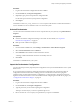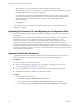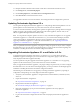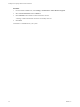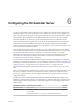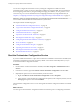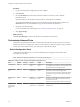5.5.1
Table Of Contents
- Installing and Configuring VMware vCenter Orchestrator
- Contents
- Installing and Configuring VMware vCenter Orchestrator
- Updated Infromation
- Introduction to VMware vCenter Orchestrator
- Orchestrator System Requirements
- Hardware Requirements for Orchestrator
- Hardware Requirements for the Orchestrator Appliance
- Operating Systems Supported by Orchestrator
- Supported Directory Services
- Browsers Supported by Orchestrator
- Orchestrator Database Requirements
- Software Included in the Orchestrator Appliance
- Level of Internationalization Support
- Setting Up Orchestrator Components
- Installing and Upgrading Orchestrator
- Download the vCenter Server Installer
- Install Orchestrator Standalone
- Install the Orchestrator Client on a 32-Bit Machine
- Install the Client Integration Plug-In in the vSphere Web Client
- Download and Deploy the Orchestrator Appliance
- Upgrading Orchestrator 4.0.x Running on a 64-Bit Machine
- Upgrading Orchestrator 4.0.x and Migrating the Configuration Data
- Upgrade Orchestrator Standalone
- Updating Orchestrator Appliance 5.5.x
- Upgrading Orchestrator Appliance 5.1.x and Earlier to 5.5.x
- Upgrade an Orchestrator Cluster
- Uninstall Orchestrator
- Configuring the Orchestrator Server
- Start the Orchestrator Configuration Service
- Log In to the Orchestrator Configuration Interface
- Configure the Network Connection
- Orchestrator Network Ports
- Import the vCenter Server SSL Certificate
- Selecting the Authentication Type
- Configuring the Orchestrator Database Connection
- Server Certificate
- Configure the Orchestrator Plug-Ins
- Importing the vCenter Server License
- Selecting the Orchestrator Server Mode
- Start the Orchestrator Server
- Configuring vCenter Orchestrator in the Orchestrator Appliance
- Configuring Orchestrator by Using the Configuration Plug-In and the REST API
- Configure Network Settings by Using the REST API
- Configuring Authentication Settings by Using the REST API
- Configure the Database Connection by Using the REST API
- Create a Self-Signed Server Certificate by Using the REST API
- Managing SSL Certificates Through the REST API
- Importing Licenses by Using the REST API
- Additional Configuration Options
- Change the Password of the Orchestrator Configuration Interface
- Change the Default Configuration Ports on the Orchestrator Client Side
- Uninstall a Plug-In
- Activate the Service Watchdog Utility
- Export the Orchestrator Configuration
- Import the Orchestrator Configuration
- Configure the Maximum Number of Events and Runs
- Import Licenses for a Plug-In
- Orchestrator Log Files
- Configuration Use Cases and Troubleshooting
- Configuring a Cluster of Orchestrator Server Instances
- Registering Orchestrator with vCenter Single Sign-On in the vCenter Server Appliance
- Setting Up Orchestrator to Work with the vSphere Web Client
- Check Whether Orchestrator Is Successfully Registered as an Extension
- Unregister Orchestrator from vCenter Single Sign-On
- Enable Orchestrator for Remote Workflow Execution
- Changing SSL Certificates
- Back Up the Orchestrator Configuration and Elements
- Unwanted Server Restarts
- Orchestrator Server Fails to Start
- Revert to the Default Password for Orchestrator Configuration
- Setting System Properties
- Disable Access to the Orchestrator Client By Nonadministrators
- Disable Access to Workflows from Web Service Clients
- Setting Server File System Access for Workflows and JavaScript
- Set JavaScript Access to Operating System Commands
- Set JavaScript Access to Java Classes
- Set Custom Timeout Property
- Modify the Number of Objects a Plug-In Search Obtains
- Modify the Number of Concurrent and Delayed Workflows
- Where to Go From Here
- Index
You can also configure the Orchestrator server by running the configuration workflows from the
Orchestrator client or when you run the configuration workflows by using the REST API. For information
about configuring Orchestrator by using the Configuration plug-in workflows, see Using VMware vCenter
Orchestrator Plug-Ins. For more information about configuring Orchestrator by using the REST API, see
Chapter 8, “Configuring Orchestrator by Using the Configuration Plug-In and the REST API,” on page 73.
IMPORTANT When you configure Orchestrator, you must make sure that the clocks of the Orchestrator
server machine and the Orchestrator client machine are synchronized.
This chapter includes the following topics:
n
“Start the Orchestrator Configuration Service,” on page 38
n
“Log In to the Orchestrator Configuration Interface,” on page 39
n
“Configure the Network Connection,” on page 39
n
“Orchestrator Network Ports,” on page 40
n
“Import the vCenter Server SSL Certificate,” on page 41
n
“Selecting the Authentication Type,” on page 42
n
“Configuring the Orchestrator Database Connection,” on page 52
n
“Server Certificate,” on page 56
n
“Configure the Orchestrator Plug-Ins,” on page 60
n
“Importing the vCenter Server License,” on page 63
n
“Selecting the Orchestrator Server Mode,” on page 65
n
“Start the Orchestrator Server,” on page 67
Start the Orchestrator Configuration Service
If you have installed Orchestrator as a part of the vCenter Server installation or Orchestrator standalone, the
Orchestrator Configuration service does not start by default. You must start it manually before you try to
access the Orchestrator configuration interface.
Procedure
1 On the machine on which Orchestrator is installed, select Start > Programs > Administrative Tools >
Services.
2 In the Services window, right-click VMware vCenter Orchestrator Configuration and select Start.
3 (Optional) Set up the service to start automatically on the next reboot.
a Right-click VMware vCenter Orchestrator Configuration and select Properties.
b In the VMware vCenter Orchestrator Configuration Properties (Local Computer) window, from the
Startup type drop-down menu select Automatic.
The Orchestrator Configuration service is now running and Orchestrator configuration interface is available
for use.
What to do next
You can log in to the Orchestrator configuration interface and start the process of configuring Orchestrator.
Installing and Configuring VMware vCenter Orchestrator
38 VMware, Inc.