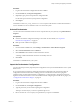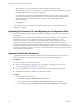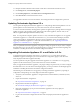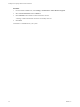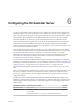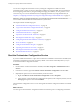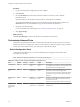5.5.1
Table Of Contents
- Installing and Configuring VMware vCenter Orchestrator
- Contents
- Installing and Configuring VMware vCenter Orchestrator
- Updated Infromation
- Introduction to VMware vCenter Orchestrator
- Orchestrator System Requirements
- Hardware Requirements for Orchestrator
- Hardware Requirements for the Orchestrator Appliance
- Operating Systems Supported by Orchestrator
- Supported Directory Services
- Browsers Supported by Orchestrator
- Orchestrator Database Requirements
- Software Included in the Orchestrator Appliance
- Level of Internationalization Support
- Setting Up Orchestrator Components
- Installing and Upgrading Orchestrator
- Download the vCenter Server Installer
- Install Orchestrator Standalone
- Install the Orchestrator Client on a 32-Bit Machine
- Install the Client Integration Plug-In in the vSphere Web Client
- Download and Deploy the Orchestrator Appliance
- Upgrading Orchestrator 4.0.x Running on a 64-Bit Machine
- Upgrading Orchestrator 4.0.x and Migrating the Configuration Data
- Upgrade Orchestrator Standalone
- Updating Orchestrator Appliance 5.5.x
- Upgrading Orchestrator Appliance 5.1.x and Earlier to 5.5.x
- Upgrade an Orchestrator Cluster
- Uninstall Orchestrator
- Configuring the Orchestrator Server
- Start the Orchestrator Configuration Service
- Log In to the Orchestrator Configuration Interface
- Configure the Network Connection
- Orchestrator Network Ports
- Import the vCenter Server SSL Certificate
- Selecting the Authentication Type
- Configuring the Orchestrator Database Connection
- Server Certificate
- Configure the Orchestrator Plug-Ins
- Importing the vCenter Server License
- Selecting the Orchestrator Server Mode
- Start the Orchestrator Server
- Configuring vCenter Orchestrator in the Orchestrator Appliance
- Configuring Orchestrator by Using the Configuration Plug-In and the REST API
- Configure Network Settings by Using the REST API
- Configuring Authentication Settings by Using the REST API
- Configure the Database Connection by Using the REST API
- Create a Self-Signed Server Certificate by Using the REST API
- Managing SSL Certificates Through the REST API
- Importing Licenses by Using the REST API
- Additional Configuration Options
- Change the Password of the Orchestrator Configuration Interface
- Change the Default Configuration Ports on the Orchestrator Client Side
- Uninstall a Plug-In
- Activate the Service Watchdog Utility
- Export the Orchestrator Configuration
- Import the Orchestrator Configuration
- Configure the Maximum Number of Events and Runs
- Import Licenses for a Plug-In
- Orchestrator Log Files
- Configuration Use Cases and Troubleshooting
- Configuring a Cluster of Orchestrator Server Instances
- Registering Orchestrator with vCenter Single Sign-On in the vCenter Server Appliance
- Setting Up Orchestrator to Work with the vSphere Web Client
- Check Whether Orchestrator Is Successfully Registered as an Extension
- Unregister Orchestrator from vCenter Single Sign-On
- Enable Orchestrator for Remote Workflow Execution
- Changing SSL Certificates
- Back Up the Orchestrator Configuration and Elements
- Unwanted Server Restarts
- Orchestrator Server Fails to Start
- Revert to the Default Password for Orchestrator Configuration
- Setting System Properties
- Disable Access to the Orchestrator Client By Nonadministrators
- Disable Access to Workflows from Web Service Clients
- Setting Server File System Access for Workflows and JavaScript
- Set JavaScript Access to Operating System Commands
- Set JavaScript Access to Java Classes
- Set Custom Timeout Property
- Modify the Number of Objects a Plug-In Search Obtains
- Modify the Number of Concurrent and Delayed Workflows
- Where to Go From Here
- Index
6 Update the database of the new Orchestrator Appliance.
See “Configure the Database Connection,” on page 53.
7 Replace the IP address of the new Orchestrator Appliance with the IP address of your previous
Orchestrator Appliance manually.
See “Configure the Network Connection,” on page 39.
8 Restart the vCenter Orchestrator Configuration service.
9 Log in the Orchestrator client and verify that your workflows are available in the newly deployed
Orchestrator Appliance.
Upgrade an Orchestrator Cluster
In the cluster, multiple Orchestrator server instances work together. If you have already set up a cluster of
Orchestrator 5.5 server instances, you can upgrade the cluster to the latest Orchestrator version by
upgrading its nodes.
Procedure
1 Stop all Orchestrator servers in the cluster.
2 Upgrade one of the Orchestrator server instances in the cluster.
3 Start the configuration service of the Orchestrator server you upgraded and log in to the configuration
interface as vmware.
4 Click Server Availability.
5 Type values for the Cluster mode settings and click Apply changes.
Option Description
Number of active nodes
The maximum number of active Orchestrator server instances in the
cluster.
Active nodes are the Orchestrator server instances that run workflows and
respond to client requests. If an active Orchestrator node stops responding,
it is replaced by one of the inactive Orchestrator server instances.
The default number of active Orchestrator nodes in a cluster is one.
Heartbeat interval (milliseconds)
The time interval, in milliseconds, between two network heartbeats that an
Orchestrator node sends to show that it is running.
The default value is 5000 milliseconds.
Number of failover heartbeats
The number of heartbeats that can be missed before an Orchestrator node
is considered failed.
The default value is three heartbeats.
6 Upgrade all other Orchestrator server instances in the cluster.
7 Start all the Orchestrator nodes in the cluster.
Uninstall Orchestrator
You can remove the Orchestrator client and server components from your system by using Add or Remove
Programs.
Prerequisites
n
Save the Orchestrator configuration settings to a local file. For more details, see “Export the
Orchestrator Configuration,” on page 30.
n
Back up custom workflows and plug-ins.
Chapter 5 Installing and Upgrading Orchestrator
VMware, Inc. 35