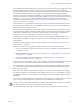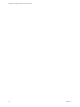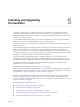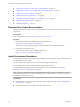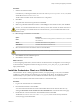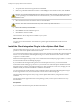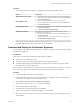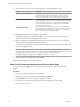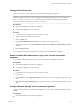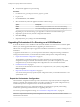5.5.1
Table Of Contents
- Installing and Configuring VMware vCenter Orchestrator
- Contents
- Installing and Configuring VMware vCenter Orchestrator
- Updated Infromation
- Introduction to VMware vCenter Orchestrator
- Orchestrator System Requirements
- Hardware Requirements for Orchestrator
- Hardware Requirements for the Orchestrator Appliance
- Operating Systems Supported by Orchestrator
- Supported Directory Services
- Browsers Supported by Orchestrator
- Orchestrator Database Requirements
- Software Included in the Orchestrator Appliance
- Level of Internationalization Support
- Setting Up Orchestrator Components
- Installing and Upgrading Orchestrator
- Download the vCenter Server Installer
- Install Orchestrator Standalone
- Install the Orchestrator Client on a 32-Bit Machine
- Install the Client Integration Plug-In in the vSphere Web Client
- Download and Deploy the Orchestrator Appliance
- Upgrading Orchestrator 4.0.x Running on a 64-Bit Machine
- Upgrading Orchestrator 4.0.x and Migrating the Configuration Data
- Upgrade Orchestrator Standalone
- Updating Orchestrator Appliance 5.5.x
- Upgrading Orchestrator Appliance 5.1.x and Earlier to 5.5.x
- Upgrade an Orchestrator Cluster
- Uninstall Orchestrator
- Configuring the Orchestrator Server
- Start the Orchestrator Configuration Service
- Log In to the Orchestrator Configuration Interface
- Configure the Network Connection
- Orchestrator Network Ports
- Import the vCenter Server SSL Certificate
- Selecting the Authentication Type
- Configuring the Orchestrator Database Connection
- Server Certificate
- Configure the Orchestrator Plug-Ins
- Importing the vCenter Server License
- Selecting the Orchestrator Server Mode
- Start the Orchestrator Server
- Configuring vCenter Orchestrator in the Orchestrator Appliance
- Configuring Orchestrator by Using the Configuration Plug-In and the REST API
- Configure Network Settings by Using the REST API
- Configuring Authentication Settings by Using the REST API
- Configure the Database Connection by Using the REST API
- Create a Self-Signed Server Certificate by Using the REST API
- Managing SSL Certificates Through the REST API
- Importing Licenses by Using the REST API
- Additional Configuration Options
- Change the Password of the Orchestrator Configuration Interface
- Change the Default Configuration Ports on the Orchestrator Client Side
- Uninstall a Plug-In
- Activate the Service Watchdog Utility
- Export the Orchestrator Configuration
- Import the Orchestrator Configuration
- Configure the Maximum Number of Events and Runs
- Import Licenses for a Plug-In
- Orchestrator Log Files
- Configuration Use Cases and Troubleshooting
- Configuring a Cluster of Orchestrator Server Instances
- Registering Orchestrator with vCenter Single Sign-On in the vCenter Server Appliance
- Setting Up Orchestrator to Work with the vSphere Web Client
- Check Whether Orchestrator Is Successfully Registered as an Extension
- Unregister Orchestrator from vCenter Single Sign-On
- Enable Orchestrator for Remote Workflow Execution
- Changing SSL Certificates
- Back Up the Orchestrator Configuration and Elements
- Unwanted Server Restarts
- Orchestrator Server Fails to Start
- Revert to the Default Password for Orchestrator Configuration
- Setting System Properties
- Disable Access to the Orchestrator Client By Nonadministrators
- Disable Access to Workflows from Web Service Clients
- Setting Server File System Access for Workflows and JavaScript
- Set JavaScript Access to Operating System Commands
- Set JavaScript Access to Java Classes
- Set Custom Timeout Property
- Modify the Number of Objects a Plug-In Search Obtains
- Modify the Number of Concurrent and Delayed Workflows
- Where to Go From Here
- Index
9 Select a format in which you want to save the appliance's virtual disk and the storage.
Format Description
Thick provisioned Lazy Zeroed
Creates a virtual disk in a default thick format. The space required for the
virtual disk is allocated when the virtual disk is created. If any data
remains on the physical device, it is not erased during creation, but is
zeroed out on demand later on first write from the virtual machine.
Thick Provisioned Eager Zeroed
Supports clustering features such as Fault Tolerance. The space required
for the virtual disk is allocated when the virtual disk is created. If any data
remains on the physical device, it is zeroed out when the virtual disk is
created. It might take much longer to create disks in this format than to
create disks in other formats.
Thin provisioned format
Saves storage space. For the thin disk, you provision as much datastore
space as the disk requires based on the value that you select for the disk
size. The thin disk starts small and at first, uses only as much datastore
space as the disk needs for its initial operations.
10 (Optional) Configure the network settings, and click Next.
By default the Orchestrator Appliance uses DHCP. You can also change this setting manually and
assign a fixed IP address from the appliance Web console.
11 Review the properties of the appliance and set initial passwords for the root user account and for the
vmware user in the Orchestrator Configuration interface.
Your initial passwords must be at least eight characters long, and must contain at least one digit, special
character, and uppercase letter.
IMPORTANT The password for the root account of the Orchestrator Appliance expires after 365 days.
You can increase the expiry time for an account by logging in to the Orchestrator Appliance as root, and
running passwd -x number_of_days name_of_account. If you want to increase the
Orchestrator Appliance root password to infinity, run passwd -x 99999 root.
12 Review the Ready to Complete page and click Finish.
The Orchestrator Appliance is successfully deployed.
Power On the Orchestrator Appliance and Open the Home Page
To use the Orchestrator Appliance, you must first power it on and get an IP address for the virtual
appliance.
Procedure
1 Log in to the vSphere Web Client as an administrator.
2 Right-click the Orchestrator Appliance and select Power > Power On.
3 On the Summary tab, view the Orchestrator Appliance IP address.
4 In a Web browser, go to the IP address of your Orchestrator Appliance virtual machine.
http://orchestrator_appliance_ip
Installing and Configuring VMware vCenter Orchestrator
28 VMware, Inc.