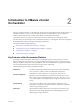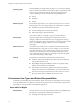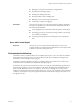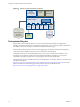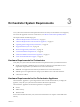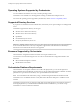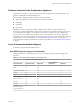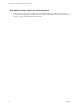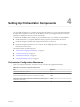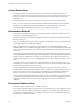5.5.1
Table Of Contents
- Installing and Configuring VMware vCenter Orchestrator
- Contents
- Installing and Configuring VMware vCenter Orchestrator
- Updated Infromation
- Introduction to VMware vCenter Orchestrator
- Orchestrator System Requirements
- Hardware Requirements for Orchestrator
- Hardware Requirements for the Orchestrator Appliance
- Operating Systems Supported by Orchestrator
- Supported Directory Services
- Browsers Supported by Orchestrator
- Orchestrator Database Requirements
- Software Included in the Orchestrator Appliance
- Level of Internationalization Support
- Setting Up Orchestrator Components
- Installing and Upgrading Orchestrator
- Download the vCenter Server Installer
- Install Orchestrator Standalone
- Install the Orchestrator Client on a 32-Bit Machine
- Install the Client Integration Plug-In in the vSphere Web Client
- Download and Deploy the Orchestrator Appliance
- Upgrading Orchestrator 4.0.x Running on a 64-Bit Machine
- Upgrading Orchestrator 4.0.x and Migrating the Configuration Data
- Upgrade Orchestrator Standalone
- Updating Orchestrator Appliance 5.5.x
- Upgrading Orchestrator Appliance 5.1.x and Earlier to 5.5.x
- Upgrade an Orchestrator Cluster
- Uninstall Orchestrator
- Configuring the Orchestrator Server
- Start the Orchestrator Configuration Service
- Log In to the Orchestrator Configuration Interface
- Configure the Network Connection
- Orchestrator Network Ports
- Import the vCenter Server SSL Certificate
- Selecting the Authentication Type
- Configuring the Orchestrator Database Connection
- Server Certificate
- Configure the Orchestrator Plug-Ins
- Importing the vCenter Server License
- Selecting the Orchestrator Server Mode
- Start the Orchestrator Server
- Configuring vCenter Orchestrator in the Orchestrator Appliance
- Configuring Orchestrator by Using the Configuration Plug-In and the REST API
- Configure Network Settings by Using the REST API
- Configuring Authentication Settings by Using the REST API
- Configure the Database Connection by Using the REST API
- Create a Self-Signed Server Certificate by Using the REST API
- Managing SSL Certificates Through the REST API
- Importing Licenses by Using the REST API
- Additional Configuration Options
- Change the Password of the Orchestrator Configuration Interface
- Change the Default Configuration Ports on the Orchestrator Client Side
- Uninstall a Plug-In
- Activate the Service Watchdog Utility
- Export the Orchestrator Configuration
- Import the Orchestrator Configuration
- Configure the Maximum Number of Events and Runs
- Import Licenses for a Plug-In
- Orchestrator Log Files
- Configuration Use Cases and Troubleshooting
- Configuring a Cluster of Orchestrator Server Instances
- Registering Orchestrator with vCenter Single Sign-On in the vCenter Server Appliance
- Setting Up Orchestrator to Work with the vSphere Web Client
- Check Whether Orchestrator Is Successfully Registered as an Extension
- Unregister Orchestrator from vCenter Single Sign-On
- Enable Orchestrator for Remote Workflow Execution
- Changing SSL Certificates
- Back Up the Orchestrator Configuration and Elements
- Unwanted Server Restarts
- Orchestrator Server Fails to Start
- Revert to the Default Password for Orchestrator Configuration
- Setting System Properties
- Disable Access to the Orchestrator Client By Nonadministrators
- Disable Access to Workflows from Web Service Clients
- Setting Server File System Access for Workflows and JavaScript
- Set JavaScript Access to Operating System Commands
- Set JavaScript Access to Java Classes
- Set Custom Timeout Property
- Modify the Number of Objects a Plug-In Search Obtains
- Modify the Number of Concurrent and Delayed Workflows
- Where to Go From Here
- Index
Operating Systems Supported by Orchestrator
You can install the Orchestrator server only on 64-bit operating systems.
Orchestrator is also available as a virtual appliance running on a SUSE Linux Enterprise Server.
For a list of the operating systems supported by Orchestrator, see the VMware Compatibility Guide.
Supported Directory Services
If you plan to use an LDAP server for authentication, ensure that you set up and configure a working LDAP
server.
Orchestrator supports these directory service types.
n
Windows Server 2008 Active Directory
n
Windows Server 2012 Active Directory
n
OpenLDAP
n
Novell eDirectory Server 8.8.3
n
Sun Java System Directory Server 6.3
IMPORTANT Multiple domains that have a two-way trust, but are not in the same tree, are not supported and
do not work with Orchestrator. The only configuration supported for multi-domain Active Directory is
domain tree. Forest and external trusts are not supported.
Browsers Supported by Orchestrator
The Orchestrator configuration interface and Web views require a Web browser.
You must have one of the following browsers to connect to the Orchestrator configuration interface and
Web views.
n
Microsoft Internet Explorer 7 and later
n
Mozilla Firefox 10 and later
Orchestrator Database Requirements
The Orchestrator server requires a database. For small-scale deployments, you can use the SQL Server
Express database that is bundled with vCenter Server or the preconfigured Orchestrator database. For better
performance in a production environment, use a separate database for Orchestrator.
NOTE To ensure efficient CPU and memory usage, consider hosting the Orchestrator database and the
Orchestrator server on different machines. Verify that at least 1GB of free disk space is available on each
machine.
Orchestrator supports Oracle 11g, SQL Server 2005, SQL Server 2008, SQL Server 2012, SQL Server Express,
and PostgreSQL. When you use the standard installation on Microsoft Windows, you can also set up
Orchestrator to use the vCenter Server database.
Installing and Configuring VMware vCenter Orchestrator
16 VMware, Inc.