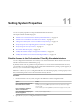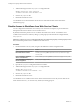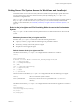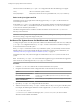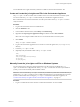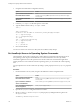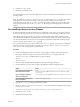5.5.1
Table Of Contents
- Installing and Configuring VMware vCenter Orchestrator
- Contents
- Installing and Configuring VMware vCenter Orchestrator
- Updated Infromation
- Introduction to VMware vCenter Orchestrator
- Orchestrator System Requirements
- Hardware Requirements for Orchestrator
- Hardware Requirements for the Orchestrator Appliance
- Operating Systems Supported by Orchestrator
- Supported Directory Services
- Browsers Supported by Orchestrator
- Orchestrator Database Requirements
- Software Included in the Orchestrator Appliance
- Level of Internationalization Support
- Setting Up Orchestrator Components
- Installing and Upgrading Orchestrator
- Download the vCenter Server Installer
- Install Orchestrator Standalone
- Install the Orchestrator Client on a 32-Bit Machine
- Install the Client Integration Plug-In in the vSphere Web Client
- Download and Deploy the Orchestrator Appliance
- Upgrading Orchestrator 4.0.x Running on a 64-Bit Machine
- Upgrading Orchestrator 4.0.x and Migrating the Configuration Data
- Upgrade Orchestrator Standalone
- Updating Orchestrator Appliance 5.5.x
- Upgrading Orchestrator Appliance 5.1.x and Earlier to 5.5.x
- Upgrade an Orchestrator Cluster
- Uninstall Orchestrator
- Configuring the Orchestrator Server
- Start the Orchestrator Configuration Service
- Log In to the Orchestrator Configuration Interface
- Configure the Network Connection
- Orchestrator Network Ports
- Import the vCenter Server SSL Certificate
- Selecting the Authentication Type
- Configuring the Orchestrator Database Connection
- Server Certificate
- Configure the Orchestrator Plug-Ins
- Importing the vCenter Server License
- Selecting the Orchestrator Server Mode
- Start the Orchestrator Server
- Configuring vCenter Orchestrator in the Orchestrator Appliance
- Configuring Orchestrator by Using the Configuration Plug-In and the REST API
- Configure Network Settings by Using the REST API
- Configuring Authentication Settings by Using the REST API
- Configure the Database Connection by Using the REST API
- Create a Self-Signed Server Certificate by Using the REST API
- Managing SSL Certificates Through the REST API
- Importing Licenses by Using the REST API
- Additional Configuration Options
- Change the Password of the Orchestrator Configuration Interface
- Change the Default Configuration Ports on the Orchestrator Client Side
- Uninstall a Plug-In
- Activate the Service Watchdog Utility
- Export the Orchestrator Configuration
- Import the Orchestrator Configuration
- Configure the Maximum Number of Events and Runs
- Import Licenses for a Plug-In
- Orchestrator Log Files
- Configuration Use Cases and Troubleshooting
- Configuring a Cluster of Orchestrator Server Instances
- Registering Orchestrator with vCenter Single Sign-On in the vCenter Server Appliance
- Setting Up Orchestrator to Work with the vSphere Web Client
- Check Whether Orchestrator Is Successfully Registered as an Extension
- Unregister Orchestrator from vCenter Single Sign-On
- Enable Orchestrator for Remote Workflow Execution
- Changing SSL Certificates
- Back Up the Orchestrator Configuration and Elements
- Unwanted Server Restarts
- Orchestrator Server Fails to Start
- Revert to the Default Password for Orchestrator Configuration
- Setting System Properties
- Disable Access to the Orchestrator Client By Nonadministrators
- Disable Access to Workflows from Web Service Clients
- Setting Server File System Access for Workflows and JavaScript
- Set JavaScript Access to Operating System Commands
- Set JavaScript Access to Java Classes
- Set Custom Timeout Property
- Modify the Number of Objects a Plug-In Search Obtains
- Modify the Number of Concurrent and Delayed Workflows
- Where to Go From Here
- Index
Procedure
1 Navigate to the plug-in configuration folder on the Orchestrator server system.
This folder contains an XML configuration file for each plug-in you have installed in the Orchestrator
server.
Option Action
If you installed Orchestrator with
the vCenter Server installer
Go to
install_directory\VMware\Infrastructure\Orchestrator\app-
server\conf\plugins.
If you installed the standalone
version of Orchestrator
Go to install_directory\VMware\Orchestrator\app-
server\conf\plugins.
2 Open the XML configuration file of the plug-in for which you want to change the number of search
results.
3 Add the following line to the XML configuration file for the plug-in.
<entry key="ch.dunes.database.fetch-limit">50</entry>
This line sets the number of search results to return to 50.
4 Save the XML configuration file.
5 (Optional) Repeat Step 2 through Step 4 for each plug-in to modify.
6 Restart the Orchestrator server.
You increased the number of search results Orchestrator displays for a particular plug-in.
Modify the Number of Concurrent and Pending Workflows
By default, Orchestrator permits 300 workflows to run at the same time. When the Orchestrator server has to
run more than 300 concurrent workflows, the pending workflow runs are queued. When an active workflow
run completes, the next workflow in the queue starts to run. If the maximum number of queued workflows
is reached, the next workflow runs fail until one of the pending workflows starts to run.
By setting system properties in the Orchestrator vmo.properties configuration file, you can control the
number of workflows that are running at the same time and the number of pending workflows that are
waiting in a queue.
IMPORTANT If your system is configured with one CPU, the recommended maximum value of the
com.vmware.vco.workflow-engine.executors-count property is 100. If the number of concurrent workflows
is higher than 100, you might reach the maximum number of threads per processor.
Procedure
1 On the Orchestrator server system, navigate to the folder that contains configuration files.
Option Action
If you installed Orchestrator with
the vCenter Server installer
Go to
install_directory\VMware\Infrastructure\Orchestrator\app-
server\conf.
If you installed the standalone
version of Orchestrator
Go to install_directory\VMware\Orchestrator\app-server\conf.
If you downloaded and deployed
the virtual appliance
Go to /etc/vco/app-server/.
2 Open the vmo.properties configuration file in a text editor.
Chapter 11 Setting System Properties
VMware, Inc. 119