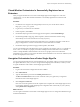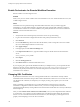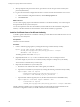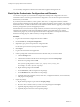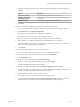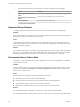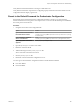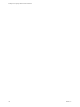5.5.1
Table Of Contents
- Installing and Configuring VMware vCenter Orchestrator
- Contents
- Installing and Configuring VMware vCenter Orchestrator
- Updated Infromation
- Introduction to VMware vCenter Orchestrator
- Orchestrator System Requirements
- Hardware Requirements for Orchestrator
- Hardware Requirements for the Orchestrator Appliance
- Operating Systems Supported by Orchestrator
- Supported Directory Services
- Browsers Supported by Orchestrator
- Orchestrator Database Requirements
- Software Included in the Orchestrator Appliance
- Level of Internationalization Support
- Setting Up Orchestrator Components
- Installing and Upgrading Orchestrator
- Download the vCenter Server Installer
- Install Orchestrator Standalone
- Install the Orchestrator Client on a 32-Bit Machine
- Install the Client Integration Plug-In in the vSphere Web Client
- Download and Deploy the Orchestrator Appliance
- Upgrading Orchestrator 4.0.x Running on a 64-Bit Machine
- Upgrading Orchestrator 4.0.x and Migrating the Configuration Data
- Upgrade Orchestrator Standalone
- Updating Orchestrator Appliance 5.5.x
- Upgrading Orchestrator Appliance 5.1.x and Earlier to 5.5.x
- Upgrade an Orchestrator Cluster
- Uninstall Orchestrator
- Configuring the Orchestrator Server
- Start the Orchestrator Configuration Service
- Log In to the Orchestrator Configuration Interface
- Configure the Network Connection
- Orchestrator Network Ports
- Import the vCenter Server SSL Certificate
- Selecting the Authentication Type
- Configuring the Orchestrator Database Connection
- Server Certificate
- Configure the Orchestrator Plug-Ins
- Importing the vCenter Server License
- Selecting the Orchestrator Server Mode
- Start the Orchestrator Server
- Configuring vCenter Orchestrator in the Orchestrator Appliance
- Configuring Orchestrator by Using the Configuration Plug-In and the REST API
- Configure Network Settings by Using the REST API
- Configuring Authentication Settings by Using the REST API
- Configure the Database Connection by Using the REST API
- Create a Self-Signed Server Certificate by Using the REST API
- Managing SSL Certificates Through the REST API
- Importing Licenses by Using the REST API
- Additional Configuration Options
- Change the Password of the Orchestrator Configuration Interface
- Change the Default Configuration Ports on the Orchestrator Client Side
- Uninstall a Plug-In
- Activate the Service Watchdog Utility
- Export the Orchestrator Configuration
- Import the Orchestrator Configuration
- Configure the Maximum Number of Events and Runs
- Import Licenses for a Plug-In
- Orchestrator Log Files
- Configuration Use Cases and Troubleshooting
- Configuring a Cluster of Orchestrator Server Instances
- Registering Orchestrator with vCenter Single Sign-On in the vCenter Server Appliance
- Setting Up Orchestrator to Work with the vSphere Web Client
- Check Whether Orchestrator Is Successfully Registered as an Extension
- Unregister Orchestrator from vCenter Single Sign-On
- Enable Orchestrator for Remote Workflow Execution
- Changing SSL Certificates
- Back Up the Orchestrator Configuration and Elements
- Unwanted Server Restarts
- Orchestrator Server Fails to Start
- Revert to the Default Password for Orchestrator Configuration
- Setting System Properties
- Disable Access to the Orchestrator Client By Nonadministrators
- Disable Access to Workflows from Web Service Clients
- Setting Server File System Access for Workflows and JavaScript
- Set JavaScript Access to Operating System Commands
- Set JavaScript Access to Java Classes
- Set Custom Timeout Property
- Modify the Number of Objects a Plug-In Search Obtains
- Modify the Number of Concurrent and Delayed Workflows
- Where to Go From Here
- Index
i From the drop-down menu, choose whether you want to import tags from the package.
Option Description
Import tags but preserve existing
values
Import tags from the package without overwriting existing tag values.
Import tags and overwrite existing
values
Import tags from the package and overwrite their values.
Do not import tags
Do not import tags from the package.
j Click Import selected elements.
Unwanted Server Restarts
You might experience unwanted server restarts if you have activated the service watchdog utility.
Problem
In certain circumstances, if the response time exceeds the watchdog timeout period, the watchdog utility can
falsely detect a JVM error, which causes a server restart.
Cause
The problem occurs when the Orchestrator server is running with a heavy load, for example if you have
connected Orchestrator to many vCenter Server instances that are running many virtual machines, or if the
server is performing swapping.
Solution
If you experience this behavior, extend the watchdog timeout period by increasing the timeout parameter in
the wrapper.conf configuration file. If the problem still persists, deactivate the watchdog utility by setting
the timeout parameter back to zero (0). See “Activate the Service Watchdog Utility,” on page 85.
Orchestrator Server Fails to Start
The VMware vCenter Orchestrator Server service might fail to start when not enough RAM is available for
the JVM to start the server.
Problem
The server status appears as Starting in the configuration interface and it is not updated when you refresh
the page. When you select My Computer > Services and Applications > Services, the server fails to start
and you receive a timeout error.
Cause
The Orchestrator server might not start in the following circumstances:
n
Orchestrator runs on a host with less than 2GB of RAM.
n
Orchestrator and vCenter Server run on a shared host with less than 4GB of RAM.
n
The Orchestrator database runs on the same host as Orchestrator.
n
Orchestrator is installed in a directory whose name contains non-ASCII characters.
Solution
If you installed Orchestrator standalone, verify that your system has at least 2GB of RAM.
If you installed Orchestrator silently with vCenter Server, verify that your system has at least 4GB of RAM.
Installing and Configuring VMware vCenter Orchestrator
108 VMware, Inc.