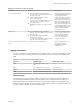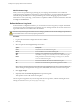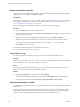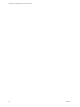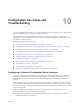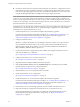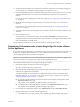5.5.1
Table Of Contents
- Installing and Configuring VMware vCenter Orchestrator
- Contents
- Installing and Configuring VMware vCenter Orchestrator
- Updated Infromation
- Introduction to VMware vCenter Orchestrator
- Orchestrator System Requirements
- Hardware Requirements for Orchestrator
- Hardware Requirements for the Orchestrator Appliance
- Operating Systems Supported by Orchestrator
- Supported Directory Services
- Browsers Supported by Orchestrator
- Orchestrator Database Requirements
- Software Included in the Orchestrator Appliance
- Level of Internationalization Support
- Setting Up Orchestrator Components
- Installing and Upgrading Orchestrator
- Download the vCenter Server Installer
- Install Orchestrator Standalone
- Install the Orchestrator Client on a 32-Bit Machine
- Install the Client Integration Plug-In in the vSphere Web Client
- Download and Deploy the Orchestrator Appliance
- Upgrading Orchestrator 4.0.x Running on a 64-Bit Machine
- Upgrading Orchestrator 4.0.x and Migrating the Configuration Data
- Upgrade Orchestrator Standalone
- Updating Orchestrator Appliance 5.5.x
- Upgrading Orchestrator Appliance 5.1.x and Earlier to 5.5.x
- Upgrade an Orchestrator Cluster
- Uninstall Orchestrator
- Configuring the Orchestrator Server
- Start the Orchestrator Configuration Service
- Log In to the Orchestrator Configuration Interface
- Configure the Network Connection
- Orchestrator Network Ports
- Import the vCenter Server SSL Certificate
- Selecting the Authentication Type
- Configuring the Orchestrator Database Connection
- Server Certificate
- Configure the Orchestrator Plug-Ins
- Importing the vCenter Server License
- Selecting the Orchestrator Server Mode
- Start the Orchestrator Server
- Configuring vCenter Orchestrator in the Orchestrator Appliance
- Configuring Orchestrator by Using the Configuration Plug-In and the REST API
- Configure Network Settings by Using the REST API
- Configuring Authentication Settings by Using the REST API
- Configure the Database Connection by Using the REST API
- Create a Self-Signed Server Certificate by Using the REST API
- Managing SSL Certificates Through the REST API
- Importing Licenses by Using the REST API
- Additional Configuration Options
- Change the Password of the Orchestrator Configuration Interface
- Change the Default Configuration Ports on the Orchestrator Client Side
- Uninstall a Plug-In
- Activate the Service Watchdog Utility
- Export the Orchestrator Configuration
- Import the Orchestrator Configuration
- Configure the Maximum Number of Events and Runs
- Import Licenses for a Plug-In
- Orchestrator Log Files
- Configuration Use Cases and Troubleshooting
- Configuring a Cluster of Orchestrator Server Instances
- Registering Orchestrator with vCenter Single Sign-On in the vCenter Server Appliance
- Setting Up Orchestrator to Work with the vSphere Web Client
- Check Whether Orchestrator Is Successfully Registered as an Extension
- Unregister Orchestrator from vCenter Single Sign-On
- Enable Orchestrator for Remote Workflow Execution
- Changing SSL Certificates
- Back Up the Orchestrator Configuration and Elements
- Unwanted Server Restarts
- Orchestrator Server Fails to Start
- Revert to the Default Password for Orchestrator Configuration
- Setting System Properties
- Disable Access to the Orchestrator Client By Nonadministrators
- Disable Access to Workflows from Web Service Clients
- Setting Server File System Access for Workflows and JavaScript
- Set JavaScript Access to Operating System Commands
- Set JavaScript Access to Java Classes
- Set Custom Timeout Property
- Modify the Number of Objects a Plug-In Search Obtains
- Modify the Number of Concurrent and Delayed Workflows
- Where to Go From Here
- Index
b In the Admin user name and the Admin password text boxes, type the credentials of the root user
of the vCenter Server Appliance.
c Click Register Orchestrator.
d Complete the registration by selecting the vCO Admin domain and group from the drop-down
menu.
Setting Up Orchestrator to Work with the vSphere Web Client
You can set up Orchestrator so that you can use the vSphere Web Client to log in to Orchestrator and run
workflows on the objects in your vSphere inventory.
1 Install vCenter Single Sign-On, vCenter Inventory Service, vCenter Server, and vCenter Orchestrator.
Orchestrator is silently installed on your system when you install vCenter Server. For more information
about installing vCenter Single Sign-On, vCenter Inventory Service, and vCenter Server, see vSphere
Installation and Setup.
2 Install the vSphere Web Client and configure it to work with vCenter Single Sign-On, which you have
installed in the previous step.
For more information, see vSphere Installation and Setup.
3 Start the Orchestrator Configuration Service and log in to the Orchestrator configuration interface.
You installed Orchestrator as a part of the vCenter Server installation, and the Orchestrator
Configuration service does not start by default . You must start it manually before you attempt to access
the Orchestrator configuration interface. For instructions, see “Start the Orchestrator Configuration
Service,” on page 38 and “Log In to the Orchestrator Configuration Interface,” on page 39.
4 Verify that the correct IP address is selected from the IP address drop-down menu on the Network tab
in the Orchestrator configuration interface.
5 Verify that the vCenter Server plug-in in the Orchestrator configuration interface is properly
configured, provide the credentials of a user who has the privileges to manage vCenter Server
extensions, and save the changes.
If you installed Orchestrator separately from vCenter Server, you have to add your vCenter Server
instance as a host . For more information, see “Configure the vCenter Server Plug-In,” on page 61.
6 Start the Orchestrator server.
For more information, see “Start the Orchestrator Server,” on page 67.
7 Log in to the vSphere Web Client and configure the default vCenter Orchestrator instance.
IMPORTANT You must log in as a user who has at least View and Execute permissions in Orchestrator,
and permissions to manage vCenter Server objects.
If you want to see more workflows displayed in the pop-up menu when you right-click a vSphere
inventory object, you can associate workflows with the different vSphere object types.
For more information, see vCenter Server and Host Management.
You can now run Orchestrator workflows on the objects in your vSphere inventory by using the vSphere
Web Client.
Installing and Configuring VMware vCenter Orchestrator
100 VMware, Inc.