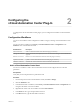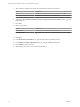5.2
Table Of Contents
- Using the vCenter Orchestrator Plug-In for vCloud Automation Center 5.2
- Contents
- Using the vCenter Orchestrator Plug-In for vCloud Automation Center 5.2
- Updated Information
- Introduction to the VMware vCenter Orchestrator Plug-In for vCloud Automation Center
- Configuring the vCloud Automation Center Plug-In
- Using the vCloud Automation Center Plug-In
- Index
Workflow Name Description
Await virtual machine
state change
Awaits a state change for a set of virtual machines. If all virtual machines get into the success
state, a trigger is called and the workflow ends successfully. If one or more of the specified
virtual machines get into fail state, or they do not exist, the workflow fails. A virtual machine
can be set to one of the following states:
n
Requested
n
AwaitingApproval
n
RegisterMachine
n
BuildingMachine
n
AddingDisks
n
MachineProvisioned
n
MachineActivated
n
InstallTools (VMware only)
n
On
n
Off
n
TurningOn
n
TurningOff
n
ShuttingDown
n
Suspending
n
Resetting
n
Rebooting
n
Expired
n
DeactivateMachine
n
UnprovisionMachine
n
Disposing
n
Finalized
Read a vCAC entity by
system query
Reads a list of vCloud Automation Center entities by using OData system filters. The system
filters apply to the OData URI convention. For information about OData URI conventions,
see http://www.odata.org/documentation/odata-v2-documentation/uri-conventions/.
Create a vCloud Automation Center Model Entity
You can run a workflow to create simple and complex vCloud Automation Center entities, such as a vCloud
Automation Center Blueprint reference to a ProvisioningGroup.
Prerequisites
Verify that you have the permissions to perform this task.
Procedure
1 From the drop-down menu in the Orchestrator client, select Run or Design.
2 Click the Workflows view.
3 In the hierarchical list of workflows, select Library > vCloud Automation Center and navigate to the
Create a vCAC model entity workflow.
4 Right-click the Create a vCAC model entity workflow and select Start workflow.
5 Select a vCloud Automation Center host.
6 In the Model name text box, type the name of the model.
7 In the Entity set name text box, type the name of the entity set.
The Simple properties, Links to complex properties, and HTTP headers properties are set by using
scripting or REST API.
8 Click Submit to run the workflow.
Using the vCenter Orchestrator Plug-In for vCloud Automation Center 5.2
14 VMware, Inc.