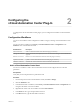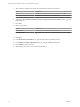5.2
Table Of Contents
- Using the vCenter Orchestrator Plug-In for vCloud Automation Center 5.2
- Contents
- Using the vCenter Orchestrator Plug-In for vCloud Automation Center 5.2
- Updated Information
- Introduction to the VMware vCenter Orchestrator Plug-In for vCloud Automation Center
- Configuring the vCloud Automation Center Plug-In
- Using the vCloud Automation Center Plug-In
- Index
Configuring the
vCloud Automation Center Plug-In 2
To configure the vCloud Automation Center plug-in, you run configuration workflows in the Orchestrator
client.
Configuration Workflows
You can use the workflows in the Configuration workflow category to manage vCloud Automation Center
hosts.
You can access these workflows from Library > vCloud Automation Center > Configuration in the
Workflows view of the Orchestrator client.
Workflow Name Description
Add a vCAC host Adds a vCloud Automation Center host to the plug-in's inventory.
Manage SSL certificates Verifies a host URL, and if required, shows a user interaction message for SSL certificates user
approval.
Remove a vCAC host Removes a vCloud Automation Center host from the plug-in's inventory.
Update a vCAC host Updates a vCloud Automation Center host in the plug-in's inventory.
Validate a vCAC host Validates the vCloud Automation Center host and the connection to it.
Add a vCloud Automation Center Host
You can run a workflow to add a vCloud Automation Center host and configure the host connection
parameters.
Prerequisites
Verify that you have the permissions to perform this task.
Procedure
1 From the drop-down menu in the Orchestrator client, select Run or Design.
2 Click the Workflows view.
3 In the hierarchical list of workflows, select Library > vCloud Automation Center > Configuration and
navigate to the Add a vCAC host workflow.
4 Right-click the Add a vCAC host workflow and select Start workflow.
5 In the Name text box, type a unique name for the host.
6 In the Host text box, type the URL address of the host.
VMware, Inc.
11