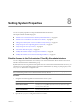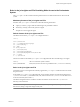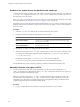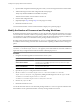5.1
Table Of Contents
- Installing and Configuring VMware vCenter Orchestrator
- Contents
- Installing and Configuring VMware vCenter Orchestrator
- Updated Information
- Introduction to VMware vCenter Orchestrator
- Orchestrator System Requirements
- Orchestrator Components Setup
- Installing and Upgrading Orchestrator
- Configuring the Orchestrator Server
- Start the Orchestrator Configuration Service
- Log In to the Orchestrator Configuration Interface
- Configure the Network Connection
- Orchestrator Network Ports
- Import the vCenter Server SSL Certificate
- Selecting the Authentication Type
- Configuring the Orchestrator Database Connection
- Server Certificate
- Configure the Default Plug-Ins
- Importing the vCenter Server License
- Start the Orchestrator Server
- Additional Configuration Options
- Change the Password of the Orchestrator Configuration Interface
- Change the Default Configuration Ports on the Orchestrator Client Side
- Uninstall a Plug-In
- Activate the Service Watchdog Utility
- Export the Orchestrator Configuration
- Import the Orchestrator Configuration
- Configure the Maximum Number of Events and Runs
- Import the Plug-In Licenses
- Orchestrator Log Files
- Configuration Use Cases and Troubleshooting
- Registering Orchestrator with vCenter Single Sign On in the vCenter Server Appliance
- Setting Up Orchestrator to Work with the vSphere Web Client
- Check Whether Orchestrator Is Successfully Registered as an Extension
- Unregister Orchestrator from vCenter Single Sign On
- Enable Orchestrator for Remote Workflow Execution
- Changing SSL Certificates
- Back Up the Orchestrator Configuration and Elements
- Unwanted Server Restarts
- Orchestrator Server Fails to Start
- Revert to the Default Password for Orchestrator Configuration
- Setting System Properties
- Disable Access to the Orchestrator Client By Nonadministrators
- Disable Access to Workflows from Web Service Clients
- Setting Server File System Access for Workflows and JavaScript
- Set JavaScript Access to Operating System Commands
- Set JavaScript Access to Java Classes
- Set Custom Timeout Property
- Modify the Number of Objects a Plug-In Search Obtains
- Modify the Number of Concurrent and Delayed Workflows
- Where to Go From Here
- Index
2 Open the XML configuration file of the plug-in for which you want to change the number of search results.
3 Add the following line to the XML configuration file for the plug-in.
<entry key="ch.dunes.database.fetch-limit">50</entry>
This line sets the number of search results to return to 50.
4 Save the XML configuration file.
5 (Optional) Repeat Step 2 through Step 4 for each plug-in to modify.
6 Restart the Orchestrator server.
You increased the number of search results Orchestrator displays for a particular plug-in.
Modify the Number of Concurrent and Pending Workflows
By default, Orchestrator permits 300 workflows to run at the same time. When the Orchestrator server has to
run more than 300 concurrent workflows, the pending workflow runs are queued. When an active workflow
run completes, the next workflow in the queue starts to run. If the maximum number of queued workflows is
reached, the next workflow runs fail until one of the pending workflows starts to run.
By setting system properties in the Orchestrator vmo.properties configuration file, you can control the number
of workflows that are running at the same time and the number of pending workflows that are waiting in a
queue.
IMPORTANT If your system is configured with one CPU, the recommended maximum value of the
com.vmware.vco.workflow-engine.executors-count property is 100. If the number of concurrent workflows is
higher than 100, you might reach the maximum number of threads per processor.
Procedure
1 Navigate to the following folder on the Orchestrator server system.
Option Action
If you installed Orchestrator with the
vCenter Server installer
Go to
install_directory
\VMware\Infrastructure\Orchestrator\app-
server\server\vmo\conf.
If you installed the standalone
version of Orchestrator
Go to
install_directory
\VMware\Orchestrator\app-
server\server\vmo\conf.
2 Open the vmo.properties configuration file in a text editor.
3 Set the com.vmware.vco.workflow-engine.executors-count and com.vmware.vco.workflow-
engine.executors-max-queue-size properties by adding the following lines to the vmo.properies file.
com.vmware.vco.workflow-engine.executors-count=
200
com.vmware.vco.workflow-engine.executors-max-queue-size=
5000
4 Save the vmo.properties file.
5 Restart the Orchestrator server.
You set the maximum values for concurrent and pending workflows. You can run up to 200 workflows and
5000 workflows can be queued if the number of actively running workflows is reached.
Installing and Configuring VMware vCenter Orchestrator
90 VMware, Inc.