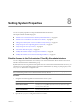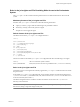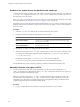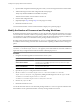5.1
Table Of Contents
- Installing and Configuring VMware vCenter Orchestrator
- Contents
- Installing and Configuring VMware vCenter Orchestrator
- Updated Information
- Introduction to VMware vCenter Orchestrator
- Orchestrator System Requirements
- Orchestrator Components Setup
- Installing and Upgrading Orchestrator
- Configuring the Orchestrator Server
- Start the Orchestrator Configuration Service
- Log In to the Orchestrator Configuration Interface
- Configure the Network Connection
- Orchestrator Network Ports
- Import the vCenter Server SSL Certificate
- Selecting the Authentication Type
- Configuring the Orchestrator Database Connection
- Server Certificate
- Configure the Default Plug-Ins
- Importing the vCenter Server License
- Start the Orchestrator Server
- Additional Configuration Options
- Change the Password of the Orchestrator Configuration Interface
- Change the Default Configuration Ports on the Orchestrator Client Side
- Uninstall a Plug-In
- Activate the Service Watchdog Utility
- Export the Orchestrator Configuration
- Import the Orchestrator Configuration
- Configure the Maximum Number of Events and Runs
- Import the Plug-In Licenses
- Orchestrator Log Files
- Configuration Use Cases and Troubleshooting
- Registering Orchestrator with vCenter Single Sign On in the vCenter Server Appliance
- Setting Up Orchestrator to Work with the vSphere Web Client
- Check Whether Orchestrator Is Successfully Registered as an Extension
- Unregister Orchestrator from vCenter Single Sign On
- Enable Orchestrator for Remote Workflow Execution
- Changing SSL Certificates
- Back Up the Orchestrator Configuration and Elements
- Unwanted Server Restarts
- Orchestrator Server Fails to Start
- Revert to the Default Password for Orchestrator Configuration
- Setting System Properties
- Disable Access to the Orchestrator Client By Nonadministrators
- Disable Access to Workflows from Web Service Clients
- Setting Server File System Access for Workflows and JavaScript
- Set JavaScript Access to Operating System Commands
- Set JavaScript Access to Java Classes
- Set Custom Timeout Property
- Modify the Number of Objects a Plug-In Search Obtains
- Modify the Number of Concurrent and Delayed Workflows
- Where to Go From Here
- Index
2 Navigate to the Orchestrator configuration directory.
Option Action
If you installed Orchestrator with the
vCenter Server installer
Go to
install_directory
\VMware\Infrastructure\Orchestrator\appser
ver\server\vmo\conf.
If you installed Orchestrator
standalone
Go to
install_directory
\VMware\Orchestrator\appserver\server\vm
o\conf.
3 Create the js-io-rights.conf file and open it in a text editor.
4 Type the default js-io-rights.conf file content.
-rwx C:/
+rwx C:/orchestrator
+rx ../../configuration/jetty/logs/
+rx ../server/vmo/log/
+rx ../bin/
+rx ./boot.properties
+rx ../server/vmo/conf/
+rx ../server/vmo/conf/plugins
+rx ../server/vmo/deploy/vmo-server/vmo-ds.xml
+rx ../../apps/
+r ../../version.txt
5 Save and close the file.
You can now set the access to the server file system for workflows and JavaScript.
Set JavaScript Access to Operating System Commands
The Orchestrator API provides a scripting class, Command, that runs commands in the Orchestrator server host
operating system. To prevent unauthorized access to the Orchestrator server host, by default, Orchestrator
applications do not have permission to run the Command class. If Orchestrator applications require permission
to run commands on the host operating system, you can activate the Command scripting class.
You grant permission to use the Command class by setting a system property in the vmo.properties properties
file.
Procedure
1 Navigate to the following folder on the Orchestrator server system.
Option Action
If you installed Orchestrator with the
vCenter Server installer
Go to
install_directory
\VMware\Infrastructure\Orchestrator\app-
server\server\vmo\conf.
If you installed the standalone
version of Orchestrator
Go to
install_directory
\VMware\Orchestrator\app-
server\server\vmo\conf.
2 Open the vmo.properties configuration file in a text editor.
3 Set the com.vmware.js.allow-local-process system property by adding the following line to the
vmo.properties file.
com.vmware.js.allow-local-process=true
4 Save the vmo.properties file.
Chapter 8 Setting System Properties
VMware, Inc. 87