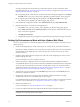5.1
Table Of Contents
- Installing and Configuring VMware vCenter Orchestrator
- Contents
- Installing and Configuring VMware vCenter Orchestrator
- Updated Information
- Introduction to VMware vCenter Orchestrator
- Orchestrator System Requirements
- Orchestrator Components Setup
- Installing and Upgrading Orchestrator
- Configuring the Orchestrator Server
- Start the Orchestrator Configuration Service
- Log In to the Orchestrator Configuration Interface
- Configure the Network Connection
- Orchestrator Network Ports
- Import the vCenter Server SSL Certificate
- Selecting the Authentication Type
- Configuring the Orchestrator Database Connection
- Server Certificate
- Configure the Default Plug-Ins
- Importing the vCenter Server License
- Start the Orchestrator Server
- Additional Configuration Options
- Change the Password of the Orchestrator Configuration Interface
- Change the Default Configuration Ports on the Orchestrator Client Side
- Uninstall a Plug-In
- Activate the Service Watchdog Utility
- Export the Orchestrator Configuration
- Import the Orchestrator Configuration
- Configure the Maximum Number of Events and Runs
- Import the Plug-In Licenses
- Orchestrator Log Files
- Configuration Use Cases and Troubleshooting
- Registering Orchestrator with vCenter Single Sign On in the vCenter Server Appliance
- Setting Up Orchestrator to Work with the vSphere Web Client
- Check Whether Orchestrator Is Successfully Registered as an Extension
- Unregister Orchestrator from vCenter Single Sign On
- Enable Orchestrator for Remote Workflow Execution
- Changing SSL Certificates
- Back Up the Orchestrator Configuration and Elements
- Unwanted Server Restarts
- Orchestrator Server Fails to Start
- Revert to the Default Password for Orchestrator Configuration
- Setting System Properties
- Disable Access to the Orchestrator Client By Nonadministrators
- Disable Access to Workflows from Web Service Clients
- Setting Server File System Access for Workflows and JavaScript
- Set JavaScript Access to Operating System Commands
- Set JavaScript Access to Java Classes
- Set Custom Timeout Property
- Modify the Number of Objects a Plug-In Search Obtains
- Modify the Number of Concurrent and Delayed Workflows
- Where to Go From Here
- Index
f Review the package import details and select Import or Import and trust provider.
The Import package view appears. If the version of the imported package element is later than the
version on the server, the system selects the element for import.
g Deselect the elements that you do not want to import. For example, deselect custom elements for
which later versions exist.
h Click Import selected elements.
Unwanted Server Restarts
You might experience unwanted server restarts if you have activated the service watchdog utility.
Problem
In certain circumstances, if the response time exceeds the watchdog timeout period, the watchdog utility can
falsely detect a JVM error, which causes a server restart.
Cause
The problem occurs when the Orchestrator server is running with a heavy load, for example if you have
connected Orchestrator to many vCenter Server instances that are running many virtual machines, or if the
server is performing swapping.
Solution
If you experience this behavior, extend the watchdog timeout period by increasing the timeout parameter in
the wrapper.conf configuration file. If the problem still persists, deactivate the watchdog utility by setting the
timeout parameter back to zero (0). See “Activate the Service Watchdog Utility,” on page 61.
Orchestrator Server Fails to Start
The VMware vCenter Orchestrator Server service might fail to start when not enough RAM is available for the
JVM to start the server.
Problem
The server status appears as Starting in the configuration interface and it is not updated when you refresh
the page. When you select My Computer > Services and Applications > Services, the server fails to start and
you receive a timeout error.
Cause
The Orchestrator server might not start in the following circumstances:
n
Orchestrator runs on a host with less than 2GB of RAM.
n
Orchestrator and vCenter Server run on a shared host with less than 4GB of RAM.
n
The Orchestrator database runs on the same host as Orchestrator.
n
Orchestrator is installed in a directory whose name contains non-ASCII characters.
Solution
If you installed Orchestrator standalone, verify that your system has at least 2GB of RAM.
If you installed Orchestrator silently with vCenter Server, verify that your system has at least 4GB of RAM.
Verify that the Orchestrator database is running on a dedicated server.
Verify that the Orchestrator components are configured properly and that all of the status indicators in the
configuration interface display a green circle.
Installing and Configuring VMware vCenter Orchestrator
80 VMware, Inc.