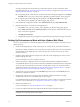5.1
Table Of Contents
- Installing and Configuring VMware vCenter Orchestrator
- Contents
- Installing and Configuring VMware vCenter Orchestrator
- Updated Information
- Introduction to VMware vCenter Orchestrator
- Orchestrator System Requirements
- Orchestrator Components Setup
- Installing and Upgrading Orchestrator
- Configuring the Orchestrator Server
- Start the Orchestrator Configuration Service
- Log In to the Orchestrator Configuration Interface
- Configure the Network Connection
- Orchestrator Network Ports
- Import the vCenter Server SSL Certificate
- Selecting the Authentication Type
- Configuring the Orchestrator Database Connection
- Server Certificate
- Configure the Default Plug-Ins
- Importing the vCenter Server License
- Start the Orchestrator Server
- Additional Configuration Options
- Change the Password of the Orchestrator Configuration Interface
- Change the Default Configuration Ports on the Orchestrator Client Side
- Uninstall a Plug-In
- Activate the Service Watchdog Utility
- Export the Orchestrator Configuration
- Import the Orchestrator Configuration
- Configure the Maximum Number of Events and Runs
- Import the Plug-In Licenses
- Orchestrator Log Files
- Configuration Use Cases and Troubleshooting
- Registering Orchestrator with vCenter Single Sign On in the vCenter Server Appliance
- Setting Up Orchestrator to Work with the vSphere Web Client
- Check Whether Orchestrator Is Successfully Registered as an Extension
- Unregister Orchestrator from vCenter Single Sign On
- Enable Orchestrator for Remote Workflow Execution
- Changing SSL Certificates
- Back Up the Orchestrator Configuration and Elements
- Unwanted Server Restarts
- Orchestrator Server Fails to Start
- Revert to the Default Password for Orchestrator Configuration
- Setting System Properties
- Disable Access to the Orchestrator Client By Nonadministrators
- Disable Access to Workflows from Web Service Clients
- Setting Server File System Access for Workflows and JavaScript
- Set JavaScript Access to Operating System Commands
- Set JavaScript Access to Java Classes
- Set Custom Timeout Property
- Modify the Number of Objects a Plug-In Search Obtains
- Modify the Number of Concurrent and Delayed Workflows
- Where to Go From Here
- Index
5 Log in to the Orchestrator client application.
6 Create a package that contains all the Orchestrator elements that you created or edited.
a Click the Packages view.
b Click the menu button in the title bar of the Packages list and select Add package.
c Name the new package and click OK.
The syntax for package names is
domain.your_company
.
folder
.
package_name
. For example,
com.vmware.myfolder.mypackage.
d Right-click the package and select Edit.
e On the General tab, add a description for the package.
f From the Workflows tab, add workflows to the package.
g (Optional) On the Policies, Actions, Web View, Configurations, Resources, and Used Plug-Ins tabs,
add policy templates, actions, Web views, configuration elements, resource elements, and plug-ins
to the package.
7 Export the package.
a Right-click the package to export and select Export package.
b Browse to select a location where you want to save the package and click Open.
c (Optional) Sign the package with a specific certificate.
d (Optional) Impose restrictions on the exported package.
e (Optional) Deselect the Export version history check box if you do not want to export the version
history of the package.
f Click Save.
8 Import the Orchestrator configuration to the new Orchestrator server instance.
a Log in to the Orchestrator configuration interface of the new Orchestrator instance as vmware.
b On the General tab, click Import Configuration.
c Type the password you used when exporting the configuration.
This step is not necessary if you have not specified a password.
d Browse to select the .vmoconfig file you exported from your previous installation.
e Select whether to override the Orchestrator internal certificate and network settings.
Select the check box only to restore your Orchestrator configuration and the .vmoconfig file is the
backup file of the same Orchestrator configuration.
f Click Import.
9 Import the exported package to the new Orchestrator instance.
a Log in to the Orchestrator client application of the new Orchestrator instance.
b From the drop-down menu in the Orchestrator client, select Administer.
c Click the Packages view.
d Right-click within the left pane and select Import package.
e Browse to select the package that you want to import and click Open.
Certificate information about the exporter appears.
Chapter 7 Configuration Use Cases and Troubleshooting
VMware, Inc. 79