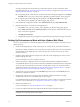5.1
Table Of Contents
- Installing and Configuring VMware vCenter Orchestrator
- Contents
- Installing and Configuring VMware vCenter Orchestrator
- Updated Information
- Introduction to VMware vCenter Orchestrator
- Orchestrator System Requirements
- Orchestrator Components Setup
- Installing and Upgrading Orchestrator
- Configuring the Orchestrator Server
- Start the Orchestrator Configuration Service
- Log In to the Orchestrator Configuration Interface
- Configure the Network Connection
- Orchestrator Network Ports
- Import the vCenter Server SSL Certificate
- Selecting the Authentication Type
- Configuring the Orchestrator Database Connection
- Server Certificate
- Configure the Default Plug-Ins
- Importing the vCenter Server License
- Start the Orchestrator Server
- Additional Configuration Options
- Change the Password of the Orchestrator Configuration Interface
- Change the Default Configuration Ports on the Orchestrator Client Side
- Uninstall a Plug-In
- Activate the Service Watchdog Utility
- Export the Orchestrator Configuration
- Import the Orchestrator Configuration
- Configure the Maximum Number of Events and Runs
- Import the Plug-In Licenses
- Orchestrator Log Files
- Configuration Use Cases and Troubleshooting
- Registering Orchestrator with vCenter Single Sign On in the vCenter Server Appliance
- Setting Up Orchestrator to Work with the vSphere Web Client
- Check Whether Orchestrator Is Successfully Registered as an Extension
- Unregister Orchestrator from vCenter Single Sign On
- Enable Orchestrator for Remote Workflow Execution
- Changing SSL Certificates
- Back Up the Orchestrator Configuration and Elements
- Unwanted Server Restarts
- Orchestrator Server Fails to Start
- Revert to the Default Password for Orchestrator Configuration
- Setting System Properties
- Disable Access to the Orchestrator Client By Nonadministrators
- Disable Access to Workflows from Web Service Clients
- Setting Server File System Access for Workflows and JavaScript
- Set JavaScript Access to Operating System Commands
- Set JavaScript Access to Java Classes
- Set Custom Timeout Property
- Modify the Number of Objects a Plug-In Search Obtains
- Modify the Number of Concurrent and Delayed Workflows
- Where to Go From Here
- Index
Procedure
1 Open the following Orchestrator application server service file in a text editor.
Option Action
If you installed the standalone
version of Orchestrator
Go to
install_directory
\VMware\Orchestrator\app-
server\server\vmo\conf\jboss-service.xml.
If the vCenter Server installed
Orchestrator
Go to
install_directory
\VMware\Infrastructure\Orchestrator\app-
server\server\vmo\conf\jboss-service.xml.
2 Find the following entry in the jboss-service.xml file.
<!-- The SSL domain setup -->
<mbean code="org.jboss.security.plugins.JaasSecurityDomain"
name="Security:name=JaasSecurityDomain,domain=dunes">
<constructor>
<arg type="java.lang.String" value="dunes"/>
</constructor>
<attribute name="KeyStoreURL">${java.home}/lib/security/jssecacerts</attribute>
<attribute name="KeyStorePass">dunesdunes</attribute>
</mbean>
3 Change the keystoreURL and keystorePass attributes to refer to the path to the
<your_keystore_filename> file and the password you created when you ran the keytool utility.
keystoreURL="/PathToKeystore/<your_keystore_filename>"
keystorePass="NewKeystorePassword"
The keystoreURL attribute is a URL and must contain slashes as directory separators.
4 Save the jboss-service.xml file and restart the Orchestrator server.
The Orchestrator client authenticates the Orchestrator server by using the SSL certificate you changed.
Back Up the Orchestrator Configuration and Elements
You can take a snapshot of your system configuration at any moment and import this configuration into a new
Orchestrator instance to back up your Orchestrator configuration. You can also back up the Orchestrator
elements that you modified.
If you edit any standard workflows, actions, policies, Web views, or configuration elements, and then import
a package containing the same elements with a higher version number, your changes to the elements are lost.
To make modified and custom elements available after the upgrade, you must export them in a package before
you start the upgrade procedure.
Each Orchestrator server instance has unique certificates and each vCenter Server plug-in instance has a unique
ID. The certificates and the unique ID define the identity of the Orchestrator server and the vCenter Server
plug-in. If you do not export the Orchestrator configuration or back up the Orchestrator elements for backup
purposes, make sure that you change these identifiers.
Procedure
1 Log in to the Orchestrator configuration interface as vmware.
2 On the General tab, click Export Configuration.
3 (Optional) Type a password to protect the configuration file.
Use the same password when you import the configuration.
4 Click Export.
Installing and Configuring VMware vCenter Orchestrator
78 VMware, Inc.