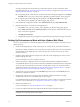5.1
Table Of Contents
- Installing and Configuring VMware vCenter Orchestrator
- Contents
- Installing and Configuring VMware vCenter Orchestrator
- Updated Information
- Introduction to VMware vCenter Orchestrator
- Orchestrator System Requirements
- Orchestrator Components Setup
- Installing and Upgrading Orchestrator
- Configuring the Orchestrator Server
- Start the Orchestrator Configuration Service
- Log In to the Orchestrator Configuration Interface
- Configure the Network Connection
- Orchestrator Network Ports
- Import the vCenter Server SSL Certificate
- Selecting the Authentication Type
- Configuring the Orchestrator Database Connection
- Server Certificate
- Configure the Default Plug-Ins
- Importing the vCenter Server License
- Start the Orchestrator Server
- Additional Configuration Options
- Change the Password of the Orchestrator Configuration Interface
- Change the Default Configuration Ports on the Orchestrator Client Side
- Uninstall a Plug-In
- Activate the Service Watchdog Utility
- Export the Orchestrator Configuration
- Import the Orchestrator Configuration
- Configure the Maximum Number of Events and Runs
- Import the Plug-In Licenses
- Orchestrator Log Files
- Configuration Use Cases and Troubleshooting
- Registering Orchestrator with vCenter Single Sign On in the vCenter Server Appliance
- Setting Up Orchestrator to Work with the vSphere Web Client
- Check Whether Orchestrator Is Successfully Registered as an Extension
- Unregister Orchestrator from vCenter Single Sign On
- Enable Orchestrator for Remote Workflow Execution
- Changing SSL Certificates
- Back Up the Orchestrator Configuration and Elements
- Unwanted Server Restarts
- Orchestrator Server Fails to Start
- Revert to the Default Password for Orchestrator Configuration
- Setting System Properties
- Disable Access to the Orchestrator Client By Nonadministrators
- Disable Access to Workflows from Web Service Clients
- Setting Server File System Access for Workflows and JavaScript
- Set JavaScript Access to Operating System Commands
- Set JavaScript Access to Java Classes
- Set Custom Timeout Property
- Modify the Number of Objects a Plug-In Search Obtains
- Modify the Number of Concurrent and Delayed Workflows
- Where to Go From Here
- Index
What to do next
You can register Orchestrator with another vCenter Single Sign On server or change the authentication type
to LDAP authentication.
Enable Orchestrator for Remote Workflow Execution
Remote workflow execution might not start.
Problem
When you try to run a remote workflow from one Orchestrator server over another Orchestrator server, the
workflow might not start.
Cause
Orchestrator does not permit the usage of the default SSL certificates. After you install or upgrade Orchestrator,
a new self-signed certificate is generated. The newly generated SSL certificate is unique for each Orchestrator
instance. To run remote workflows, the primary Orchestrator server must trust the SSL certificate of the remote
Orchestrator server.
Solution
1 Verify that the remote and the primary Orchestrator servers are up and running.
2 Log in to the Orchestrator configuration interface of the primary Orchestrator server.
3 Click Network.
4 From the IP address drop-down menu select the IP address, which corresponds to the correct subnet (do
not use multi adapter addresses such as 0.0.0.0).
5 Click Apply Changes.
6 In the right pane, click the SSL Trust Manager tab.
7 In the Import from URL text box, type the IP address and port number of the remote Orchestrator server:
remote_orchestrator_server_IP:8250
8 Click Import.
9 Click the Startup options tab.
10 Click Restart service to restart the Orchestrator server.
Solution
If your company policy permits the distribution of SSL keys to multiple servers, you can replicate the SSL
keystore. To do that, copy the contents of the
install_directory
\VMware\Infrastructure\Orchestrator\jre\security\jssecacerts folder from the
primary Orchestrator server machine and paste it to the same location on the remote Orchestrator server
machine.
Installing and Configuring VMware vCenter Orchestrator
74 VMware, Inc.