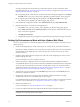5.1
Table Of Contents
- Installing and Configuring VMware vCenter Orchestrator
- Contents
- Installing and Configuring VMware vCenter Orchestrator
- Updated Information
- Introduction to VMware vCenter Orchestrator
- Orchestrator System Requirements
- Orchestrator Components Setup
- Installing and Upgrading Orchestrator
- Configuring the Orchestrator Server
- Start the Orchestrator Configuration Service
- Log In to the Orchestrator Configuration Interface
- Configure the Network Connection
- Orchestrator Network Ports
- Import the vCenter Server SSL Certificate
- Selecting the Authentication Type
- Configuring the Orchestrator Database Connection
- Server Certificate
- Configure the Default Plug-Ins
- Importing the vCenter Server License
- Start the Orchestrator Server
- Additional Configuration Options
- Change the Password of the Orchestrator Configuration Interface
- Change the Default Configuration Ports on the Orchestrator Client Side
- Uninstall a Plug-In
- Activate the Service Watchdog Utility
- Export the Orchestrator Configuration
- Import the Orchestrator Configuration
- Configure the Maximum Number of Events and Runs
- Import the Plug-In Licenses
- Orchestrator Log Files
- Configuration Use Cases and Troubleshooting
- Registering Orchestrator with vCenter Single Sign On in the vCenter Server Appliance
- Setting Up Orchestrator to Work with the vSphere Web Client
- Check Whether Orchestrator Is Successfully Registered as an Extension
- Unregister Orchestrator from vCenter Single Sign On
- Enable Orchestrator for Remote Workflow Execution
- Changing SSL Certificates
- Back Up the Orchestrator Configuration and Elements
- Unwanted Server Restarts
- Orchestrator Server Fails to Start
- Revert to the Default Password for Orchestrator Configuration
- Setting System Properties
- Disable Access to the Orchestrator Client By Nonadministrators
- Disable Access to Workflows from Web Service Clients
- Setting Server File System Access for Workflows and JavaScript
- Set JavaScript Access to Operating System Commands
- Set JavaScript Access to Java Classes
- Set Custom Timeout Property
- Modify the Number of Objects a Plug-In Search Obtains
- Modify the Number of Concurrent and Delayed Workflows
- Where to Go From Here
- Index
You import certificates from the Orchestrator configuration interface. For more information about
importing certificates, see “Import the vCenter Server SSL Certificate,” on page 35 and “Import the vCenter
Single Sign On SSL Certificate,” on page 36.
n
For importing the SSL certificate of the vCenter Server instance running in the appliance, in the Import
from URL text box, type
your_vcenter_server_appliance_ip_address:vcenter_server_api_port
.
n
For importing the vCenter Single Sign On certificate, in the Import from URL text box, type
your_vcenter_server_appliance_ip_address:single_sign_on_port
.
3 In the Orchestrator configuration interface, click Authentication and select SSO Authentication.
4 Register Orchestrator to work with vCenter Single Sign On:
a In the Host text box, type
your_vcenter_server_appliance_ip_address:single_sign_on_port
b In the Admin user name and the Admin password text boxes, type the credentials of the root user
of the vCenter Server Appliance.
c Click Register Orchestrator.
d Complete the registration by selecting the vCO Admin domain and group from the drop-down menu.
Setting Up Orchestrator to Work with the vSphere Web Client
You can set up Orchestrator to work with the vSphere Web Client and run workflows on the objects in your
vSphere inventory.
1 Install vCenter Single Sign On, vCenter Inventory Service, vCenter Server, and vCenter Orchestrator.
Orchestrator is silently installed on your system when you install vCenter Server. For more information
about installing vCenter Single Sign On, vCenter Inventory Service and vCenter Server, see vSphere
Installation and Setup.
2 Install the vSphere Web Client and configure it to work with vCenter Single Sign On, which you have
installed in the previous step.
For more information, see vSphere Installation and Setup.
3 Start the Orchestrator Configuration Service and log in to the Orchestrator configuration interface.
You installed Orchestrator as a part of the vCenter Server installation, and the Orchestrator Configuration
service does not start by default. You must start it manually before you try to access the Orchestrator
configuration interface. For instructions, see “Start the Orchestrator Configuration Service,” on page 32
and “Log In to the Orchestrator Configuration Interface,” on page 32.
4 Verify that the correct IP is selected from the IP address drop-down menu on the Network tab in the
Orchestrator configuration interface.
5 Verify that the vCenter Server 5.1 plug-in in the Orchestrator configuration interface is properly
configured, provide the correct credentials, and save the changes.
If you installed Orchestrator separately from vCenter Server, you have to add your vCenter Server instance
as a host. For more information, see “Configure the vCenter Server 5.1 Plug-In,” on page 54.
6 Start the Orchestrator server.
For more information see “Start the Orchestrator Server,” on page 58.
7 Log in to the vSphere Web Client and configure the default vCenter Orchestrator instance.
IMPORTANT Verify that you log in as a user who has at least View and Execute permissions in Orchestrator,
and permissions to manage vCenter Server objects.
Installing and Configuring VMware vCenter Orchestrator
72 VMware, Inc.