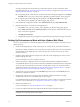5.1
Table Of Contents
- Installing and Configuring VMware vCenter Orchestrator
- Contents
- Installing and Configuring VMware vCenter Orchestrator
- Updated Information
- Introduction to VMware vCenter Orchestrator
- Orchestrator System Requirements
- Orchestrator Components Setup
- Installing and Upgrading Orchestrator
- Configuring the Orchestrator Server
- Start the Orchestrator Configuration Service
- Log In to the Orchestrator Configuration Interface
- Configure the Network Connection
- Orchestrator Network Ports
- Import the vCenter Server SSL Certificate
- Selecting the Authentication Type
- Configuring the Orchestrator Database Connection
- Server Certificate
- Configure the Default Plug-Ins
- Importing the vCenter Server License
- Start the Orchestrator Server
- Additional Configuration Options
- Change the Password of the Orchestrator Configuration Interface
- Change the Default Configuration Ports on the Orchestrator Client Side
- Uninstall a Plug-In
- Activate the Service Watchdog Utility
- Export the Orchestrator Configuration
- Import the Orchestrator Configuration
- Configure the Maximum Number of Events and Runs
- Import the Plug-In Licenses
- Orchestrator Log Files
- Configuration Use Cases and Troubleshooting
- Registering Orchestrator with vCenter Single Sign On in the vCenter Server Appliance
- Setting Up Orchestrator to Work with the vSphere Web Client
- Check Whether Orchestrator Is Successfully Registered as an Extension
- Unregister Orchestrator from vCenter Single Sign On
- Enable Orchestrator for Remote Workflow Execution
- Changing SSL Certificates
- Back Up the Orchestrator Configuration and Elements
- Unwanted Server Restarts
- Orchestrator Server Fails to Start
- Revert to the Default Password for Orchestrator Configuration
- Setting System Properties
- Disable Access to the Orchestrator Client By Nonadministrators
- Disable Access to Workflows from Web Service Clients
- Setting Server File System Access for Workflows and JavaScript
- Set JavaScript Access to Operating System Commands
- Set JavaScript Access to Java Classes
- Set Custom Timeout Property
- Modify the Number of Objects a Plug-In Search Obtains
- Modify the Number of Concurrent and Delayed Workflows
- Where to Go From Here
- Index
Configuration Use Cases and
Troubleshooting 7
You can configure the Orchestrator server to work with the vCenter Server appliance, you can also uninstall
plug-ins from Orchestrator, or change the self-signed certificates.
The configuration use cases provide task flows that you can perform to meet specific configuration
requirements of your Orchestrator server system, as well as troubleshooting topics to understand and solve a
problem, if a workaround exists.
This chapter includes the following topics:
n
“Registering Orchestrator with vCenter Single Sign On in the vCenter Server Appliance,” on page 71
n
“Setting Up Orchestrator to Work with the vSphere Web Client,” on page 72
n
“Check Whether Orchestrator Is Successfully Registered as an Extension,” on page 73
n
“Unregister Orchestrator from vCenter Single Sign On,” on page 73
n
“Enable Orchestrator for Remote Workflow Execution,” on page 74
n
“Changing SSL Certificates,” on page 75
n
“Back Up the Orchestrator Configuration and Elements,” on page 78
n
“Unwanted Server Restarts,” on page 80
n
“Orchestrator Server Fails to Start,” on page 80
n
“Revert to the Default Password for Orchestrator Configuration,” on page 81
Registering Orchestrator with vCenter Single Sign On in the vCenter
Server Appliance
If you want to configure Orchestrator to work with the VMware vCenter Server Appliance, and want to run
workflows by using the vSphere Web Client, you must configure the Orchestrator server to work with vCenter
Single Sign On, which is prebuilt in the appliance.
IMPORTANT Ensure that the clocks of the Orchestrator server machine and the vCenter Server Appliance are
synchronized. Otherwise you might receive cryptic vCenter Single Sign On errors.
This workflow describes the process to change the self-signed certificate.
1 Download and deploy the VMware vCenter Server Appliance.
See vSphere Installation and Setup for instructions.
2 Import the SSL and vCenter Single Sign On certificates of the vCenter Server instance running in the
vCenter Server Appliance into Orchestrator.
VMware, Inc.
71