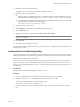5.1
Table Of Contents
- Installing and Configuring VMware vCenter Orchestrator
- Contents
- Installing and Configuring VMware vCenter Orchestrator
- Updated Information
- Introduction to VMware vCenter Orchestrator
- Orchestrator System Requirements
- Orchestrator Components Setup
- Installing and Upgrading Orchestrator
- Configuring the Orchestrator Server
- Start the Orchestrator Configuration Service
- Log In to the Orchestrator Configuration Interface
- Configure the Network Connection
- Orchestrator Network Ports
- Import the vCenter Server SSL Certificate
- Selecting the Authentication Type
- Configuring the Orchestrator Database Connection
- Server Certificate
- Configure the Default Plug-Ins
- Importing the vCenter Server License
- Start the Orchestrator Server
- Additional Configuration Options
- Change the Password of the Orchestrator Configuration Interface
- Change the Default Configuration Ports on the Orchestrator Client Side
- Uninstall a Plug-In
- Activate the Service Watchdog Utility
- Export the Orchestrator Configuration
- Import the Orchestrator Configuration
- Configure the Maximum Number of Events and Runs
- Import the Plug-In Licenses
- Orchestrator Log Files
- Configuration Use Cases and Troubleshooting
- Registering Orchestrator with vCenter Single Sign On in the vCenter Server Appliance
- Setting Up Orchestrator to Work with the vSphere Web Client
- Check Whether Orchestrator Is Successfully Registered as an Extension
- Unregister Orchestrator from vCenter Single Sign On
- Enable Orchestrator for Remote Workflow Execution
- Changing SSL Certificates
- Back Up the Orchestrator Configuration and Elements
- Unwanted Server Restarts
- Orchestrator Server Fails to Start
- Revert to the Default Password for Orchestrator Configuration
- Setting System Properties
- Disable Access to the Orchestrator Client By Nonadministrators
- Disable Access to Workflows from Web Service Clients
- Setting Server File System Access for Workflows and JavaScript
- Set JavaScript Access to Operating System Commands
- Set JavaScript Access to Java Classes
- Set Custom Timeout Property
- Modify the Number of Objects a Plug-In Search Obtains
- Modify the Number of Concurrent and Delayed Workflows
- Where to Go From Here
- Index
3 Find the following entry:
<layout class="org.apache.log4j.PatternLayout"> <param
name="ConversionPattern" value="%d{yyyy-MM-dd HH:mm:ss.SSSZ} %-5p
[%c{1}] %m%n"/> </layout>
4 Change the conversion pattern.
<layout class="org.apache.log4j.PatternLayout"> <param
name="ConversionPattern" value="%d{yyyy-MM-dd HH:mm:ss.SSSZ} %-5p
[%c{1}][%X{
value_name
}] %m%n"/> </layout>
Where value_name is the name of the available diagnostic values. The possible names are:
Option Description
username
The name of the user who started the workflow
workflowName
The name of the running workflow
workflowId
The ID of the running workflow
token
The token of the running workflow
process
The workflow ID and token, separated by a colon
full
The name of the user who started the workflow, the name of the running
workflow, the workflow ID, and the workflow token, separated by colons.
5 Save and close the file.
The Orchestrator logs are filtered according to the changes you made to the file.
Installing and Configuring VMware vCenter Orchestrator
70 VMware, Inc.