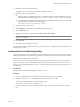5.1
Table Of Contents
- Installing and Configuring VMware vCenter Orchestrator
- Contents
- Installing and Configuring VMware vCenter Orchestrator
- Updated Information
- Introduction to VMware vCenter Orchestrator
- Orchestrator System Requirements
- Orchestrator Components Setup
- Installing and Upgrading Orchestrator
- Configuring the Orchestrator Server
- Start the Orchestrator Configuration Service
- Log In to the Orchestrator Configuration Interface
- Configure the Network Connection
- Orchestrator Network Ports
- Import the vCenter Server SSL Certificate
- Selecting the Authentication Type
- Configuring the Orchestrator Database Connection
- Server Certificate
- Configure the Default Plug-Ins
- Importing the vCenter Server License
- Start the Orchestrator Server
- Additional Configuration Options
- Change the Password of the Orchestrator Configuration Interface
- Change the Default Configuration Ports on the Orchestrator Client Side
- Uninstall a Plug-In
- Activate the Service Watchdog Utility
- Export the Orchestrator Configuration
- Import the Orchestrator Configuration
- Configure the Maximum Number of Events and Runs
- Import the Plug-In Licenses
- Orchestrator Log Files
- Configuration Use Cases and Troubleshooting
- Registering Orchestrator with vCenter Single Sign On in the vCenter Server Appliance
- Setting Up Orchestrator to Work with the vSphere Web Client
- Check Whether Orchestrator Is Successfully Registered as an Extension
- Unregister Orchestrator from vCenter Single Sign On
- Enable Orchestrator for Remote Workflow Execution
- Changing SSL Certificates
- Back Up the Orchestrator Configuration and Elements
- Unwanted Server Restarts
- Orchestrator Server Fails to Start
- Revert to the Default Password for Orchestrator Configuration
- Setting System Properties
- Disable Access to the Orchestrator Client By Nonadministrators
- Disable Access to Workflows from Web Service Clients
- Setting Server File System Access for Workflows and JavaScript
- Set JavaScript Access to Operating System Commands
- Set JavaScript Access to Java Classes
- Set Custom Timeout Property
- Modify the Number of Objects a Plug-In Search Obtains
- Modify the Number of Concurrent and Delayed Workflows
- Where to Go From Here
- Index
Procedure
1 Click the Workflows view in the Orchestrator client.
2 In the workflows hierarchical list, open Library > Troubleshooting and navigate to the Export logs and
application settings workflow.
3 Right-click the Export logs and application settings workflow and select Start workflow.
4 (Optional) Type the path to the folder on the vCO server in which to store the output ZIP archive.
If you do not type a path, the generated ZIP archive is stored in the c:/orchestrator folder.
5 Click Submit to run the workflow.
The troubleshooting information is stored in a ZIP archive named
vCO_troubleshooting_
dateReference_xxxxxx
.zip.
Loss of Server Logs
You might experience loss of logs if you use the vmo.bat file to restart the Orchestrator server.
Problem
If you start the Orchestrator server as a service and you then restart the Orchestrator server by running the
vmo.bat file directly, you can experience a potential loss of logs.
Cause
Logs can be lost if you start the Orchestrator server as a service and restart it by using the vmo.bat. This behavior
can cause the server to run with different permissions.
Solution
1 Right-click My Computer on your desktop and select Manage.
2 In the Computer Management dialog box, expand Services and Applications and select Services.
3 In the right pane, right-click and select VMware vCenter Orchestrator Server > Restart.
Filter the Orchestrator Log Files
You can filter the Orchestrator server logs for a specific workflow run and collect diagnostic data about the
workflow run.
The Orchestrator logs contain a lot of useful information, but not every log entry has diagnostic context. When
multiple instances of the same workflow are running at the same time, you can track the different workflow
runs by filtering the diagnostic data about each run in the Orchestrator logs.
Procedure
1 Log in as an administrator to the machine on which the Orchestrator server is installed.
2 Navigate to the log4j.xml file and open it in a text editor.
Option Action
If you installed the standalone
version of Orchestrator
Go to
install_directory
\VMware\Orchestrator\app-
server\server\vmo\conf\log4j.xml.
If the vCenter Server installed
Orchestrator
Go to
install_directory
\VMware\Infrastructure\Orchestrator\app-
server\server\vmo\conf\log4j.xml.
Chapter 6 Additional Configuration Options
VMware, Inc. 69