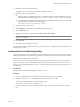5.1
Table Of Contents
- Installing and Configuring VMware vCenter Orchestrator
- Contents
- Installing and Configuring VMware vCenter Orchestrator
- Updated Information
- Introduction to VMware vCenter Orchestrator
- Orchestrator System Requirements
- Orchestrator Components Setup
- Installing and Upgrading Orchestrator
- Configuring the Orchestrator Server
- Start the Orchestrator Configuration Service
- Log In to the Orchestrator Configuration Interface
- Configure the Network Connection
- Orchestrator Network Ports
- Import the vCenter Server SSL Certificate
- Selecting the Authentication Type
- Configuring the Orchestrator Database Connection
- Server Certificate
- Configure the Default Plug-Ins
- Importing the vCenter Server License
- Start the Orchestrator Server
- Additional Configuration Options
- Change the Password of the Orchestrator Configuration Interface
- Change the Default Configuration Ports on the Orchestrator Client Side
- Uninstall a Plug-In
- Activate the Service Watchdog Utility
- Export the Orchestrator Configuration
- Import the Orchestrator Configuration
- Configure the Maximum Number of Events and Runs
- Import the Plug-In Licenses
- Orchestrator Log Files
- Configuration Use Cases and Troubleshooting
- Registering Orchestrator with vCenter Single Sign On in the vCenter Server Appliance
- Setting Up Orchestrator to Work with the vSphere Web Client
- Check Whether Orchestrator Is Successfully Registered as an Extension
- Unregister Orchestrator from vCenter Single Sign On
- Enable Orchestrator for Remote Workflow Execution
- Changing SSL Certificates
- Back Up the Orchestrator Configuration and Elements
- Unwanted Server Restarts
- Orchestrator Server Fails to Start
- Revert to the Default Password for Orchestrator Configuration
- Setting System Properties
- Disable Access to the Orchestrator Client By Nonadministrators
- Disable Access to Workflows from Web Service Clients
- Setting Server File System Access for Workflows and JavaScript
- Set JavaScript Access to Operating System Commands
- Set JavaScript Access to Java Classes
- Set Custom Timeout Property
- Modify the Number of Objects a Plug-In Search Obtains
- Modify the Number of Concurrent and Delayed Workflows
- Where to Go From Here
- Index
Table 6-3. Orchestrator Log Files (Continued)
Filename Location Description
vco-configuration.log
install_directory
\configuratio
n\jetty\logs
Provides information about the
configuration and validation of
each component of vCO. This is the
jetty service running on the vCO
server. The request.log file in the
same folder might be more useful
to view the history of actions taken
during the configuration of vCO.
vso.log
install_directory
\apps
This is the vCO client log. Use this
log to detect connection issues with
the server and events on the client
side.
yyyy-mm-dd.request.log
install_directory
\configuratio
n\jetty\logs
This log lists the elements that are
needed to load and display the
pages of the vCO configuration
interface. It keeps a history of the
actions that were taken during the
configuration of vCO and the time
when they were completed. Use
this log to identify changes in the
behavior of the vCO server after a
restart. However, the log does not
display the value of the changed
parameters.
wrapper.log
install_directory
\app-
server\bin
Provides information from the
server.log file. Use this log to
check whether the VMware
vCenter Orchestrator Server
service was started by the wrapper
or by a user.
vCenter_Orchestrator_InstallLog.log
Check file location in the message. This log is created when you cancel
the vCO installation or when the
installation fails.
Logging Persistence
You can log information in any Orchestrator script (workflow, policy, or action). This information has types
and levels. The type can be either persistent or non-persistent. The level can be DEBUG, INFO, WARNING, and
ERROR.
Table 6-4. Creating Persistent and Non-Persistent Logs
Log Level Persistent Type Non-Persistent Type
DEBUG
Server.debug("short text", "long text"); N/A
INFO
Server.log("short text", "long text"); System.log("text");
WARNING
Server.warn("short text", "long text"); System.warn("text");
ERROR
Server.error("short text", "long text"); System.error("text");
Installing and Configuring VMware vCenter Orchestrator
66 VMware, Inc.