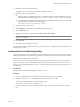5.1
Table Of Contents
- Installing and Configuring VMware vCenter Orchestrator
- Contents
- Installing and Configuring VMware vCenter Orchestrator
- Updated Information
- Introduction to VMware vCenter Orchestrator
- Orchestrator System Requirements
- Orchestrator Components Setup
- Installing and Upgrading Orchestrator
- Configuring the Orchestrator Server
- Start the Orchestrator Configuration Service
- Log In to the Orchestrator Configuration Interface
- Configure the Network Connection
- Orchestrator Network Ports
- Import the vCenter Server SSL Certificate
- Selecting the Authentication Type
- Configuring the Orchestrator Database Connection
- Server Certificate
- Configure the Default Plug-Ins
- Importing the vCenter Server License
- Start the Orchestrator Server
- Additional Configuration Options
- Change the Password of the Orchestrator Configuration Interface
- Change the Default Configuration Ports on the Orchestrator Client Side
- Uninstall a Plug-In
- Activate the Service Watchdog Utility
- Export the Orchestrator Configuration
- Import the Orchestrator Configuration
- Configure the Maximum Number of Events and Runs
- Import the Plug-In Licenses
- Orchestrator Log Files
- Configuration Use Cases and Troubleshooting
- Registering Orchestrator with vCenter Single Sign On in the vCenter Server Appliance
- Setting Up Orchestrator to Work with the vSphere Web Client
- Check Whether Orchestrator Is Successfully Registered as an Extension
- Unregister Orchestrator from vCenter Single Sign On
- Enable Orchestrator for Remote Workflow Execution
- Changing SSL Certificates
- Back Up the Orchestrator Configuration and Elements
- Unwanted Server Restarts
- Orchestrator Server Fails to Start
- Revert to the Default Password for Orchestrator Configuration
- Setting System Properties
- Disable Access to the Orchestrator Client By Nonadministrators
- Disable Access to Workflows from Web Service Clients
- Setting Server File System Access for Workflows and JavaScript
- Set JavaScript Access to Operating System Commands
- Set JavaScript Access to Java Classes
- Set Custom Timeout Property
- Modify the Number of Objects a Plug-In Search Obtains
- Modify the Number of Concurrent and Delayed Workflows
- Where to Go From Here
- Index
Import the Plug-In Licenses
The set of plug-ins that Orchestrator includes does not require a license. If you add a plug-in that requires a
license, you must import it in the Orchestrator configuration interface.
Procedure
1 Log in to the Orchestrator configuration interface as vmware.
2 Click Licenses.
3 On the Licenses tab, click Plug-in Licenses.
4 In the Serial number text box, type your plug-in license key.
5 Click Apply changes.
What to do next
To view details, click the name of the imported license.
Orchestrator Log Files
VMware Technical Support routinely requests diagnostic information from you when a support request is
handled. This diagnostic information contains product-specific logs and configuration files from the host on
which the product is run. The information is gathered by using a specific script tool for each product.
Table 6-3. Orchestrator Log Files
Filename Location Description
boot.log
install_directory
\app-
server\server\vmo\log
Provides details about the boot
state of the JBoss server. Check the
boot.log file when a file from
JBoss is missing or the installation
is corrupted.
boot-state.log
install_directory
\app-
server\server\vmo\log
Provides details about the boot
state of the vCO server. If the
server boots properly, an entry
about the vCO server version is
written. By default, this
information is also included in the
server.log file.
script-logs.log
install_directory
\app-
server\server\vmo\log
Provides a list of the completed
workflows and actions. The
scripts-logs.log file lets you
isolate workflow runs and actions
runs from normal vCO operations.
This information is also included
in the server.log file.
server.log
install_directory
\app-
server\server\vmo\log
Provides information about
everything that happens on the
vCO server. It contains the entries
from the boot-state.logfile and
script-logs.log file, as well as
other information. Check the
server.log file when you debug
vCO or any application that runs
on vCO.
Chapter 6 Additional Configuration Options
VMware, Inc. 65