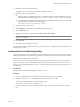5.1
Table Of Contents
- Installing and Configuring VMware vCenter Orchestrator
- Contents
- Installing and Configuring VMware vCenter Orchestrator
- Updated Information
- Introduction to VMware vCenter Orchestrator
- Orchestrator System Requirements
- Orchestrator Components Setup
- Installing and Upgrading Orchestrator
- Configuring the Orchestrator Server
- Start the Orchestrator Configuration Service
- Log In to the Orchestrator Configuration Interface
- Configure the Network Connection
- Orchestrator Network Ports
- Import the vCenter Server SSL Certificate
- Selecting the Authentication Type
- Configuring the Orchestrator Database Connection
- Server Certificate
- Configure the Default Plug-Ins
- Importing the vCenter Server License
- Start the Orchestrator Server
- Additional Configuration Options
- Change the Password of the Orchestrator Configuration Interface
- Change the Default Configuration Ports on the Orchestrator Client Side
- Uninstall a Plug-In
- Activate the Service Watchdog Utility
- Export the Orchestrator Configuration
- Import the Orchestrator Configuration
- Configure the Maximum Number of Events and Runs
- Import the Plug-In Licenses
- Orchestrator Log Files
- Configuration Use Cases and Troubleshooting
- Registering Orchestrator with vCenter Single Sign On in the vCenter Server Appliance
- Setting Up Orchestrator to Work with the vSphere Web Client
- Check Whether Orchestrator Is Successfully Registered as an Extension
- Unregister Orchestrator from vCenter Single Sign On
- Enable Orchestrator for Remote Workflow Execution
- Changing SSL Certificates
- Back Up the Orchestrator Configuration and Elements
- Unwanted Server Restarts
- Orchestrator Server Fails to Start
- Revert to the Default Password for Orchestrator Configuration
- Setting System Properties
- Disable Access to the Orchestrator Client By Nonadministrators
- Disable Access to Workflows from Web Service Clients
- Setting Server File System Access for Workflows and JavaScript
- Set JavaScript Access to Operating System Commands
- Set JavaScript Access to Java Classes
- Set Custom Timeout Property
- Modify the Number of Objects a Plug-In Search Obtains
- Modify the Number of Concurrent and Delayed Workflows
- Where to Go From Here
- Index
Table 6-1. Settings Not Saved During Configuration Export
Setting Description
Licenses Manually imported licenses are not exported. They are
stored in the Orchestrator database.
Server The server configuration is reset to Unknown. You must
install the Orchestrator server as a Windows service again.
Table 6-2. Settings Saved During Configuration Export
Setting Description
passwordencryptor.key The key used to encrypt the sensitive data. If the file is not valid, the sensitive data
hashes stored in the database become unusable.
General The maximum number of completed events and workflows recorded, and the Web
view development and configuration.
Network The IP binding address and the TCP ports used by the different elements of the
Orchestrator server.
Database The database configuration.
Certificate The certificates added as trusted authorities.
LDAP The LDAP server configuration.
Log The log settings information.
Plug-ins The list of disabled plug-ins and the account name.
Mail plug-in The SMTP host, SMTP port, user name, password, sender's name, and sender's
email address.
vCenter Server plug-in The vCenter Server plug-in configuration.
Each vCenter Server plug-in has an ID element , for example <guid>36907986-
d951-4f9a-9542-c561f4b94c3f</guid>, which is used as an identifier of the
vCenter Server instance.
In case you do not use the export for backup purposes, make sure that you change
the unique ID of the vCenter Server plug-in.
License The details about the vCenter Server host on which Orchestrator verifies the license
key.
jssecacerts The certificates added as trusted authorities.
dunes-pk The internal private key generated for each Orchestrator server instance. It is used
as an identifier. The vCenter Server plug-in uses this key to register to the
vCenter Server instances and uses it for logging in to the vCenter Server instances.
If the key changes, the vCenter Server plug-in cannot log in anymore.
Import the Orchestrator Configuration
You can restore the previously exported system configuration when you reinstall Orchestrator or if a system
failure occurs.
If you use the import procedure for cloning the Orchestrator configuration, the vCenter Server plug-in
configuration becomes invalid and non-working, because a new ID of the vCenter Server plug-in is generated.
After you import the Orchestrator configuration, you must provide a valid password for each registered
vCenter Server instance. For more information about configuring the vCenter Server plug-in, see “Configure
the vCenter Server 5.1 Plug-In,” on page 54.
Procedure
1 Log in to the Orchestrator configuration interface as vmware.
2 On the General tab, click Import Configuration.
Chapter 6 Additional Configuration Options
VMware, Inc. 63