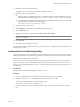5.1
Table Of Contents
- Installing and Configuring VMware vCenter Orchestrator
- Contents
- Installing and Configuring VMware vCenter Orchestrator
- Updated Information
- Introduction to VMware vCenter Orchestrator
- Orchestrator System Requirements
- Orchestrator Components Setup
- Installing and Upgrading Orchestrator
- Configuring the Orchestrator Server
- Start the Orchestrator Configuration Service
- Log In to the Orchestrator Configuration Interface
- Configure the Network Connection
- Orchestrator Network Ports
- Import the vCenter Server SSL Certificate
- Selecting the Authentication Type
- Configuring the Orchestrator Database Connection
- Server Certificate
- Configure the Default Plug-Ins
- Importing the vCenter Server License
- Start the Orchestrator Server
- Additional Configuration Options
- Change the Password of the Orchestrator Configuration Interface
- Change the Default Configuration Ports on the Orchestrator Client Side
- Uninstall a Plug-In
- Activate the Service Watchdog Utility
- Export the Orchestrator Configuration
- Import the Orchestrator Configuration
- Configure the Maximum Number of Events and Runs
- Import the Plug-In Licenses
- Orchestrator Log Files
- Configuration Use Cases and Troubleshooting
- Registering Orchestrator with vCenter Single Sign On in the vCenter Server Appliance
- Setting Up Orchestrator to Work with the vSphere Web Client
- Check Whether Orchestrator Is Successfully Registered as an Extension
- Unregister Orchestrator from vCenter Single Sign On
- Enable Orchestrator for Remote Workflow Execution
- Changing SSL Certificates
- Back Up the Orchestrator Configuration and Elements
- Unwanted Server Restarts
- Orchestrator Server Fails to Start
- Revert to the Default Password for Orchestrator Configuration
- Setting System Properties
- Disable Access to the Orchestrator Client By Nonadministrators
- Disable Access to Workflows from Web Service Clients
- Setting Server File System Access for Workflows and JavaScript
- Set JavaScript Access to Operating System Commands
- Set JavaScript Access to Java Classes
- Set Custom Timeout Property
- Modify the Number of Objects a Plug-In Search Obtains
- Modify the Number of Concurrent and Delayed Workflows
- Where to Go From Here
- Index
4 Restart the vCenter Orchestrator services.
The plug-in is removed from the Orchestrator configuration interface.
5 Delete the plug-in configuration files.
n
If the plug-in has its configuration stored in a configuration file in the default configuration directory,
delete that file from the following path:
install_directory
/app-server/server/vmo/conf/plugins/.
n
If the plug-in has a configuration tab in the Orchestrator Configuration interface, you can remove the
tab, by deleting the files it from the following path:
install_directory
/configuration/jetty/contexts/.
6 Log in to the Orchestrator client.
7 Select Administer from the drop-down menu in the left upper corner.
8 Click the Packages view.
9 Right-click the package to delete, and select Delete element with content.
NOTE Orchestrator elements that are locked in the read-only state, for example workflows in the standard
library, are not deleted.
10 Click Delete all.
11 Restart the vCenter Orchestrator services.
You removed all custom workflows and actions, policies, Web views, configurations, settings, and resources
that the plug-in contains.
Activate the Service Watchdog Utility
Orchestrator provides a watchdog utility that checks whether the Orchestrator server service is running. The
utility pings the Orchestrator server service periodically, and restarts it if a certain timeout period is exceeded.
By default, the watchdog utility is deactivated.
You can activate the service watchdog utility by setting the timeout period for the service's response to the
ping from the utility. You can set the timeout period for the response from the Orchestrator server service in
the wrapper.conf configuration file. The wrapper.conf file defines the wrapping of the Orchestrator server in
the host system.
Prerequisites
The Orchestrator server must be running as a Windows service.
Procedure
1 Log in as an administrator to the machine on which the Orchestrator server is installed.
2 Navigate to the wrapper.conf configuration file and open the file in a text editor.
The wrapper configuration file is in the following location:
install_directory
/app-server/bin/wrapper.conf
3 Locate the -wrapper.ping.timeout parameter in the wrapper.conf file, or add it to the file if it does not
exist.
Chapter 6 Additional Configuration Options
VMware, Inc. 61