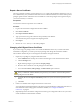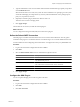5.1
Table Of Contents
- Installing and Configuring VMware vCenter Orchestrator
- Contents
- Installing and Configuring VMware vCenter Orchestrator
- Updated Information
- Introduction to VMware vCenter Orchestrator
- Orchestrator System Requirements
- Orchestrator Components Setup
- Installing and Upgrading Orchestrator
- Configuring the Orchestrator Server
- Start the Orchestrator Configuration Service
- Log In to the Orchestrator Configuration Interface
- Configure the Network Connection
- Orchestrator Network Ports
- Import the vCenter Server SSL Certificate
- Selecting the Authentication Type
- Configuring the Orchestrator Database Connection
- Server Certificate
- Configure the Default Plug-Ins
- Importing the vCenter Server License
- Start the Orchestrator Server
- Additional Configuration Options
- Change the Password of the Orchestrator Configuration Interface
- Change the Default Configuration Ports on the Orchestrator Client Side
- Uninstall a Plug-In
- Activate the Service Watchdog Utility
- Export the Orchestrator Configuration
- Import the Orchestrator Configuration
- Configure the Maximum Number of Events and Runs
- Import the Plug-In Licenses
- Orchestrator Log Files
- Configuration Use Cases and Troubleshooting
- Registering Orchestrator with vCenter Single Sign On in the vCenter Server Appliance
- Setting Up Orchestrator to Work with the vSphere Web Client
- Check Whether Orchestrator Is Successfully Registered as an Extension
- Unregister Orchestrator from vCenter Single Sign On
- Enable Orchestrator for Remote Workflow Execution
- Changing SSL Certificates
- Back Up the Orchestrator Configuration and Elements
- Unwanted Server Restarts
- Orchestrator Server Fails to Start
- Revert to the Default Password for Orchestrator Configuration
- Setting System Properties
- Disable Access to the Orchestrator Client By Nonadministrators
- Disable Access to Workflows from Web Service Clients
- Setting Server File System Access for Workflows and JavaScript
- Set JavaScript Access to Operating System Commands
- Set JavaScript Access to Java Classes
- Set Custom Timeout Property
- Modify the Number of Objects a Plug-In Search Obtains
- Modify the Number of Concurrent and Delayed Workflows
- Where to Go From Here
- Index
Change the Default Configuration Ports on the Orchestrator Client Side
If you change the default network ports in the Orchestrator configuration interface, your changes are applied
only on the Orchestrator server side. To connect to the server with the client, you must change the configuration
of all Orchestrator client instances or connect to the server by using your Orchestrator server DNS name or IP
address followed by the new lookup port number.
The main port to communicate with the Orchestrator server is the lookup port. The Orchestrator client
discovers all other ports through this port. If you change the default lookup port value in the Orchestrator
configuration interface after you install the Orchestrator client instances, you can add a vmo.properties
configuration file for each Orchestrator client instance and define the new lookup port by adding the
ch.dunes.net.jboss-server.port system property.
Procedure
1 Log in as an administrator on the machine where the Orchestrator client is installed.
2 Navigate to the apps folder.
Option Action
If you installed Orchestrator with the
vCenter Server installer
Go to
install_directory
\VMware\Infrastructure\Orchestrator\apps.
If you installed the standalone
version of Orchestrator
Go to
install_directory
\VMware\Orchestrator\apps.
3 In a text editor, create a file that contains the lookup port value.
ch.dunes.net.jboss-server.port=
new_lookup_port_number
4 Save the file as vmo.properties.
5 Repeat the procedure for every Orchestrator client instance.
You can connect to the Orchestrator server by using the Orchestrator client without adding the lookup port
number to the Orchestrator server DNS name or IP address.
Uninstall a Plug-In
You can disable an Orchestrator plug-in from the Plug-ins tab, but this does not remove the plug-in file from
the file system. To remove the plug-in file, you must log in to the machine on which the Orchestrator server is
installed and remove the plug-in file manually.
Procedure
1 Log in as an administrator to the machine on which the Orchestrator server is installed.
2 Navigate to the Orchestrator installation folder.
Option Action
If you installed Orchestrator with the
vCenter Server installer
Go to
install_directory
\VMware\Infrastructure\Orchestrator\app-
server\server\vmo\plugins.
If you installed the standalone
version of Orchestrator
Go to
install_directory
\VMware\Orchestrator\app-
server\server\vmo\plugins.
3 Delete the .dar and .war archives that contain the plug-in to remove.
Installing and Configuring VMware vCenter Orchestrator
60 VMware, Inc.