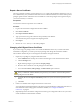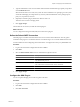5.1
Table Of Contents
- Installing and Configuring VMware vCenter Orchestrator
- Contents
- Installing and Configuring VMware vCenter Orchestrator
- Updated Information
- Introduction to VMware vCenter Orchestrator
- Orchestrator System Requirements
- Orchestrator Components Setup
- Installing and Upgrading Orchestrator
- Configuring the Orchestrator Server
- Start the Orchestrator Configuration Service
- Log In to the Orchestrator Configuration Interface
- Configure the Network Connection
- Orchestrator Network Ports
- Import the vCenter Server SSL Certificate
- Selecting the Authentication Type
- Configuring the Orchestrator Database Connection
- Server Certificate
- Configure the Default Plug-Ins
- Importing the vCenter Server License
- Start the Orchestrator Server
- Additional Configuration Options
- Change the Password of the Orchestrator Configuration Interface
- Change the Default Configuration Ports on the Orchestrator Client Side
- Uninstall a Plug-In
- Activate the Service Watchdog Utility
- Export the Orchestrator Configuration
- Import the Orchestrator Configuration
- Configure the Maximum Number of Events and Runs
- Import the Plug-In Licenses
- Orchestrator Log Files
- Configuration Use Cases and Troubleshooting
- Registering Orchestrator with vCenter Single Sign On in the vCenter Server Appliance
- Setting Up Orchestrator to Work with the vSphere Web Client
- Check Whether Orchestrator Is Successfully Registered as an Extension
- Unregister Orchestrator from vCenter Single Sign On
- Enable Orchestrator for Remote Workflow Execution
- Changing SSL Certificates
- Back Up the Orchestrator Configuration and Elements
- Unwanted Server Restarts
- Orchestrator Server Fails to Start
- Revert to the Default Password for Orchestrator Configuration
- Setting System Properties
- Disable Access to the Orchestrator Client By Nonadministrators
- Disable Access to Workflows from Web Service Clients
- Setting Server File System Access for Workflows and JavaScript
- Set JavaScript Access to Operating System Commands
- Set JavaScript Access to Java Classes
- Set Custom Timeout Property
- Modify the Number of Objects a Plug-In Search Obtains
- Modify the Number of Concurrent and Delayed Workflows
- Where to Go From Here
- Index
Additional Configuration Options 6
You can use the Orchestrator configuration interface to change the default Orchestrator behavior.
This chapter includes the following topics:
n
“Change the Password of the Orchestrator Configuration Interface,” on page 59
n
“Change the Default Configuration Ports on the Orchestrator Client Side,” on page 60
n
“Uninstall a Plug-In,” on page 60
n
“Activate the Service Watchdog Utility,” on page 61
n
“Export the Orchestrator Configuration,” on page 62
n
“Import the Orchestrator Configuration,” on page 63
n
“Configure the Maximum Number of Events and Runs,” on page 64
n
“Import the Plug-In Licenses,” on page 65
n
“Orchestrator Log Files,” on page 65
Change the Password of the Orchestrator Configuration Interface
You can change the Orchestrator configuration interface password at anytime to avoid potential security issues.
Prerequisites
Verify that the VMware vCenter Orchestrator Configuration service is running.
Procedure
1 Log in to the Orchestrator configuration interface as vmware.
2 On the General tab, click Change Password.
3 In the Current password text box, enter your current password.
4 In the New password text box, enter the new password.
5 Reenter the new password to confirm it.
6 Click Apply changes.
VMware, Inc.
59