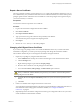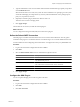5.1
Table Of Contents
- Installing and Configuring VMware vCenter Orchestrator
- Contents
- Installing and Configuring VMware vCenter Orchestrator
- Updated Information
- Introduction to VMware vCenter Orchestrator
- Orchestrator System Requirements
- Orchestrator Components Setup
- Installing and Upgrading Orchestrator
- Configuring the Orchestrator Server
- Start the Orchestrator Configuration Service
- Log In to the Orchestrator Configuration Interface
- Configure the Network Connection
- Orchestrator Network Ports
- Import the vCenter Server SSL Certificate
- Selecting the Authentication Type
- Configuring the Orchestrator Database Connection
- Server Certificate
- Configure the Default Plug-Ins
- Importing the vCenter Server License
- Start the Orchestrator Server
- Additional Configuration Options
- Change the Password of the Orchestrator Configuration Interface
- Change the Default Configuration Ports on the Orchestrator Client Side
- Uninstall a Plug-In
- Activate the Service Watchdog Utility
- Export the Orchestrator Configuration
- Import the Orchestrator Configuration
- Configure the Maximum Number of Events and Runs
- Import the Plug-In Licenses
- Orchestrator Log Files
- Configuration Use Cases and Troubleshooting
- Registering Orchestrator with vCenter Single Sign On in the vCenter Server Appliance
- Setting Up Orchestrator to Work with the vSphere Web Client
- Check Whether Orchestrator Is Successfully Registered as an Extension
- Unregister Orchestrator from vCenter Single Sign On
- Enable Orchestrator for Remote Workflow Execution
- Changing SSL Certificates
- Back Up the Orchestrator Configuration and Elements
- Unwanted Server Restarts
- Orchestrator Server Fails to Start
- Revert to the Default Password for Orchestrator Configuration
- Setting System Properties
- Disable Access to the Orchestrator Client By Nonadministrators
- Disable Access to Workflows from Web Service Clients
- Setting Server File System Access for Workflows and JavaScript
- Set JavaScript Access to Operating System Commands
- Set JavaScript Access to Java Classes
- Set Custom Timeout Property
- Modify the Number of Objects a Plug-In Search Obtains
- Modify the Number of Concurrent and Delayed Workflows
- Where to Go From Here
- Index
Install a New Plug-In as a VMOAPP File
After you configure the default Orchestrator plug-ins, you might want to install a new .vmoapp plug-in.
Procedure
1 Log in to the Orchestrator configuration interface as vmware.
2 On the General tab, click Install Application.
3 Click the magnifying glass icon.
4 Browse to locate the .vmoapp file, and click Open.
5 Click Install.
The tab for the plug-in appears in the Orchestrator configuration interface.
6 On the Startup Options tab, click Restart service to complete the plug-in installation.
You successfully installed the plug-in. Every time you install a .vmoapp plug-in, a validation is made on the
server configuration. In most cases, you must perform additional configuration steps on a tab that the new
application adds to the Orchestrator configuration interface.
Importing the vCenter Server License
To complete the configuration process for the Orchestrator server, you must import the vCenter Server license.
The set of plug-ins delivered with Orchestrator does not require a license. If you add a plug-in that requires a
license, you must import the license.
You can install the plug-in licenses in the same manner as you add a vCenter Server license manually.
Import the vCenter Server License
If the version of your vCenter Server is later than version 4.0, you must import the vCenter Server license.
Prerequisites
Import the SSL certificate for the licensed vCenter Server host. See “Import the vCenter Server SSL
Certificate,” on page 35.
Procedure
1 Log in to the Orchestrator configuration interface as vmware.
2 Click Licenses.
3 On the vCenter Server License tab, specify the details about the vCenter Server host on which Orchestrator
must verify the license key.
a In the Host text box, type the IP address or the DNS name of the vCenter Server host.
b In the Port text box, leave the default value, 443.
c (Optional) Select the Secure channel check box to establish a secure connection to the
vCenter Server host.
Installing and Configuring VMware vCenter Orchestrator
56 VMware, Inc.