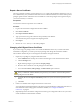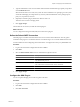5.1
Table Of Contents
- Installing and Configuring VMware vCenter Orchestrator
- Contents
- Installing and Configuring VMware vCenter Orchestrator
- Updated Information
- Introduction to VMware vCenter Orchestrator
- Orchestrator System Requirements
- Orchestrator Components Setup
- Installing and Upgrading Orchestrator
- Configuring the Orchestrator Server
- Start the Orchestrator Configuration Service
- Log In to the Orchestrator Configuration Interface
- Configure the Network Connection
- Orchestrator Network Ports
- Import the vCenter Server SSL Certificate
- Selecting the Authentication Type
- Configuring the Orchestrator Database Connection
- Server Certificate
- Configure the Default Plug-Ins
- Importing the vCenter Server License
- Start the Orchestrator Server
- Additional Configuration Options
- Change the Password of the Orchestrator Configuration Interface
- Change the Default Configuration Ports on the Orchestrator Client Side
- Uninstall a Plug-In
- Activate the Service Watchdog Utility
- Export the Orchestrator Configuration
- Import the Orchestrator Configuration
- Configure the Maximum Number of Events and Runs
- Import the Plug-In Licenses
- Orchestrator Log Files
- Configuration Use Cases and Troubleshooting
- Registering Orchestrator with vCenter Single Sign On in the vCenter Server Appliance
- Setting Up Orchestrator to Work with the vSphere Web Client
- Check Whether Orchestrator Is Successfully Registered as an Extension
- Unregister Orchestrator from vCenter Single Sign On
- Enable Orchestrator for Remote Workflow Execution
- Changing SSL Certificates
- Back Up the Orchestrator Configuration and Elements
- Unwanted Server Restarts
- Orchestrator Server Fails to Start
- Revert to the Default Password for Orchestrator Configuration
- Setting System Properties
- Disable Access to the Orchestrator Client By Nonadministrators
- Disable Access to Workflows from Web Service Clients
- Setting Server File System Access for Workflows and JavaScript
- Set JavaScript Access to Operating System Commands
- Set JavaScript Access to Java Classes
- Set Custom Timeout Property
- Modify the Number of Objects a Plug-In Search Obtains
- Modify the Number of Concurrent and Delayed Workflows
- Where to Go From Here
- Index
4 In the Host name text box, type the host to access with SSH through Orchestrator.
NOTE No username and password are required because Orchestrator uses the credentials of the currently
logged-in user to run SSH commands. You must reproduce the accounts you want to work on SSH on
target hosts from the LDAP server.
5 Click Apply changes.
The host is added to the list of SSH connections.
6 (Optional) Configure an entry path on the server.
a Click New root folder.
b Enter the new path and click Apply changes.
The SSH host is available in the Inventory view of the Orchestrator client.
Configure the vCenter Server 5.1 Plug-In
You can configure Orchestrator to connect to your vCenter Sever instances to run workflows over the objects
in your vSphere infrastructure.
To manage the objects in your vSphere inventory by using the vSphere Web Client, make sure that you
configure the Orchestrator server to work with the vCenter Server instance registered with the
vSphere Web Client that uses the same vCenter Single Sign On instance with which you registered
Orchestrator.
Prerequisites
Import the SSL certificates for each vCenter Server instance you define.
Procedure
1 Log in to the Orchestrator configuration interface as vmware.
2 Click vCenter Server, and click the New vCenter Server Host tab.
3 From the Available drop-down menu, select Enabled.
4 In the Host text box, type the IP address or the DNS name of the machine on which the vCenter Server
instance you want to add is installed.
5 In the Port text box, retain the default value, 443.
6 (Optional) Select the Secure channel check box to establish a secure connection to your vCenter Server
machine.
7 In the Path text box, retain the default value, /sdk.
This value is the location of the SDK that you use to connect to your vCenter Server instance.
Installing and Configuring VMware vCenter Orchestrator
54 VMware, Inc.