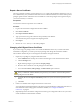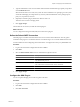5.1
Table Of Contents
- Installing and Configuring VMware vCenter Orchestrator
- Contents
- Installing and Configuring VMware vCenter Orchestrator
- Updated Information
- Introduction to VMware vCenter Orchestrator
- Orchestrator System Requirements
- Orchestrator Components Setup
- Installing and Upgrading Orchestrator
- Configuring the Orchestrator Server
- Start the Orchestrator Configuration Service
- Log In to the Orchestrator Configuration Interface
- Configure the Network Connection
- Orchestrator Network Ports
- Import the vCenter Server SSL Certificate
- Selecting the Authentication Type
- Configuring the Orchestrator Database Connection
- Server Certificate
- Configure the Default Plug-Ins
- Importing the vCenter Server License
- Start the Orchestrator Server
- Additional Configuration Options
- Change the Password of the Orchestrator Configuration Interface
- Change the Default Configuration Ports on the Orchestrator Client Side
- Uninstall a Plug-In
- Activate the Service Watchdog Utility
- Export the Orchestrator Configuration
- Import the Orchestrator Configuration
- Configure the Maximum Number of Events and Runs
- Import the Plug-In Licenses
- Orchestrator Log Files
- Configuration Use Cases and Troubleshooting
- Registering Orchestrator with vCenter Single Sign On in the vCenter Server Appliance
- Setting Up Orchestrator to Work with the vSphere Web Client
- Check Whether Orchestrator Is Successfully Registered as an Extension
- Unregister Orchestrator from vCenter Single Sign On
- Enable Orchestrator for Remote Workflow Execution
- Changing SSL Certificates
- Back Up the Orchestrator Configuration and Elements
- Unwanted Server Restarts
- Orchestrator Server Fails to Start
- Revert to the Default Password for Orchestrator Configuration
- Setting System Properties
- Disable Access to the Orchestrator Client By Nonadministrators
- Disable Access to Workflows from Web Service Clients
- Setting Server File System Access for Workflows and JavaScript
- Set JavaScript Access to Operating System Commands
- Set JavaScript Access to Java Classes
- Set Custom Timeout Property
- Modify the Number of Objects a Plug-In Search Obtains
- Modify the Number of Concurrent and Delayed Workflows
- Where to Go From Here
- Index
You can export the Orchestrator configuration by using the Orchestrator configuration interface. For more
information, see “Export the Orchestrator Configuration,” on page 27.
4 (Optional) Back up your database if you want to retain the old data.
The database that you bind Orchestrator to must not contain records in the vmo_keystore table.
5 Create a new self-signed certificate or import a server certificate signed by a certification authority.
You can create and import self-signed certificates by using the Orchestrator configuration interface. For
more information, see “Server Certificate,” on page 49.
6 Configure your license settings.
You can configure the license settings from the Orchestrator configuration interface. For more information,
see “Import the vCenter Server License,” on page 56.
7 Reinstall the default Orchestrator plug-ins.
a On the Orchestrator configuration interface, click the Troubleshooting tab.
b Click the Reset current version link.
8 Restart the Orchestrator server.
a On the Orchestrator configuration interface, click the Startup options tab.
b Click the Restart service link.
9 Reimport your packages.
a Select Administer from the drop-down menu in the left upper corner of the Orchestrator client.
b Click the Packages view.
c Right-click under the available packages, and from the pop-up menu, select Import package.
d Browse to select the package to import and click Open.
e Click Import or Import and trust provider.
f Click Import checked elements.
The server certificate change is effective at the next package export.
Configure the Default Plug-Ins
To deploy the set of default plug-ins when the Orchestrator server starts, the Orchestrator system must
authenticate against an LDAP or vCenter Single Sign On server. You first specify the administrative credentials
that Orchestrator uses with the plug-ins, and enable or disable plug-ins.
If you change the Orchestrator database after configuring and installing the default plug-ins, you must click
the Reset current version link on the Troubleshooting tab. This operation deletes the
install_directory
\app-
server\server\vmo\plugins\_VSOPluginInstallationVersion.xml file, which contains information about the
version of the plug-ins already installed, and forces plug-in reinstallation.
Prerequisites
Set up an LDAP or vCenter Single Sign On server and configure the Orchestrator authentication settings.
Procedure
1 Log in to the Orchestrator configuration interface as vmware.
2 Click Plug-ins.
Installing and Configuring VMware vCenter Orchestrator
52 VMware, Inc.