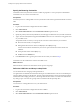5.1
Table Of Contents
- Installing and Configuring VMware vCenter Orchestrator
- Contents
- Installing and Configuring VMware vCenter Orchestrator
- Updated Information
- Introduction to VMware vCenter Orchestrator
- Orchestrator System Requirements
- Orchestrator Components Setup
- Installing and Upgrading Orchestrator
- Configuring the Orchestrator Server
- Start the Orchestrator Configuration Service
- Log In to the Orchestrator Configuration Interface
- Configure the Network Connection
- Orchestrator Network Ports
- Import the vCenter Server SSL Certificate
- Selecting the Authentication Type
- Configuring the Orchestrator Database Connection
- Server Certificate
- Configure the Default Plug-Ins
- Importing the vCenter Server License
- Start the Orchestrator Server
- Additional Configuration Options
- Change the Password of the Orchestrator Configuration Interface
- Change the Default Configuration Ports on the Orchestrator Client Side
- Uninstall a Plug-In
- Activate the Service Watchdog Utility
- Export the Orchestrator Configuration
- Import the Orchestrator Configuration
- Configure the Maximum Number of Events and Runs
- Import the Plug-In Licenses
- Orchestrator Log Files
- Configuration Use Cases and Troubleshooting
- Registering Orchestrator with vCenter Single Sign On in the vCenter Server Appliance
- Setting Up Orchestrator to Work with the vSphere Web Client
- Check Whether Orchestrator Is Successfully Registered as an Extension
- Unregister Orchestrator from vCenter Single Sign On
- Enable Orchestrator for Remote Workflow Execution
- Changing SSL Certificates
- Back Up the Orchestrator Configuration and Elements
- Unwanted Server Restarts
- Orchestrator Server Fails to Start
- Revert to the Default Password for Orchestrator Configuration
- Setting System Properties
- Disable Access to the Orchestrator Client By Nonadministrators
- Disable Access to Workflows from Web Service Clients
- Setting Server File System Access for Workflows and JavaScript
- Set JavaScript Access to Operating System Commands
- Set JavaScript Access to Java Classes
- Set Custom Timeout Property
- Modify the Number of Objects a Plug-In Search Obtains
- Modify the Number of Concurrent and Delayed Workflows
- Where to Go From Here
- Index
5 (Optional) Build or update the table structure for Orchestrator.
Option Description
Create the database tables
Builds a new table structure for the Orchestrator database.
Update the database
Uses the database from your previous Orchestrator installation and updates
the table structure.
After the database is populated, you can reset the database access rights to db_dataread and
db_datawrite.
6 Click Apply changes.
The database connection is successfully configured. On the Database tab, the red triangle changes to a green
circle to indicate that the component is now configured correctly.
Example: Configure Orchestrator to Work with SQL Server Express by Using
Windows Authentication Mode
If you want to use Orchestrator in small scale deployments for testing purposes, you might want to use SQL
Server Express 2008 which you can install together with vCenter Server. After you create a new database for
example vco, and enable it for remote connection, to configure the database connection perform the following
steps:
1 Log in to the Orchestrator configuration interface as vmware.
2 Click the Database tab.
3 From the Select the database type drop-down menu, select SQLServer.
4 In the User name and Password (if any) text boxes, type your Windows credentials.
5 In the Database server IP address or DNS name text box, type the IP address of the machine on which
Orchestrator and the database are installed.
6 In the Port text box, type the TCP/IP port of SQL Server, which usually is 1433.
7 In the Database name text box, type the name of the SQL Server Express database you created, for example
vco.
8 In the Instance name (if any) text box, type the name of the database instance.
You can leave this field blank, if you have only one instance of SQL Server installed on the machine.
9 In the Domain text box either type the domain name of the machine on which Orchestrator and the
database are installed, or type localhost.
10 Select Use Windows authentication mode (NTLMv2).
11 Click Apply.
12 Build or update the database as necessary and click Apply changes.
You successfully configured Orchestrator to work with SQL Server Express by using Windows authentication
mode.
Installing and Configuring VMware vCenter Orchestrator
48 VMware, Inc.