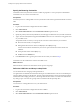5.1
Table Of Contents
- Installing and Configuring VMware vCenter Orchestrator
- Contents
- Installing and Configuring VMware vCenter Orchestrator
- Updated Information
- Introduction to VMware vCenter Orchestrator
- Orchestrator System Requirements
- Orchestrator Components Setup
- Installing and Upgrading Orchestrator
- Configuring the Orchestrator Server
- Start the Orchestrator Configuration Service
- Log In to the Orchestrator Configuration Interface
- Configure the Network Connection
- Orchestrator Network Ports
- Import the vCenter Server SSL Certificate
- Selecting the Authentication Type
- Configuring the Orchestrator Database Connection
- Server Certificate
- Configure the Default Plug-Ins
- Importing the vCenter Server License
- Start the Orchestrator Server
- Additional Configuration Options
- Change the Password of the Orchestrator Configuration Interface
- Change the Default Configuration Ports on the Orchestrator Client Side
- Uninstall a Plug-In
- Activate the Service Watchdog Utility
- Export the Orchestrator Configuration
- Import the Orchestrator Configuration
- Configure the Maximum Number of Events and Runs
- Import the Plug-In Licenses
- Orchestrator Log Files
- Configuration Use Cases and Troubleshooting
- Registering Orchestrator with vCenter Single Sign On in the vCenter Server Appliance
- Setting Up Orchestrator to Work with the vSphere Web Client
- Check Whether Orchestrator Is Successfully Registered as an Extension
- Unregister Orchestrator from vCenter Single Sign On
- Enable Orchestrator for Remote Workflow Execution
- Changing SSL Certificates
- Back Up the Orchestrator Configuration and Elements
- Unwanted Server Restarts
- Orchestrator Server Fails to Start
- Revert to the Default Password for Orchestrator Configuration
- Setting System Properties
- Disable Access to the Orchestrator Client By Nonadministrators
- Disable Access to Workflows from Web Service Clients
- Setting Server File System Access for Workflows and JavaScript
- Set JavaScript Access to Operating System Commands
- Set JavaScript Access to Java Classes
- Set Custom Timeout Property
- Modify the Number of Objects a Plug-In Search Obtains
- Modify the Number of Concurrent and Delayed Workflows
- Where to Go From Here
- Index
3 From the Select the database type drop-down menu, select the type of database that you want
Orchestrator server to use.
Option Description
Oracle
Configures Orchestrator to work with an Oracle database instance.
SQL Server
Configures Orchestrator to work with a Microsoft SQL Server or Microsoft
SQL Server Express database instance.
MySQL
Configures Orchestrator to work with a MySQL database instance.
PostgreSQL
Configures Orchestrator to work with a PostgreSQL database instance.
4 Define the database connection parameters and click Apply changes.
Option Description
User name
The user name that Orchestrator uses to connect and operate the selected
database. The name you select must be a valid user on the target database
with db_owner rights.
This option is applicable for all databases.
Password (if any)
The password for the user name.
This option is applicable for all databases.
Use SSL
Specifies whether you want to use SSL connection to the database. To use
this option you must make sure that you import the database SSL certificate
into Orchestrator.
This option is applicable for all databases.
Database server IP address or DNS
name
The database server IP address or DNS name.
This option is applicable for all databases.
Port
The database server port that allows communication to your database.
This option is applicable for all databases.
Database name
The full unique name of your database. The database name is specified by
the SERVICE_NAMES parameter in the initialization parameter file.
This option is valid only for SQL Server, MySQL, and PostgreSQL databases.
Instance name (if any)
The name of the database instance that can be identified by the
INSTANCE_NAME parameter in the database initialization parameter file.
This option is valid only for SQL Server and Oracle databases.
Domain
To use Windows authentication, type the domain name of the SQL Server
machine, for example company.org.
To use SQL authentication, leave this text box blank.
This option is valid only for SQL server and specifies whether you want to
use Windows or SQL Server authentication.
Use Windows authentication mode
(NTLMv2)
Select to send NTLMv2 responses when using Windows authentication.
This option is valid only for SQL Server.
If the specified parameters are correct, a message states that the connection to the database is successful.
NOTE Although Orchestrator has established a connection to the database, the database configuration is
not yet complete. You must build or update the database table structure.
Chapter 5 Configuring the Orchestrator Server
VMware, Inc. 47