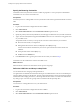5.1
Table Of Contents
- Installing and Configuring VMware vCenter Orchestrator
- Contents
- Installing and Configuring VMware vCenter Orchestrator
- Updated Information
- Introduction to VMware vCenter Orchestrator
- Orchestrator System Requirements
- Orchestrator Components Setup
- Installing and Upgrading Orchestrator
- Configuring the Orchestrator Server
- Start the Orchestrator Configuration Service
- Log In to the Orchestrator Configuration Interface
- Configure the Network Connection
- Orchestrator Network Ports
- Import the vCenter Server SSL Certificate
- Selecting the Authentication Type
- Configuring the Orchestrator Database Connection
- Server Certificate
- Configure the Default Plug-Ins
- Importing the vCenter Server License
- Start the Orchestrator Server
- Additional Configuration Options
- Change the Password of the Orchestrator Configuration Interface
- Change the Default Configuration Ports on the Orchestrator Client Side
- Uninstall a Plug-In
- Activate the Service Watchdog Utility
- Export the Orchestrator Configuration
- Import the Orchestrator Configuration
- Configure the Maximum Number of Events and Runs
- Import the Plug-In Licenses
- Orchestrator Log Files
- Configuration Use Cases and Troubleshooting
- Registering Orchestrator with vCenter Single Sign On in the vCenter Server Appliance
- Setting Up Orchestrator to Work with the vSphere Web Client
- Check Whether Orchestrator Is Successfully Registered as an Extension
- Unregister Orchestrator from vCenter Single Sign On
- Enable Orchestrator for Remote Workflow Execution
- Changing SSL Certificates
- Back Up the Orchestrator Configuration and Elements
- Unwanted Server Restarts
- Orchestrator Server Fails to Start
- Revert to the Default Password for Orchestrator Configuration
- Setting System Properties
- Disable Access to the Orchestrator Client By Nonadministrators
- Disable Access to Workflows from Web Service Clients
- Setting Server File System Access for Workflows and JavaScript
- Set JavaScript Access to Operating System Commands
- Set JavaScript Access to Java Classes
- Set Custom Timeout Property
- Modify the Number of Objects a Plug-In Search Obtains
- Modify the Number of Concurrent and Delayed Workflows
- Where to Go From Here
- Index
Procedure
1 Log in to the Orchestrator configuration interface as vmware.
2 Click Network.
3 In the right pane, click the SSL Trust Manager tab.
4 Load the database SSL certificate from a URL or a file.
Option Action
Import from URL
Type the URL of the database server:
https://
your_database_server_IP_address
or
your_database_server_IP_address:port
Import from file
Obtain the database SSL certificate file and browse to import it.
5 Click Import.
A message confirming that the import is successful appears.
6 Click Startup Options.
7 Click Restart the vCO configuration server to restart the Orchestrator Configuration service after adding
a new SSL certificate.
The imported certificate appears in the Imported Certificates list. The secure connection between Orchestrator
and your database is activated.
What to do next
When you configure the database connection you should enable SSL on the Database tab in the Orchestrator
configuration interface.
Configure the Database Connection
To establish a connection to the Orchestrator database, you must configure the database connection parameters.
Prerequisites
n
Set up a new database to use with the Orchestrator server. See “Orchestrator Database Setup,” on
page 20.
n
If you are using an SQL Server database, verify that the SQL Server Browser service is running.
n
To store characters in the correct format in an Oracle database, set the NLS_CHARACTER_SET parameter to
AL32UTF8 before configuring the database connection and building the table structure for Orchestrator.
This setting is crucial for an internationalized environment.
n
To configure Orchestrator to communicate with the database over a secure connection, make sure that
you import the database SSL certificate. For more information, see “Import the Database SSL
Certificate,” on page 45.
Procedure
1 Log in to the Orchestrator configuration interface as vmware.
2 Click Database.
Installing and Configuring VMware vCenter Orchestrator
46 VMware, Inc.