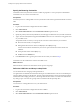5.1
Table Of Contents
- Installing and Configuring VMware vCenter Orchestrator
- Contents
- Installing and Configuring VMware vCenter Orchestrator
- Updated Information
- Introduction to VMware vCenter Orchestrator
- Orchestrator System Requirements
- Orchestrator Components Setup
- Installing and Upgrading Orchestrator
- Configuring the Orchestrator Server
- Start the Orchestrator Configuration Service
- Log In to the Orchestrator Configuration Interface
- Configure the Network Connection
- Orchestrator Network Ports
- Import the vCenter Server SSL Certificate
- Selecting the Authentication Type
- Configuring the Orchestrator Database Connection
- Server Certificate
- Configure the Default Plug-Ins
- Importing the vCenter Server License
- Start the Orchestrator Server
- Additional Configuration Options
- Change the Password of the Orchestrator Configuration Interface
- Change the Default Configuration Ports on the Orchestrator Client Side
- Uninstall a Plug-In
- Activate the Service Watchdog Utility
- Export the Orchestrator Configuration
- Import the Orchestrator Configuration
- Configure the Maximum Number of Events and Runs
- Import the Plug-In Licenses
- Orchestrator Log Files
- Configuration Use Cases and Troubleshooting
- Registering Orchestrator with vCenter Single Sign On in the vCenter Server Appliance
- Setting Up Orchestrator to Work with the vSphere Web Client
- Check Whether Orchestrator Is Successfully Registered as an Extension
- Unregister Orchestrator from vCenter Single Sign On
- Enable Orchestrator for Remote Workflow Execution
- Changing SSL Certificates
- Back Up the Orchestrator Configuration and Elements
- Unwanted Server Restarts
- Orchestrator Server Fails to Start
- Revert to the Default Password for Orchestrator Configuration
- Setting System Properties
- Disable Access to the Orchestrator Client By Nonadministrators
- Disable Access to Workflows from Web Service Clients
- Setting Server File System Access for Workflows and JavaScript
- Set JavaScript Access to Operating System Commands
- Set JavaScript Access to Java Classes
- Set Custom Timeout Property
- Modify the Number of Objects a Plug-In Search Obtains
- Modify the Number of Concurrent and Delayed Workflows
- Where to Go From Here
- Index
Configuring the Orchestrator Database Connection
The Orchestrator server requires a database in which to store data. To establish a connection with the database,
you must configure the connection parameters.
Install a relational database management system (RDBMS) and create a new database for Orchestrator. You
can also use the vCenter Server datasource. For more information about creating a new database for
Orchestrator, see “Orchestrator Database Setup,” on page 20. If you decide to use a separate database, configure
the database for remote connection. For an example of configuring SQL Server Express for remote connection,
see “Configure SQL Server Express to Use with Orchestrator,” on page 45.
Configure SQL Server Express to Use with Orchestrator
You can use Microsoft SQL Server Express in small-scale environments.
Orchestrator can work with SQL Server Express when the deployment does not exceed 5 hosts and 50 virtual
machines.
To use SQL Server Express with Orchestrator, you must configure the database to enable TCP/IP.
Procedure
1 Log in as an administrator to the machine on which SQL Server Express is installed.
2 Click Start > All Programs > Microsoft SQL Server 2008 R2 > Configuration Tools > SQL Server
Configuration Manager.
3 Expand in the list on the left.
4 Click Protocols for SQLEXPRESS.
5 Right-click TCP/IP and select Enable.
6 Right-click TCP/IP and select Properties.
7 Click the IP Addresses tab.
8 Under IP1, IP2, and IPAll, set the TCP Port value to 1433.
9 Click OK.
10 Click on the left.
11 Restart the SQL Server.
What to do next
Configure the Orchestrator database connection parameters.
Import the Database SSL Certificate
If your database uses SSL, you must import the SSL certificate to the Orchestrator configuration interface and
activate secure connection between Orchestrator and the database.
You can import the database SSL certificate from the SSL Trust Manager tab in the Orchestrator configuration
interface.
Prerequisites
n
Configure your database for SSL access. See your database documentation for instructions.
n
Obtain a self-signed server certificate or a certificate that is signed by a Certificate Authority.
n
Explicitly specify the trusted certificate to perform the SSL authorization correctly.
Chapter 5 Configuring the Orchestrator Server
VMware, Inc. 45