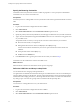5.1
Table Of Contents
- Installing and Configuring VMware vCenter Orchestrator
- Contents
- Installing and Configuring VMware vCenter Orchestrator
- Updated Information
- Introduction to VMware vCenter Orchestrator
- Orchestrator System Requirements
- Orchestrator Components Setup
- Installing and Upgrading Orchestrator
- Configuring the Orchestrator Server
- Start the Orchestrator Configuration Service
- Log In to the Orchestrator Configuration Interface
- Configure the Network Connection
- Orchestrator Network Ports
- Import the vCenter Server SSL Certificate
- Selecting the Authentication Type
- Configuring the Orchestrator Database Connection
- Server Certificate
- Configure the Default Plug-Ins
- Importing the vCenter Server License
- Start the Orchestrator Server
- Additional Configuration Options
- Change the Password of the Orchestrator Configuration Interface
- Change the Default Configuration Ports on the Orchestrator Client Side
- Uninstall a Plug-In
- Activate the Service Watchdog Utility
- Export the Orchestrator Configuration
- Import the Orchestrator Configuration
- Configure the Maximum Number of Events and Runs
- Import the Plug-In Licenses
- Orchestrator Log Files
- Configuration Use Cases and Troubleshooting
- Registering Orchestrator with vCenter Single Sign On in the vCenter Server Appliance
- Setting Up Orchestrator to Work with the vSphere Web Client
- Check Whether Orchestrator Is Successfully Registered as an Extension
- Unregister Orchestrator from vCenter Single Sign On
- Enable Orchestrator for Remote Workflow Execution
- Changing SSL Certificates
- Back Up the Orchestrator Configuration and Elements
- Unwanted Server Restarts
- Orchestrator Server Fails to Start
- Revert to the Default Password for Orchestrator Configuration
- Setting System Properties
- Disable Access to the Orchestrator Client By Nonadministrators
- Disable Access to Workflows from Web Service Clients
- Setting Server File System Access for Workflows and JavaScript
- Set JavaScript Access to Operating System Commands
- Set JavaScript Access to Java Classes
- Set Custom Timeout Property
- Modify the Number of Objects a Plug-In Search Obtains
- Modify the Number of Concurrent and Delayed Workflows
- Where to Go From Here
- Index
Specify the Browsing Credentials
Orchestrator must read your LDAP structure to inherit its properties. You can specify the credentials that
Orchestrator uses to connect to an LDAP server.
Prerequisites
Ensure that you have a working LDAP service in your infrastructure and have generated the LDAP connection
URL.
Procedure
1 Log in to the Orchestrator configuration interface as vmware.
2 Click Authentication.
3 Select LDAP Authentication from the Authentication mode drop-down menu.
4 Specify the primary and secondary LDAP hosts, the lookup port of the LDAP server, and the root element.
5 Type a valid user name (LDAP string) in the User name text box for a user who has browsing permissions
on your LDAP server.
The possible formats in which you can specify the user name in Active Directory are as follows:
n
Bare user name format, for example user.
n
Distinguished name format: cn=user,ou=employees,dc=company,dc=org.
Use this format with Sun and eDirectory. Do not use spaces between the comma and the next
identifier.
n
Principal name format: user@company.org.
n
NetBEUI format: COMPANY\user.
6 In the Password text box, type the password for the user name you entered in Step 5.
Orchestrator uses the credentials to connect to the LDAP server.
What to do next
Define the LDAP containers for Orchestrator to look up users and groups.
Define the LDAP User and Group Lookup Paths
You can define the users and groups lookup information.
Two global roles are identified in Orchestrator: Developers and Administrators. The users in the Developers
role have editing privileges on all elements. The users in the Administrators role have unrestricted privileges.
Administrators can manage permissions, or discharge administration duties on a selected set of elements to
any other group or user. These two groups must be contained in the Group lookup base.
Prerequisites
You must have a working LDAP service on your infrastructure.
Procedure
1 Log in to the Orchestrator configuration interface as vmware.
2 Click Authentication.
3 Select LDAP Authentication from the Authentication mode drop-down menu.
Installing and Configuring VMware vCenter Orchestrator
42 VMware, Inc.