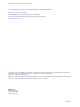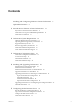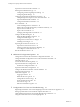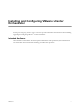5.1
Table Of Contents
- Installing and Configuring VMware vCenter Orchestrator
- Contents
- Installing and Configuring VMware vCenter Orchestrator
- Updated Information
- Introduction to VMware vCenter Orchestrator
- Orchestrator System Requirements
- Orchestrator Components Setup
- Installing and Upgrading Orchestrator
- Configuring the Orchestrator Server
- Start the Orchestrator Configuration Service
- Log In to the Orchestrator Configuration Interface
- Configure the Network Connection
- Orchestrator Network Ports
- Import the vCenter Server SSL Certificate
- Selecting the Authentication Type
- Configuring the Orchestrator Database Connection
- Server Certificate
- Configure the Default Plug-Ins
- Importing the vCenter Server License
- Start the Orchestrator Server
- Additional Configuration Options
- Change the Password of the Orchestrator Configuration Interface
- Change the Default Configuration Ports on the Orchestrator Client Side
- Uninstall a Plug-In
- Activate the Service Watchdog Utility
- Export the Orchestrator Configuration
- Import the Orchestrator Configuration
- Configure the Maximum Number of Events and Runs
- Import the Plug-In Licenses
- Orchestrator Log Files
- Configuration Use Cases and Troubleshooting
- Registering Orchestrator with vCenter Single Sign On in the vCenter Server Appliance
- Setting Up Orchestrator to Work with the vSphere Web Client
- Check Whether Orchestrator Is Successfully Registered as an Extension
- Unregister Orchestrator from vCenter Single Sign On
- Enable Orchestrator for Remote Workflow Execution
- Changing SSL Certificates
- Back Up the Orchestrator Configuration and Elements
- Unwanted Server Restarts
- Orchestrator Server Fails to Start
- Revert to the Default Password for Orchestrator Configuration
- Setting System Properties
- Disable Access to the Orchestrator Client By Nonadministrators
- Disable Access to Workflows from Web Service Clients
- Setting Server File System Access for Workflows and JavaScript
- Set JavaScript Access to Operating System Commands
- Set JavaScript Access to Java Classes
- Set Custom Timeout Property
- Modify the Number of Objects a Plug-In Search Obtains
- Modify the Number of Concurrent and Delayed Workflows
- Where to Go From Here
- Index
Import the vCenter Server SSL Certificate 35
Selecting the Authentication Type 36
Configuring vCenter Single Sign On Settings 36
Configuring LDAP Settings 39
Configuring the Orchestrator Database Connection 45
Configure SQL Server Express to Use with Orchestrator 45
Import the Database SSL Certificate 45
Configure the Database Connection 46
Server Certificate 49
Create a Self-Signed Server Certificate 49
Obtain a Server Certificate Signed by a Certificate Authority 50
Import a Server Certificate 50
Export a Server Certificate 51
Changing a Self-Signed Server Certificate 51
Configure the Default Plug-Ins 52
Define the Default SMTP Connection 53
Configure the SSH Plug-In 53
Configure the vCenter Server 5.1 Plug-In 54
Installing a New Plug-In 55
Importing the vCenter Server License 56
Import the vCenter Server License 56
Add the vCenter Server License Key Manually 57
Access Rights to Orchestrator Server 57
Start the Orchestrator Server 58
6
Additional Configuration Options 59
Change the Password of the Orchestrator Configuration Interface 59
Change the Default Configuration Ports on the Orchestrator Client Side 60
Uninstall a Plug-In 60
Activate the Service Watchdog Utility 61
Export the Orchestrator Configuration 62
Orchestrator Configuration Files 62
Import the Orchestrator Configuration 63
Configure the Maximum Number of Events and Runs 64
Import the Plug-In Licenses 65
Orchestrator Log Files 65
Logging Persistence 66
Define the Server Log Level 67
Change the Size of Server Logs 68
Export Orchestrator Log Files 68
Loss of Server Logs 69
Filter the Orchestrator Log Files 69
7
Configuration Use Cases and Troubleshooting 71
Registering Orchestrator with vCenter Single Sign On in the vCenter Server Appliance 71
Setting Up Orchestrator to Work with the vSphere Web Client 72
Check Whether Orchestrator Is Successfully Registered as an Extension 73
Unregister Orchestrator from vCenter Single Sign On 73
Installing and Configuring VMware vCenter Orchestrator
4 VMware, Inc.