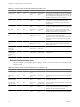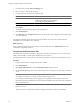5.1
Table Of Contents
- Installing and Configuring VMware vCenter Orchestrator
- Contents
- Installing and Configuring VMware vCenter Orchestrator
- Updated Information
- Introduction to VMware vCenter Orchestrator
- Orchestrator System Requirements
- Orchestrator Components Setup
- Installing and Upgrading Orchestrator
- Configuring the Orchestrator Server
- Start the Orchestrator Configuration Service
- Log In to the Orchestrator Configuration Interface
- Configure the Network Connection
- Orchestrator Network Ports
- Import the vCenter Server SSL Certificate
- Selecting the Authentication Type
- Configuring the Orchestrator Database Connection
- Server Certificate
- Configure the Default Plug-Ins
- Importing the vCenter Server License
- Start the Orchestrator Server
- Additional Configuration Options
- Change the Password of the Orchestrator Configuration Interface
- Change the Default Configuration Ports on the Orchestrator Client Side
- Uninstall a Plug-In
- Activate the Service Watchdog Utility
- Export the Orchestrator Configuration
- Import the Orchestrator Configuration
- Configure the Maximum Number of Events and Runs
- Import the Plug-In Licenses
- Orchestrator Log Files
- Configuration Use Cases and Troubleshooting
- Registering Orchestrator with vCenter Single Sign On in the vCenter Server Appliance
- Setting Up Orchestrator to Work with the vSphere Web Client
- Check Whether Orchestrator Is Successfully Registered as an Extension
- Unregister Orchestrator from vCenter Single Sign On
- Enable Orchestrator for Remote Workflow Execution
- Changing SSL Certificates
- Back Up the Orchestrator Configuration and Elements
- Unwanted Server Restarts
- Orchestrator Server Fails to Start
- Revert to the Default Password for Orchestrator Configuration
- Setting System Properties
- Disable Access to the Orchestrator Client By Nonadministrators
- Disable Access to Workflows from Web Service Clients
- Setting Server File System Access for Workflows and JavaScript
- Set JavaScript Access to Operating System Commands
- Set JavaScript Access to Java Classes
- Set Custom Timeout Property
- Modify the Number of Objects a Plug-In Search Obtains
- Modify the Number of Concurrent and Delayed Workflows
- Where to Go From Here
- Index
7 Complete the vCenter Single Sign On configuration.
a (Optional) Filter the list of available groups by typing search criteria in the Groups filter text box and
pressing Enter.
b Select a vCO Admin domain and group from the drop-down menu.
c (Optional) Modify the value for the time difference between a client clock and a domain controller
clock.
The default clock tolerance value is 300 seconds.
8 Click Accept Orchestrator Configuration.
You successfully registered Orchestrator with vCenter Single Sign On.
Register Orchestrator as a vCenter Single Sign On Solution in Advanced Mode
You can register the Orchestrator server with a vCenter Single Sign On server by using the advanced mode
registration form in the Orchestrator configuration interface. In the advanced mode you manually type the
token service URL, the administration service URL, and they are not automatically generated for you.
Prerequisites
Install and configure vCenter Single Sign On and verify that your vCenter Single Sign On server is running.
Procedure
1 Log in to the Orchestrator configuration interface as vmware.
2 Click Authentication.
3 Select SSO Authentication from the Authentication mode drop-down menu.
4 Click the Advanced settings link.
5 In the Token service URL text box, type the URL for the vCenter Single Sign On token service interface.
https://
your_vcenter_single_sign_on_server
:7444/ims/STSService
6 In the Admin service URL text box, type the URL for the vCenter Single Sign On administration service
interface.
https://
your_vcenter_single_sign_on_server
:7444/sso-adminserver/sdk
7 In the Admin user name and Admin password text boxes, type the credentials of the vCenter Single Sign
On admin.
The account is temporarily used only for registering or removing Orchestrator as a solution.
8 Click Register Orchestrator.
9 Complete the vCenter Single Sign On configuration.
a (Optional) Filter the list of available groups by typing search criteria in the Groups filter text box and
pressing Enter.
b Select a vCO Admin domain and group from the drop-down menu.
c (Optional) Modify the value for the time difference between a client clock and a domain controller
clock.
The default clock tolerance value is 300 seconds.
10 Click Accept Orchestrator Configuration.
You successfully registered Orchestrator with vCenter Single Sign On.
Installing and Configuring VMware vCenter Orchestrator
38 VMware, Inc.