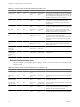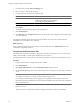5.1
Table Of Contents
- Installing and Configuring VMware vCenter Orchestrator
- Contents
- Installing and Configuring VMware vCenter Orchestrator
- Updated Information
- Introduction to VMware vCenter Orchestrator
- Orchestrator System Requirements
- Orchestrator Components Setup
- Installing and Upgrading Orchestrator
- Configuring the Orchestrator Server
- Start the Orchestrator Configuration Service
- Log In to the Orchestrator Configuration Interface
- Configure the Network Connection
- Orchestrator Network Ports
- Import the vCenter Server SSL Certificate
- Selecting the Authentication Type
- Configuring the Orchestrator Database Connection
- Server Certificate
- Configure the Default Plug-Ins
- Importing the vCenter Server License
- Start the Orchestrator Server
- Additional Configuration Options
- Change the Password of the Orchestrator Configuration Interface
- Change the Default Configuration Ports on the Orchestrator Client Side
- Uninstall a Plug-In
- Activate the Service Watchdog Utility
- Export the Orchestrator Configuration
- Import the Orchestrator Configuration
- Configure the Maximum Number of Events and Runs
- Import the Plug-In Licenses
- Orchestrator Log Files
- Configuration Use Cases and Troubleshooting
- Registering Orchestrator with vCenter Single Sign On in the vCenter Server Appliance
- Setting Up Orchestrator to Work with the vSphere Web Client
- Check Whether Orchestrator Is Successfully Registered as an Extension
- Unregister Orchestrator from vCenter Single Sign On
- Enable Orchestrator for Remote Workflow Execution
- Changing SSL Certificates
- Back Up the Orchestrator Configuration and Elements
- Unwanted Server Restarts
- Orchestrator Server Fails to Start
- Revert to the Default Password for Orchestrator Configuration
- Setting System Properties
- Disable Access to the Orchestrator Client By Nonadministrators
- Disable Access to Workflows from Web Service Clients
- Setting Server File System Access for Workflows and JavaScript
- Set JavaScript Access to Operating System Commands
- Set JavaScript Access to Java Classes
- Set Custom Timeout Property
- Modify the Number of Objects a Plug-In Search Obtains
- Modify the Number of Concurrent and Delayed Workflows
- Where to Go From Here
- Index
Table 5-2. VMware vCenter Orchestrator External Communication Ports (Continued)
Port Number Protocol Source Target Description
Oracle 1521 TCP Orchestrator
server
Oracle DB
Server
The port used to communicate with the Oracle
Database Server that is configured as the Orchestrator
database.
SMTP Server
port
25 TCP Orchestrator
server
SMTP Server The port used for email notifications.
vCenter Server
API port
443 TCP Orchestrator
server
vCenter Server The vCenter Server API communication port used by
Orchestrator to obtain virtual infrastructure and
virtual machine information from the orchestrated
vCenter Server instances.
Import the vCenter Server SSL Certificate
The Orchestrator configuration interface uses a secure connection to communicate with vCenter Server,
relational database management system (RDBMS), LDAP, vCenter Single Sign On, or other servers. You can
import the required SSL certificate from a URL or file.
You can import the vCenter Server SSL certificate from the SSL Trust Manager tab in the Orchestrator
configuration interface.
Procedure
1 Log in to the Orchestrator configuration interface as vmware.
2 Click Network.
3 In the right pane, click the SSL Trust Manager tab.
4 Load the vCenter Server SSL certificate in Orchestrator from a URL address or file.
Option Action
Import from URL
Specify the URL of the vCenter Server:
https://
your_vcenter_server_IP_address
or
your_vcenter_server_IP_address:port
Import from file
Obtain the vCenter Server certificate file. The file is usually available at the
following locations:
n
C:\Documents and
Settings\AllUsers\ApplicationData\VMware\VMware
VirtualCenter\SSL\rui.crt
n
/etc/vmware/ssl/rui.crt
5 Click Import.
A message confirming that the import is successful appears.
6 Repeat the steps for each vCenter Server instance that you want to add to the Orchestrator server.
The imported certificate appears in the Imported SSL certificates list. On the Network tab, the red triangle
changes to a green circle to indicate that the component is now configured correctly.
What to do next
Each time you want to specify the use of an SSL connection to a vCenter Server instance, you must return to
SSL Trust Manager on the Network tab and import the corresponding vCenter Server SSL certificate.
Chapter 5 Configuring the Orchestrator Server
VMware, Inc. 35