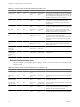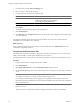5.1
Table Of Contents
- Installing and Configuring VMware vCenter Orchestrator
- Contents
- Installing and Configuring VMware vCenter Orchestrator
- Updated Information
- Introduction to VMware vCenter Orchestrator
- Orchestrator System Requirements
- Orchestrator Components Setup
- Installing and Upgrading Orchestrator
- Configuring the Orchestrator Server
- Start the Orchestrator Configuration Service
- Log In to the Orchestrator Configuration Interface
- Configure the Network Connection
- Orchestrator Network Ports
- Import the vCenter Server SSL Certificate
- Selecting the Authentication Type
- Configuring the Orchestrator Database Connection
- Server Certificate
- Configure the Default Plug-Ins
- Importing the vCenter Server License
- Start the Orchestrator Server
- Additional Configuration Options
- Change the Password of the Orchestrator Configuration Interface
- Change the Default Configuration Ports on the Orchestrator Client Side
- Uninstall a Plug-In
- Activate the Service Watchdog Utility
- Export the Orchestrator Configuration
- Import the Orchestrator Configuration
- Configure the Maximum Number of Events and Runs
- Import the Plug-In Licenses
- Orchestrator Log Files
- Configuration Use Cases and Troubleshooting
- Registering Orchestrator with vCenter Single Sign On in the vCenter Server Appliance
- Setting Up Orchestrator to Work with the vSphere Web Client
- Check Whether Orchestrator Is Successfully Registered as an Extension
- Unregister Orchestrator from vCenter Single Sign On
- Enable Orchestrator for Remote Workflow Execution
- Changing SSL Certificates
- Back Up the Orchestrator Configuration and Elements
- Unwanted Server Restarts
- Orchestrator Server Fails to Start
- Revert to the Default Password for Orchestrator Configuration
- Setting System Properties
- Disable Access to the Orchestrator Client By Nonadministrators
- Disable Access to Workflows from Web Service Clients
- Setting Server File System Access for Workflows and JavaScript
- Set JavaScript Access to Operating System Commands
- Set JavaScript Access to Java Classes
- Set Custom Timeout Property
- Modify the Number of Objects a Plug-In Search Obtains
- Modify the Number of Concurrent and Delayed Workflows
- Where to Go From Here
- Index
Table 5-1. VMware vCenter Orchestrator Default Configuration Ports
Port Number Protocol Source Target Description
Lookup port 8230 TCP Orchestrator
client
Orchestrator
server
The main port to communicate with the Orchestrator
server (JNDI port). All other ports communicate with
the Orchestrator client through this port. It is part of
the JBoss application server infrastructure.
Command port 8240 TCP Orchestrator
client
Orchestrator
server
The application communication port (RMI container
port) used for loading the Orchestrator client
remotely. It is part of the JBoss application server
infrastructure.
Messaging port 8250 TCP Orchestrator
client
Orchestrator
server
The Java messaging port used for dispatching events.
It is part of the JBoss application server infrastructure.
Data port 8244 TCP Orchestrator
client
Orchestrator
server
The port used for accessing all Orchestrator data
models, such as workflows and policies. It is part of
the JBoss application server infrastructure.
HTTP server
port
8280 TCP End-user
Web browser
Orchestrator
server
The port used by the Orchestrator server to connect to
the Web view front end through HTTP.
The requests sent to Orchestrator default HTTP Web
port 8280 are redirected to the default HTTPS Web
port 8281.
HTTPS server
port
8281 TCP End-user
Web browser
Orchestrator
server
The SSL secured HTTP protocol used to connect to the
Web view front end and to communicate with the
vCenter Server API.
Orchestrator
home page
access port
8282 TCP End-user
Web browser
Orchestrator
home page
The access port for the Web Orchestrator home page.
Web
configuration
HTTPS access
port
8283 TCP End-user
Web browser
Orchestrator
configuration
The SSL access port for the Web UI of Orchestrator
configuration.
External Communication Ports
You must configure your firewall to allow outgoing connections so that Orchestrator can communicate with
external services.
Table 5-2. VMware vCenter Orchestrator External Communication Ports
Port Number Protocol Source Target Description
LDAP 389 TCP Orchestrator
server
LDAP server The lookup port of your LDAP Authentication server.
LDAP using
SSL
636 TCP Orchestrator
server
LDAP server The lookup port of your secure LDAP Authentication
server.
LDAP using
Global Catalog
3268 TCP Orchestrator
server
Global Catalog
server
The port to which Microsoft Global Catalog server
queries are directed.
vCenter Single
Sign On server
7444 TCP Orchestrator
server
vCenter Single
Sign On server
The port used to communicate with the vCenter Single
Sign On server.
SQL Server 1433 TCP Orchestrator
server
Microsoft SQL
Server
The port used to communicate with the Microsoft SQL
Server or SQL Server Express instances that are
configured as the Orchestrator database.
PostgreSQL 5432 TCP Orchestrator
server
PostgreSQL
Server
The port used to communicate with the PostgreSQL
Server that is configured as the Orchestrator database.
Installing and Configuring VMware vCenter Orchestrator
34 VMware, Inc.