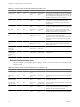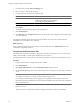5.1
Table Of Contents
- Installing and Configuring VMware vCenter Orchestrator
- Contents
- Installing and Configuring VMware vCenter Orchestrator
- Updated Information
- Introduction to VMware vCenter Orchestrator
- Orchestrator System Requirements
- Orchestrator Components Setup
- Installing and Upgrading Orchestrator
- Configuring the Orchestrator Server
- Start the Orchestrator Configuration Service
- Log In to the Orchestrator Configuration Interface
- Configure the Network Connection
- Orchestrator Network Ports
- Import the vCenter Server SSL Certificate
- Selecting the Authentication Type
- Configuring the Orchestrator Database Connection
- Server Certificate
- Configure the Default Plug-Ins
- Importing the vCenter Server License
- Start the Orchestrator Server
- Additional Configuration Options
- Change the Password of the Orchestrator Configuration Interface
- Change the Default Configuration Ports on the Orchestrator Client Side
- Uninstall a Plug-In
- Activate the Service Watchdog Utility
- Export the Orchestrator Configuration
- Import the Orchestrator Configuration
- Configure the Maximum Number of Events and Runs
- Import the Plug-In Licenses
- Orchestrator Log Files
- Configuration Use Cases and Troubleshooting
- Registering Orchestrator with vCenter Single Sign On in the vCenter Server Appliance
- Setting Up Orchestrator to Work with the vSphere Web Client
- Check Whether Orchestrator Is Successfully Registered as an Extension
- Unregister Orchestrator from vCenter Single Sign On
- Enable Orchestrator for Remote Workflow Execution
- Changing SSL Certificates
- Back Up the Orchestrator Configuration and Elements
- Unwanted Server Restarts
- Orchestrator Server Fails to Start
- Revert to the Default Password for Orchestrator Configuration
- Setting System Properties
- Disable Access to the Orchestrator Client By Nonadministrators
- Disable Access to Workflows from Web Service Clients
- Setting Server File System Access for Workflows and JavaScript
- Set JavaScript Access to Operating System Commands
- Set JavaScript Access to Java Classes
- Set Custom Timeout Property
- Modify the Number of Objects a Plug-In Search Obtains
- Modify the Number of Concurrent and Delayed Workflows
- Where to Go From Here
- Index
3 Change the default password, and click Apply changes.
The next time you log in to the Orchestrator configuration interface, you can use your new password.
You successfully logged in to the Orchestrator configuration interface.
Configure the Network Connection
When you install Orchestrator, the IP address that the Orchestrator client interface uses to communicate to the
server is not set automatically. To change this, you must configure the network settings used by Orchestrator.
Prerequisites
Make sure that the network provides a fixed IP, which is obtained by using a properly configured DHCP server
(using reservations) or by setting a static IP. The Orchestrator server requires that the IP address remains
constant while it is running.
Procedure
1 Log in to the Orchestrator configuration interface as vmware.
2 Click Network.
3 From the IP address drop-down menu, select the IP address to which you want to bind the Orchestrator
server.
Orchestrator discovers the IP address of the machine on which the server is installed.
The corresponding DNS name appears. If no network name is found, the IP address appears in the DNS
name text box. Use this IP address to log in to the Orchestrator client interface.
4 Set up the communication ports.
For more information about default ports, see “Orchestrator Network Ports,” on page 33.
5 Click Apply changes.
What to do next
Click SSL Trust Manager to load the vCenter Server SSL certificate in Orchestrator.
Orchestrator Network Ports
Orchestrator uses specific ports that allow communication with the other systems. Some of the communication
ports you must set are a subset of the standard ports that the Orchestrator JBoss application server uses. The
ports are set with a default value, but you can change these values at any time. When you make the changes,
verify that all ports are free on your host, and if necessary, open these ports on firewalls as required.
Default Configuration Ports
To provide the Orchestrator service, you must set the default ports and configure your firewall to allow
incoming TCP connections.
NOTE Other ports might be required if you are using custom plug-ins.
Chapter 5 Configuring the Orchestrator Server
VMware, Inc. 33