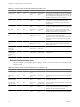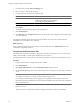5.1
Table Of Contents
- Installing and Configuring VMware vCenter Orchestrator
- Contents
- Installing and Configuring VMware vCenter Orchestrator
- Updated Information
- Introduction to VMware vCenter Orchestrator
- Orchestrator System Requirements
- Orchestrator Components Setup
- Installing and Upgrading Orchestrator
- Configuring the Orchestrator Server
- Start the Orchestrator Configuration Service
- Log In to the Orchestrator Configuration Interface
- Configure the Network Connection
- Orchestrator Network Ports
- Import the vCenter Server SSL Certificate
- Selecting the Authentication Type
- Configuring the Orchestrator Database Connection
- Server Certificate
- Configure the Default Plug-Ins
- Importing the vCenter Server License
- Start the Orchestrator Server
- Additional Configuration Options
- Change the Password of the Orchestrator Configuration Interface
- Change the Default Configuration Ports on the Orchestrator Client Side
- Uninstall a Plug-In
- Activate the Service Watchdog Utility
- Export the Orchestrator Configuration
- Import the Orchestrator Configuration
- Configure the Maximum Number of Events and Runs
- Import the Plug-In Licenses
- Orchestrator Log Files
- Configuration Use Cases and Troubleshooting
- Registering Orchestrator with vCenter Single Sign On in the vCenter Server Appliance
- Setting Up Orchestrator to Work with the vSphere Web Client
- Check Whether Orchestrator Is Successfully Registered as an Extension
- Unregister Orchestrator from vCenter Single Sign On
- Enable Orchestrator for Remote Workflow Execution
- Changing SSL Certificates
- Back Up the Orchestrator Configuration and Elements
- Unwanted Server Restarts
- Orchestrator Server Fails to Start
- Revert to the Default Password for Orchestrator Configuration
- Setting System Properties
- Disable Access to the Orchestrator Client By Nonadministrators
- Disable Access to Workflows from Web Service Clients
- Setting Server File System Access for Workflows and JavaScript
- Set JavaScript Access to Operating System Commands
- Set JavaScript Access to Java Classes
- Set Custom Timeout Property
- Modify the Number of Objects a Plug-In Search Obtains
- Modify the Number of Concurrent and Delayed Workflows
- Where to Go From Here
- Index
Start the Orchestrator Configuration Service
If you have installed Orchestrator as a part of the vCenter Server installation, the Orchestrator Configuration
service does not start by default. You must start it manually before you try to access the Orchestrator
configuration interface.
If you installed Orchestrator standalone, the Orchestrator Configuration service is already started.
Procedure
1 On the machine on which Orchestrator is installed, select Start > Programs > Administrative Tools >
Services.
2 In the Services window, right-click VMware vCenter Orchestrator Configuration and select Start.
3 (Optional) Set up the service to start automatically on the next reboot.
a Right-click VMware vCenter Orchestrator Configuration and select Properties.
b In the VMware vCenter Orchestrator Configuration Properties (Local Computer) window, from the
Startup type drop-down menu select Automatic.
The Orchestrator Configuration service is now running and Orchestrator configuration interface is available
for use.
What to do next
You can log in to the Orchestrator configuration interface and start the process of configuring Orchestrator.
Log In to the Orchestrator Configuration Interface
To start the configuration process, you must access the Orchestrator configuration interface.
Prerequisites
Verify that the VMware vCenter Orchestrator Configuration service is running.
Procedure
1 Start the Orchestrator configuration interface.
n
If you are logged in to the Orchestrator server machine as the user who installed Orchestrator, select
Start > Programs > VMware > vCenter Orchestrator Configuration, and click Orchestrator
Configuration.
n
Go to http://localhost:8282 in a Web browser and click Orchestrator Configuration.
n
If you want to connect to the Orchestrator configuration from a remote computer, navigate to
https://your_orchestrator_server_IP_or_DNS_name:8283.
You can log in to the Orchestrator configuration interface remotely only over HTTPS.
2 Log in with the default credentials.
n
User name: vmware.
You cannot change the default user name.
n
Password: vmware.
When you log in to the Orchestrator configuration interface with the default password, you see the
Welcome page prompting you to change the default password of the Orchestrator configuration interface.
Installing and Configuring VMware vCenter Orchestrator
32 VMware, Inc.