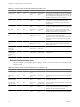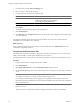5.1
Table Of Contents
- Installing and Configuring VMware vCenter Orchestrator
- Contents
- Installing and Configuring VMware vCenter Orchestrator
- Updated Information
- Introduction to VMware vCenter Orchestrator
- Orchestrator System Requirements
- Orchestrator Components Setup
- Installing and Upgrading Orchestrator
- Configuring the Orchestrator Server
- Start the Orchestrator Configuration Service
- Log In to the Orchestrator Configuration Interface
- Configure the Network Connection
- Orchestrator Network Ports
- Import the vCenter Server SSL Certificate
- Selecting the Authentication Type
- Configuring the Orchestrator Database Connection
- Server Certificate
- Configure the Default Plug-Ins
- Importing the vCenter Server License
- Start the Orchestrator Server
- Additional Configuration Options
- Change the Password of the Orchestrator Configuration Interface
- Change the Default Configuration Ports on the Orchestrator Client Side
- Uninstall a Plug-In
- Activate the Service Watchdog Utility
- Export the Orchestrator Configuration
- Import the Orchestrator Configuration
- Configure the Maximum Number of Events and Runs
- Import the Plug-In Licenses
- Orchestrator Log Files
- Configuration Use Cases and Troubleshooting
- Registering Orchestrator with vCenter Single Sign On in the vCenter Server Appliance
- Setting Up Orchestrator to Work with the vSphere Web Client
- Check Whether Orchestrator Is Successfully Registered as an Extension
- Unregister Orchestrator from vCenter Single Sign On
- Enable Orchestrator for Remote Workflow Execution
- Changing SSL Certificates
- Back Up the Orchestrator Configuration and Elements
- Unwanted Server Restarts
- Orchestrator Server Fails to Start
- Revert to the Default Password for Orchestrator Configuration
- Setting System Properties
- Disable Access to the Orchestrator Client By Nonadministrators
- Disable Access to Workflows from Web Service Clients
- Setting Server File System Access for Workflows and JavaScript
- Set JavaScript Access to Operating System Commands
- Set JavaScript Access to Java Classes
- Set Custom Timeout Property
- Modify the Number of Objects a Plug-In Search Obtains
- Modify the Number of Concurrent and Delayed Workflows
- Where to Go From Here
- Index
Configuring the Orchestrator Server 5
The Orchestrator Web Configuration tool is installed silently with vCenter Server or when you install
Orchestrator standalone. To use the tool, you must first start the Orchestrator Configuration Service.
You can use the Orchestrator Web Configuration tool to configure the components that are related to the
Orchestrator engine, such as network, database, server certificate, and so on. The correct configuration of these
components ensures the proper functioning of the applications running on the Orchestrator platform.
When you install Orchestrator 5.1 together with vCenter Server 5.1, Orchestrator is automatically configured
to work. However, you must start the Orchestrator server service and then start the Orchestrator client. Any
user from the vCenter Server administrator group that you have provided during the vCenter Server
installation, is an Orchestrator administrator. You can modify the configuration settings if your organization
requires that. For instructions about how to start the Orchestrator Server service, see “Start the Orchestrator
Configuration Service,” on page 32 and “Start the Orchestrator Server,” on page 58. For more information
about starting the Orchestrator client and using it, see Using the VMware vCenter Orchestrator Client.
When you install Orchestrator 5.1 standalone, Orchestrator is not configured, and you must configure the
Orchestrator settings manually. Perform all of the configuration steps to have the Orchestrator server
configured correctly.
IMPORTANT When you configure Orchestrator, you must make sure that the clocks of the Orchestrator server
machine and the Orchestrator client machine are synchronized.
This chapter includes the following topics:
n
“Start the Orchestrator Configuration Service,” on page 32
n
“Log In to the Orchestrator Configuration Interface,” on page 32
n
“Configure the Network Connection,” on page 33
n
“Orchestrator Network Ports,” on page 33
n
“Import the vCenter Server SSL Certificate,” on page 35
n
“Selecting the Authentication Type,” on page 36
n
“Configuring the Orchestrator Database Connection,” on page 45
n
“Server Certificate,” on page 49
n
“Configure the Default Plug-Ins,” on page 52
n
“Importing the vCenter Server License,” on page 56
n
“Start the Orchestrator Server,” on page 58
VMware, Inc.
31