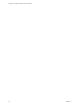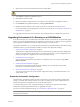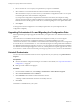5.1
Table Of Contents
- Installing and Configuring VMware vCenter Orchestrator
- Contents
- Installing and Configuring VMware vCenter Orchestrator
- Updated Information
- Introduction to VMware vCenter Orchestrator
- Orchestrator System Requirements
- Orchestrator Components Setup
- Installing and Upgrading Orchestrator
- Configuring the Orchestrator Server
- Start the Orchestrator Configuration Service
- Log In to the Orchestrator Configuration Interface
- Configure the Network Connection
- Orchestrator Network Ports
- Import the vCenter Server SSL Certificate
- Selecting the Authentication Type
- Configuring the Orchestrator Database Connection
- Server Certificate
- Configure the Default Plug-Ins
- Importing the vCenter Server License
- Start the Orchestrator Server
- Additional Configuration Options
- Change the Password of the Orchestrator Configuration Interface
- Change the Default Configuration Ports on the Orchestrator Client Side
- Uninstall a Plug-In
- Activate the Service Watchdog Utility
- Export the Orchestrator Configuration
- Import the Orchestrator Configuration
- Configure the Maximum Number of Events and Runs
- Import the Plug-In Licenses
- Orchestrator Log Files
- Configuration Use Cases and Troubleshooting
- Registering Orchestrator with vCenter Single Sign On in the vCenter Server Appliance
- Setting Up Orchestrator to Work with the vSphere Web Client
- Check Whether Orchestrator Is Successfully Registered as an Extension
- Unregister Orchestrator from vCenter Single Sign On
- Enable Orchestrator for Remote Workflow Execution
- Changing SSL Certificates
- Back Up the Orchestrator Configuration and Elements
- Unwanted Server Restarts
- Orchestrator Server Fails to Start
- Revert to the Default Password for Orchestrator Configuration
- Setting System Properties
- Disable Access to the Orchestrator Client By Nonadministrators
- Disable Access to Workflows from Web Service Clients
- Setting Server File System Access for Workflows and JavaScript
- Set JavaScript Access to Operating System Commands
- Set JavaScript Access to Java Classes
- Set Custom Timeout Property
- Modify the Number of Objects a Plug-In Search Obtains
- Modify the Number of Concurrent and Delayed Workflows
- Where to Go From Here
- Index
8 Specify the location for the Orchestrator shortcuts and click Next.
CAUTION The name of the shortcuts directory must contain only ASCII characters.
9 Click Install to complete the installation process.
10 Click Done to close the installer.
11 Start the Orchestrator configuration service and log in to the Orchestrator configuration interface.
12 On the Database tab, update the database by clicking Update database.
13 Reimport the SSL certificate for the licensed vCenter Server and start the Orchestrator server.
For more information about importing the vCenter Server SSL certificate, see “Import the vCenter Server
SSL Certificate,” on page 35.
You upgraded to the latest version of Orchestrator. The existing Orchestrator configuration is preserved.
Upgrading Orchestrator 4.0.x Running on a 64-Bit Machine
If vCenter Orchestrator 4.0.x is installed on the same 64-bit machine as vCenter Server 4.0 and the later update
releases, you cannot upgrade Orchestrator by upgrading to vCenter Server 5.1. VMware does not support the
in-place upgrade of a standalone Orchestrator instance running on a 64-bit machine.
To upgrade to Orchestrator 5.1, you must export the Orchestrator configuration settings, uninstall the existing
Orchestrator instance, run the Orchestrator installer, and import the configuration settings.
1 Export the Orchestrator Configuration on page 27
The Orchestrator configuration interface provides a mechanism to export the Orchestrator configuration
settings to a local file. This mechanism allows you to take a snapshot of your system configuration at any
moment and import this configuration into a new Orchestrator instance.
2 Uninstall Orchestrator on page 28
You can remove the Orchestrator client and server components from your system by using Add or
Remove Programs.
3 Install Orchestrator Standalone on page 28
For production environments and to enhance the scalability of your Orchestrator setup, install
Orchestrator on a dedicated Windows machine.
4 Import the Orchestrator Configuration on page 29
You can restore the previously exported system configuration when you reinstall Orchestrator or if a
system failure occurs.
Export the Orchestrator Configuration
The Orchestrator configuration interface provides a mechanism to export the Orchestrator configuration
settings to a local file. This mechanism allows you to take a snapshot of your system configuration at any
moment and import this configuration into a new Orchestrator instance.
You should export and save your configuration settings on a regular basis, especially when making
modifications, performing maintenance tasks, or upgrading the system.
For a list of exported configuration settings, see “Orchestrator Configuration Files,” on page 62.
IMPORTANT Keep the file with the exported configuration safe and secure, because it contains sensitive
administrative information.
Chapter 4 Installing and Upgrading Orchestrator
VMware, Inc. 27