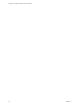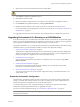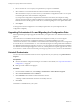5.1
Table Of Contents
- Installing and Configuring VMware vCenter Orchestrator
- Contents
- Installing and Configuring VMware vCenter Orchestrator
- Updated Information
- Introduction to VMware vCenter Orchestrator
- Orchestrator System Requirements
- Orchestrator Components Setup
- Installing and Upgrading Orchestrator
- Configuring the Orchestrator Server
- Start the Orchestrator Configuration Service
- Log In to the Orchestrator Configuration Interface
- Configure the Network Connection
- Orchestrator Network Ports
- Import the vCenter Server SSL Certificate
- Selecting the Authentication Type
- Configuring the Orchestrator Database Connection
- Server Certificate
- Configure the Default Plug-Ins
- Importing the vCenter Server License
- Start the Orchestrator Server
- Additional Configuration Options
- Change the Password of the Orchestrator Configuration Interface
- Change the Default Configuration Ports on the Orchestrator Client Side
- Uninstall a Plug-In
- Activate the Service Watchdog Utility
- Export the Orchestrator Configuration
- Import the Orchestrator Configuration
- Configure the Maximum Number of Events and Runs
- Import the Plug-In Licenses
- Orchestrator Log Files
- Configuration Use Cases and Troubleshooting
- Registering Orchestrator with vCenter Single Sign On in the vCenter Server Appliance
- Setting Up Orchestrator to Work with the vSphere Web Client
- Check Whether Orchestrator Is Successfully Registered as an Extension
- Unregister Orchestrator from vCenter Single Sign On
- Enable Orchestrator for Remote Workflow Execution
- Changing SSL Certificates
- Back Up the Orchestrator Configuration and Elements
- Unwanted Server Restarts
- Orchestrator Server Fails to Start
- Revert to the Default Password for Orchestrator Configuration
- Setting System Properties
- Disable Access to the Orchestrator Client By Nonadministrators
- Disable Access to Workflows from Web Service Clients
- Setting Server File System Access for Workflows and JavaScript
- Set JavaScript Access to Operating System Commands
- Set JavaScript Access to Java Classes
- Set Custom Timeout Property
- Modify the Number of Objects a Plug-In Search Obtains
- Modify the Number of Concurrent and Delayed Workflows
- Where to Go From Here
- Index
The Orchestrator client component is installed on your system.
What to do next
You can log in to the Orchestrator client interface and perform general administration tasks and create
workflows.
Upgrade Orchestrator 4.2.x Standalone
To upgrade Orchestrator 4.2.x on a 64-bit Microsoft Windows machine that is different from the machine on
which vCenter Server runs, start the latest version of the Orchestrator standalone installer.
Prerequisites
n
Create a backup of the Orchestrator database.
n
Back up your Orchestrator configuration, as well as custom workflows and packages. See “Back Up the
Orchestrator Configuration and Elements,” on page 78.
n
Log in as Administrator to the Windows machine on which you are performing the upgrade.
n
Download the vCenter Server 5.1 installer from the VMware Web site.
Procedure
1 Stop the Orchestrator server service.
a Select Start > Programs > Administrative Tools > Services.
b In the right pane, right-click VMware vCenter Orchestrator Server and select Stop.
c In the right pane, right-click VMware vCenter Orchestrator Configuration and select Stop.
2 Start the Orchestrator installer.
In the software installer directory, browse to the C:\
install_directory
\vCenter-Server\vCO\ folder and
double-click vCenterOrchestrator.exe.
The file contains installers for the client and the server components.
3 Click Next.
4 Accept the terms in the license agreement and click Next.
5 Select Continue with update to upgrade Orchestrator.
6 When the installer detects the installation directory, click Next.
You cannot change the installation directory when you are upgrading Orchestrator. To change this
parameter, you must perform a fresh installation.
7 Select the type of upgrade that matches your existing installation type and click Next.
Option Description
Client
Upgrades the Orchestrator client application, which allows you to create and
edit workflows.
Server
Upgrades the Orchestrator server platform.
Client-Server
Upgrades the Orchestrator client and server.
For example, if you installed only the Orchestrator client, select Client and then upgrade your Orchestrator
server separately.
IMPORTANT The versions of the Orchestrator client and server must be the same.
Installing and Configuring VMware vCenter Orchestrator
26 VMware, Inc.