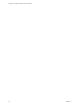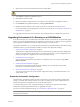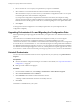5.1
Table Of Contents
- Installing and Configuring VMware vCenter Orchestrator
- Contents
- Installing and Configuring VMware vCenter Orchestrator
- Updated Information
- Introduction to VMware vCenter Orchestrator
- Orchestrator System Requirements
- Orchestrator Components Setup
- Installing and Upgrading Orchestrator
- Configuring the Orchestrator Server
- Start the Orchestrator Configuration Service
- Log In to the Orchestrator Configuration Interface
- Configure the Network Connection
- Orchestrator Network Ports
- Import the vCenter Server SSL Certificate
- Selecting the Authentication Type
- Configuring the Orchestrator Database Connection
- Server Certificate
- Configure the Default Plug-Ins
- Importing the vCenter Server License
- Start the Orchestrator Server
- Additional Configuration Options
- Change the Password of the Orchestrator Configuration Interface
- Change the Default Configuration Ports on the Orchestrator Client Side
- Uninstall a Plug-In
- Activate the Service Watchdog Utility
- Export the Orchestrator Configuration
- Import the Orchestrator Configuration
- Configure the Maximum Number of Events and Runs
- Import the Plug-In Licenses
- Orchestrator Log Files
- Configuration Use Cases and Troubleshooting
- Registering Orchestrator with vCenter Single Sign On in the vCenter Server Appliance
- Setting Up Orchestrator to Work with the vSphere Web Client
- Check Whether Orchestrator Is Successfully Registered as an Extension
- Unregister Orchestrator from vCenter Single Sign On
- Enable Orchestrator for Remote Workflow Execution
- Changing SSL Certificates
- Back Up the Orchestrator Configuration and Elements
- Unwanted Server Restarts
- Orchestrator Server Fails to Start
- Revert to the Default Password for Orchestrator Configuration
- Setting System Properties
- Disable Access to the Orchestrator Client By Nonadministrators
- Disable Access to Workflows from Web Service Clients
- Setting Server File System Access for Workflows and JavaScript
- Set JavaScript Access to Operating System Commands
- Set JavaScript Access to Java Classes
- Set Custom Timeout Property
- Modify the Number of Objects a Plug-In Search Obtains
- Modify the Number of Concurrent and Delayed Workflows
- Where to Go From Here
- Index
5 Select the type of installation and click Next.
Option Description
Client
Installs the Orchestrator client application, which allows you to create and
edit workflows.
Server
Installs the Orchestrator server platform.
Client-Server
Installs the Orchestrator client and server.
6 Specify the location for the Orchestrator shortcuts and click Next.
CAUTION The name of the shortcuts directory must contain only ASCII characters.
7 Click Install to complete the installation process.
8 Click Done to close the installer.
What to do next
To start configuring Orchestrator, verify that the VMware vCenter Orchestrator Configuration service is
running and log in to the Orchestrator configuration interface at:
https://orchestrator_server_DNS_name_or_IP_address:8283 or https://localhost:8283.
Install the Orchestrator Client on a 32-Bit Machine
The Orchestrator client is a desktop application that allows you to import packages, run and schedule
workflows, and manage user permissions. If you install vCenter Server, the Orchestrator client is installed
silently on your system. You can install the Orchestrator client on a 32-bit machine.
You can use the standalone Orchestrator client installer on a 32-bit machine only.
Prerequisites
Download the Orchestrator client 32-bit installer from the VMware Web site.
Procedure
1 Log in to the 32-bit machine as an administrator.
2 Double-click the vCenter Orchestrator client distribution file and click Next.
The filename is vCenterOrchestratorClient-5.
a.b
.-
yyy
.exe, where a and b are major and minor version,
and yyy is the build number.
3 Accept the terms in the license agreement and click Next.
4 Either accept the default destination folders or click Change to select another location, and click Next.
CAUTION You cannot install Orchestrator in a directory whose name contains non-ASCII characters. If
you are operating in a locale that features non-ASCII characters, you must install Orchestrator in the
default location.
5 Specify the location for the Orchestrator shortcuts and click Next.
CAUTION The name of the shortcuts directory must contain only ASCII characters.
6 Review the summary and click Next.
7 Click Install to complete the installation process.
8 Click Done to close the installer.
Chapter 4 Installing and Upgrading Orchestrator
VMware, Inc. 25