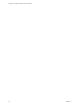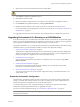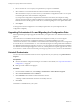5.1
Table Of Contents
- Installing and Configuring VMware vCenter Orchestrator
- Contents
- Installing and Configuring VMware vCenter Orchestrator
- Updated Information
- Introduction to VMware vCenter Orchestrator
- Orchestrator System Requirements
- Orchestrator Components Setup
- Installing and Upgrading Orchestrator
- Configuring the Orchestrator Server
- Start the Orchestrator Configuration Service
- Log In to the Orchestrator Configuration Interface
- Configure the Network Connection
- Orchestrator Network Ports
- Import the vCenter Server SSL Certificate
- Selecting the Authentication Type
- Configuring the Orchestrator Database Connection
- Server Certificate
- Configure the Default Plug-Ins
- Importing the vCenter Server License
- Start the Orchestrator Server
- Additional Configuration Options
- Change the Password of the Orchestrator Configuration Interface
- Change the Default Configuration Ports on the Orchestrator Client Side
- Uninstall a Plug-In
- Activate the Service Watchdog Utility
- Export the Orchestrator Configuration
- Import the Orchestrator Configuration
- Configure the Maximum Number of Events and Runs
- Import the Plug-In Licenses
- Orchestrator Log Files
- Configuration Use Cases and Troubleshooting
- Registering Orchestrator with vCenter Single Sign On in the vCenter Server Appliance
- Setting Up Orchestrator to Work with the vSphere Web Client
- Check Whether Orchestrator Is Successfully Registered as an Extension
- Unregister Orchestrator from vCenter Single Sign On
- Enable Orchestrator for Remote Workflow Execution
- Changing SSL Certificates
- Back Up the Orchestrator Configuration and Elements
- Unwanted Server Restarts
- Orchestrator Server Fails to Start
- Revert to the Default Password for Orchestrator Configuration
- Setting System Properties
- Disable Access to the Orchestrator Client By Nonadministrators
- Disable Access to Workflows from Web Service Clients
- Setting Server File System Access for Workflows and JavaScript
- Set JavaScript Access to Operating System Commands
- Set JavaScript Access to Java Classes
- Set Custom Timeout Property
- Modify the Number of Objects a Plug-In Search Obtains
- Modify the Number of Concurrent and Delayed Workflows
- Where to Go From Here
- Index
Installing and Upgrading Orchestrator 4
Orchestrator consists of a server component and a client component. You can install the Orchestrator
components on the machine on which vCenter Server is installed or on a separate machine. To improve
performance, install the Orchestrator server component on a separate machine.
After you install or upgrade Orchestrator standalone, you must start the Orchestrator Configuration service,
and configure Orchestrator by using the Orchestrator configuration interface.
You can install the Orchestrator configuration server on 64-bit Windows machines only. The Orchestrator client
can run on both 32-bit and 64-bit Windows machines.
To install Orchestrator, you must be either a local Administrator or a domain user that is a member of the
Administrators group.
You can install and upgrade Orchestrator together during the vCenter Server installation or upgrade. When
you install vCenter Server 5.1, Orchestrator 5.1 is silently installed on your system as an additional component
and requires no further configuration. To use Orchestrator, you must start the Orchestrator Server service and
then start the Orchestrator client. Any user from the vCenter Server administrator group that you have
provided during the vCenter Server installation, is an Orchestrator administrator. If you need to change the
default configuration settings, you must first start the Orchestrator Configuration service, and change the
settings by using the Orchestrator configuration interface.
For information about the vCenter Server software and hardware requirements, prerequisites, and installation
steps, see vSphere Installation and Setup.
For information about upgrading vCenter Server, see vSphere Upgrade.
After you upgrade vCenter Server and Orchestrator, you must reimport the SSL certificate for the licensed
vCenter Server and start the Orchestrator server. For more information about importing the vCenter Server
SSL certificate, see “Import the vCenter Server SSL Certificate,” on page 35.
IMPORTANT Each installation of the Orchestrator server has a unique certificate. To run remote workflows from
one Orchestrator server over another Orchestrator server, ensure that you either replace the SSL keystore, or
maintain separate SSL keypairs and use the trust manager. See “Enable Orchestrator for Remote Workflow
Execution,” on page 74.
This chapter includes the following topics:
n
“Download the vCenter Server Installer,” on page 24
n
“Install Orchestrator Standalone,” on page 24
n
“Install the Orchestrator Client on a 32-Bit Machine,” on page 25
n
“Upgrade Orchestrator 4.2.x Standalone,” on page 26
n
“Upgrading Orchestrator 4.0.x Running on a 64-Bit Machine,” on page 27
VMware, Inc.
23