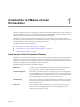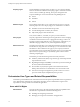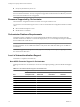5.1
Table Of Contents
- Installing and Configuring VMware vCenter Orchestrator
- Contents
- Installing and Configuring VMware vCenter Orchestrator
- Updated Information
- Introduction to VMware vCenter Orchestrator
- Orchestrator System Requirements
- Orchestrator Components Setup
- Installing and Upgrading Orchestrator
- Configuring the Orchestrator Server
- Start the Orchestrator Configuration Service
- Log In to the Orchestrator Configuration Interface
- Configure the Network Connection
- Orchestrator Network Ports
- Import the vCenter Server SSL Certificate
- Selecting the Authentication Type
- Configuring the Orchestrator Database Connection
- Server Certificate
- Configure the Default Plug-Ins
- Importing the vCenter Server License
- Start the Orchestrator Server
- Additional Configuration Options
- Change the Password of the Orchestrator Configuration Interface
- Change the Default Configuration Ports on the Orchestrator Client Side
- Uninstall a Plug-In
- Activate the Service Watchdog Utility
- Export the Orchestrator Configuration
- Import the Orchestrator Configuration
- Configure the Maximum Number of Events and Runs
- Import the Plug-In Licenses
- Orchestrator Log Files
- Configuration Use Cases and Troubleshooting
- Registering Orchestrator with vCenter Single Sign On in the vCenter Server Appliance
- Setting Up Orchestrator to Work with the vSphere Web Client
- Check Whether Orchestrator Is Successfully Registered as an Extension
- Unregister Orchestrator from vCenter Single Sign On
- Enable Orchestrator for Remote Workflow Execution
- Changing SSL Certificates
- Back Up the Orchestrator Configuration and Elements
- Unwanted Server Restarts
- Orchestrator Server Fails to Start
- Revert to the Default Password for Orchestrator Configuration
- Setting System Properties
- Disable Access to the Orchestrator Client By Nonadministrators
- Disable Access to Workflows from Web Service Clients
- Setting Server File System Access for Workflows and JavaScript
- Set JavaScript Access to Operating System Commands
- Set JavaScript Access to Java Classes
- Set Custom Timeout Property
- Modify the Number of Objects a Plug-In Search Obtains
- Modify the Number of Concurrent and Delayed Workflows
- Where to Go From Here
- Index
Orchestrator System Requirements 2
Your system must meet the technical requirements that are necessary to install and configure Orchestrator.
For a list of the supported versions of vCenter Server, see VMware Product Interoperability Matrix.
This chapter includes the following topics:
n
“Hardware Requirements for Orchestrator,” on page 15
n
“Operating Systems Supported by Orchestrator,” on page 15
n
“Supported Directory Services,” on page 15
n
“Browsers Supported by Orchestrator,” on page 16
n
“Orchestrator Database Requirements,” on page 16
n
“Level of Internationalization Support,” on page 16
Hardware Requirements for Orchestrator
Verify that your system meets the minimum hardware requirements before you install Orchestrator.
n
2.0GHz or faster Intel or AMD x86 processor. At least two CPUs are recommended. Processor requirements
might differ if your database runs on the same hardware.
n
4GB RAM. You might need more RAM if your database runs on the same hardware.
n
2GB disk space. You might need more storage if your database runs on the same hardware.
n
A free static IP address.
Operating Systems Supported by Orchestrator
You can install the Orchestrator 5.1 server only on 64-bit operating systems.
For a list of the operating systems supported by Orchestrator, see the VMware Compatibility Guide.
Supported Directory Services
Orchestrator requires a working LDAP server.
Orchestrator supports these directory service types.
n
Windows Server 2003 Active Directory
n
Windows Server 2008 Active Directory
n
Novell eDirectory Server 8.8.3
VMware, Inc.
15