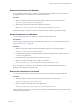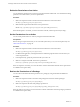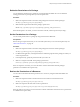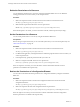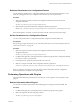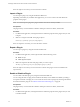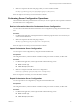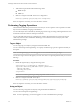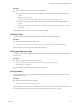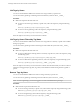5.5.1
Table Of Contents
- Developing a Web Services Client for VMware vCenter Orchestrator
- Contents
- Developing Web Services Client for VMware vCenter Orchestrator
- Developing a Web Services Client
- Using the vCenter Orchestrator REST API
- Authenticating Against Orchestrator and Third-Party Systems
- Accessing the Reference Documentation for the Orchestrator REST API
- Using the Java REST SDK
- Operations with Workflows
- Working with Tasks
- Finding Objects in the Orchestrator Inventory
- Importing and Exporting Orchestrator Objects
- Deleting Orchestrator Objects
- Setting Permissions on Orchestrator Objects
- REST API Permissions
- Retrieve the Permissions of a Workflow
- Delete the Permissions of a Workflow
- Set the Permissions for a Workflow
- Retrieve the Permissions of an Action
- Delete the Permissions of an Action
- Set the Permissions for an Action
- Retrieve the Permissions of a Package
- Delete the Permissions of a Package
- Set the Permissions for a Package
- Retrieve the Permissions of a Resource
- Delete the Permissions of a Resource
- Set the Permissions for a Resource
- Retrieve the Permissions of a Configuration Element
- Delete the Permissions of a Configuration Element
- Set the Permissions for a Configuration Element
- Performing Operations with Plug-Ins
- Performing Server Configuration Operations
- Performing Tagging Operations
- Writing a Client Application for the Orchestrator SOAP Service
- Process for Creating an Orchestrator Web Service Client Application
- Web Service Endpoint
- Generating the Orchestrator Web Service Stubs
- Accessing the Server from Web Service Clients
- Create a Web Service Client
- Connect to the Orchestrator Web Service
- Find Objects in the Orchestrator Server
- Find Objects by Using the find Operation
- Find Objects by Using the findForId Operation
- Find Objects by Using the findRelation Operation
- Find Workflows in the Orchestrator Server
- Find Workflows by Using the getAllWorkflows Operation
- Retrieve the ID of a Workflow
- Find Workflows by Using the getWorkflowsWithName Operation
- Find Workflows by Using the getWorkflowForID Operation
- Run Workflows from a Web Service Client
- Interact with a Workflow While it Runs
- Obtain Workflow Results
- Time Zones and Running Workflows Through Web Services
- Web Service Application Examples
- Web Service API Object Reference
- Web Service API Operation Reference
- answerWorkflowInput Operation
- cancelWorkflow Operation
- echo Operation
- echoWorkflow Operation
- executeWorkflow Operation
- find Operation
- findForId Operation
- findRelation Operation
- getAllPlugins Operation
- getAllWorkflows Operation
- getWorkflowForId Operation
- getWorkflowInputForId Operation
- getWorkflowInputForWorkflowTokenId Operation
- getWorkflowsWithName Operation
- getWorkflowTokenBusinessState Operation
- getWorkflowTokenForId Operation
- getWorkflowTokenResult Operation
- getWorkflowTokenStatus Operation
- hasChildrenInRelation Operation
- hasRights Operation
- sendCustomEvent Operation
- simpleExecuteWorkflow Operation
- Index
2 Add another request header with the following values.
n
Name: accept
n
Value: */*
3 Make a POST request at the URL of the server configuration:
POST http://{vcoHost}:{port}/vco/api/server-configuration/
If the POST request is successful, you receive the status code 200.
Performing Tagging Operations
The Orchestrator REST API provides Web services that you can use to perform various operations to make
objects more searchable by using tags in Orchestrator.
You can make objects more searchable by attaching tags to them. Tags are strings with length between 3 and
64 characters and must contain no whitespace characters.
You can add global and private tags. Global tags are visible to all Orchestrator users and private tags are
visible only to the user who created them. Global tags can be created and removed only by users with
administrative privileges.
Tag an Object
You can assign tags to an object by using the Orchestrator REST API.
You can create both private and global tags. You specify whether the tag is private or global in the body of
the request.
NOTE To create global tags, you must be logged in as a user with administrative privileges.
You can also assign a value to the tag that you create. The value is an optional parameter that you can use to
filter tags.
Procedure
1 Define the request body by using the following syntax.
<?xml version="1.0" encoding="UTF-8" standalone="yes"?>
<tag-instance xmlns="http://www.vmware.com/vco" global="false">
<name>tag_name</name>
<value>tag_value</value>
</tag-instance>
NOTE You can create a global tag by setting the global variable to "true".
2 Make a POST request at the URL of the object:
POST http://{vcoHost}:{port}/vco/api/catalog/{namespace}/{objectType}/{objectId}/tags
If the POST request is successful, you receive the status code 200.
Untag an Object
You can remove tags assigned to an object by using the Orchestrator REST API.
You can remove both private and global tags.
NOTE To remove global tags, you must be logged in as a user with administrative privileges.
Developing a Web Services Client for VMware vCenter Orchestrator
48 VMware, Inc.